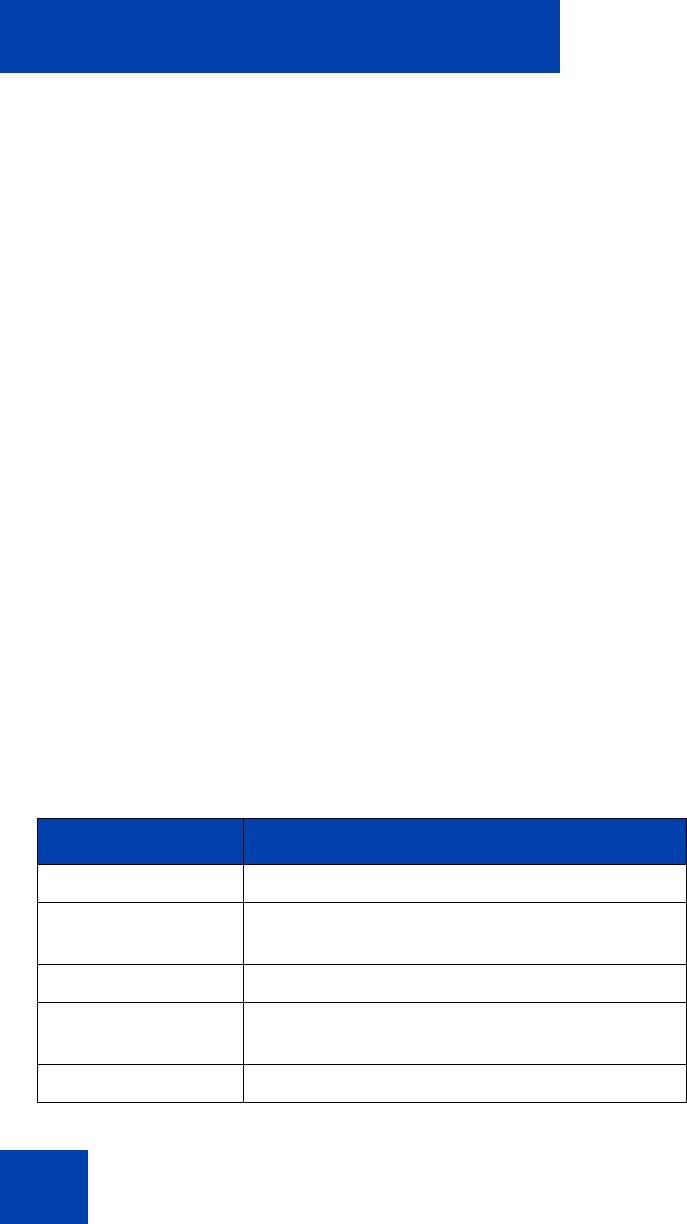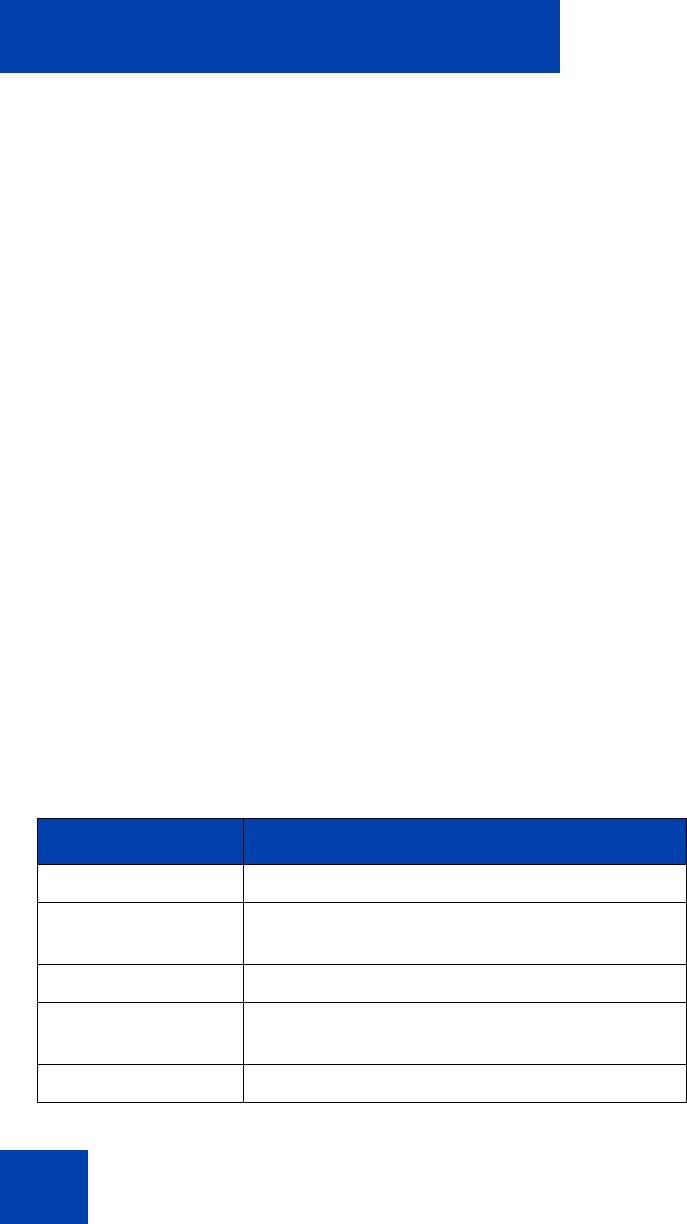
Entering and editing text
34
To edit an entry in your Personal Directory, press the Directory key, and
select the desired entry from your Personal Directory.
To edit text with the context-sensitive soft keys:
1. Press the Edit soft key.
2. Press the Left/Right navigation keys to move through the text.
3. Select the appropriate editing soft key for the operation you want to
perform.
4. If the character you want is not visible, press the More... context-
sensitive soft key to access the next layer of context-sensitive soft
keys.
5. To add non-alphanumeric symbols, press the Symbol context-
sensitive soft key, and perform the following:
a. Press the Up navigation key to access the symbols.
b. Press the Left/Right navigation keys to move to a specific
symbol.
c. Press the Choose soft key to select a symbol.
6. Press the Next soft key to submit your changes.
When you are editing text using the context-sensitive soft keys, various
commands are available on the soft keys to help you, as described in
Table 4.
Table 4: Editing context-sensitive soft key description
(Part 1 of 2)
Soft key Description
Cancel Cancel an action.
Choose Select a non-alphanumeric symbol (available
only after the Symbol soft key is selected).
Clear Clear the input field.
Case Switch the next character to either uppercase or
lowercase.
Delete Backspace one character.