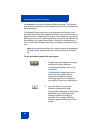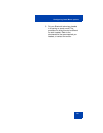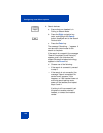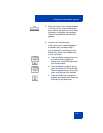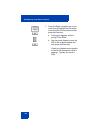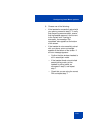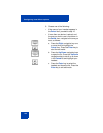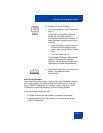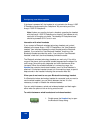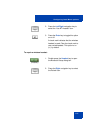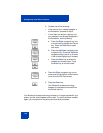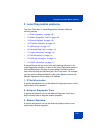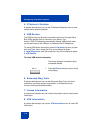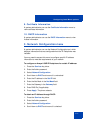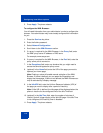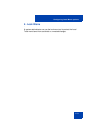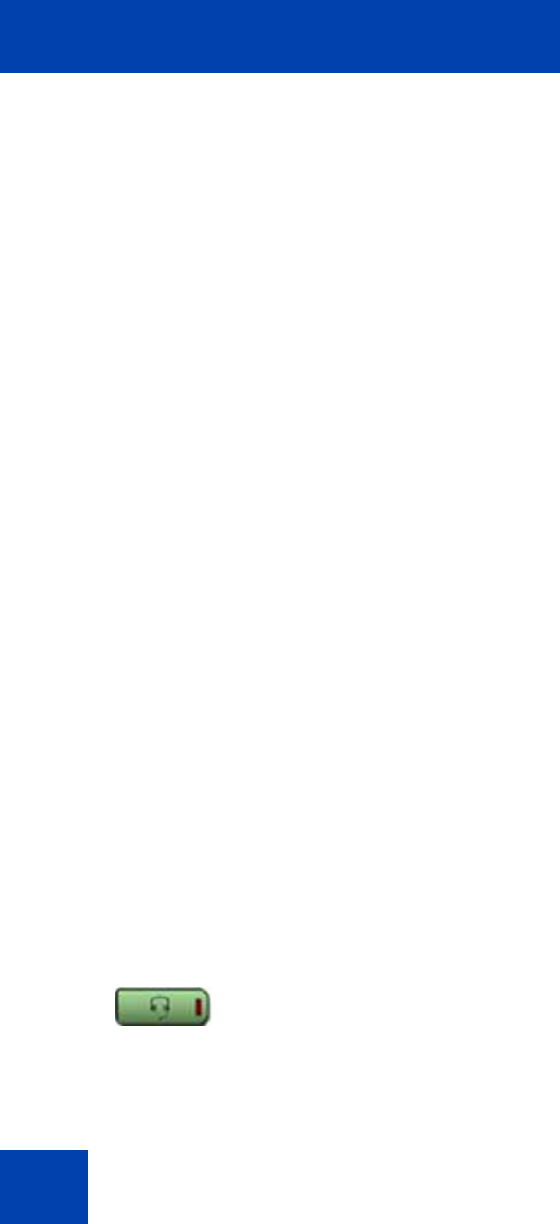
Configuring Local Menu options
106
If the base is powered off, the headset is only paired to the Avaya 1150E
IP Deskphone and pressing the "telephone" key connects you to the
Avaya 1150E IP Deskphone.
Note: Unless you need to dual pair a headset, operating the headset
with the Avaya 1150E IP Deskphone is simpler if the headset is only
used with its charging-only base. The desktop IP Deskphone base
should be powered off if it is not in use.
Interaction with wired headsets
If you connect a Bluetooth wireless technology headset and a wired
headset to the same Avaya 1150E IP Deskphone, the “Use Bluetooth
headset” item switches between the wired headset and the Bluetooth
headset. If you select the “Use Bluetooth Headset” check box, the
Bluetooth headset provides the audio. If you clear the “Use Bluetooth
Headset” check box, the wired headset provides the audio.
The Bluetooth wireless technology headset can work only if it is within
range of the phone; as the wireless headset approaches the edge of its
radio range, the audio quality degrades and radio interference noise
increases. When the wireless headset is in connecting range, the
Headset key controls the wireless headset, even if a wired headset is
attached. If a wireless headset moves out of connecting range, a special
beep sounds in the headset indicating the connection was lost.
When you do not want to use your Bluetooth technology headset
If a Bluetooth wireless technology headset is connected, and you want to
use the wired headset, you can switch between the two. It is not
necessary to unpair or disable the wireless headset.
You can switch between a wired and wireless headset and back again
either when the phone is idle or during an active call.
To switch between a wired headset and a wireless headset:
1. Double-press the Headset key to open
the Bluetooth Setup dialog.
(Headset)