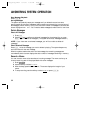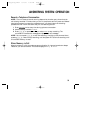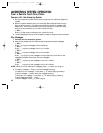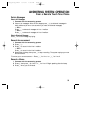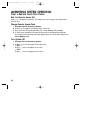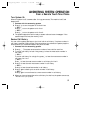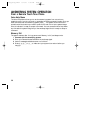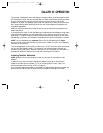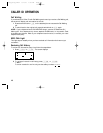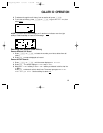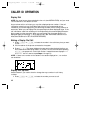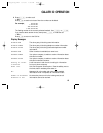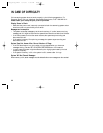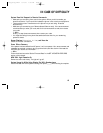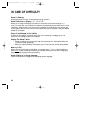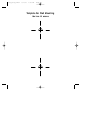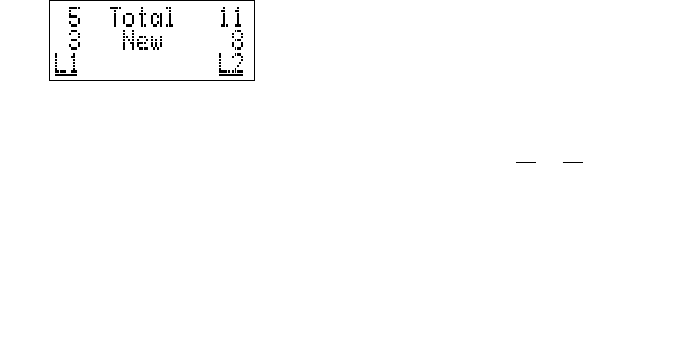
40
Call Waiting
If you subscribe to Caller ID with Call Waiting service and you receive a Call Waiting call,
the screen will display call information for the call.
1 Press the switchhook or F on the attached phone to access the Call Waiting
call.
2 To switch back to the original call,press the switchhook or F again.
NOTE: If your telephone has a CALL WAITING button, use that to access the Call
Waiting call. Your telephone may have a separate FLASH button, or may send a Flash
by pressing two buttons. Refer to your telephone user’s manual, or contact your local
telephone company.
NEW CALL Light
This light stays on steadily when you have received call information but have not yet
reviewed it.
Reviewing Call History
To review call information at any time,follow the steps below.
1 Press C or c. The screen displays:
2 To review all records in call history, press C or c
— OR —
To review records for one line only, use the softkey to select L1
or L2.
CALLER ID OPERATION
1782_book_1AT&T 5/1/00 7:35 PM Page 40