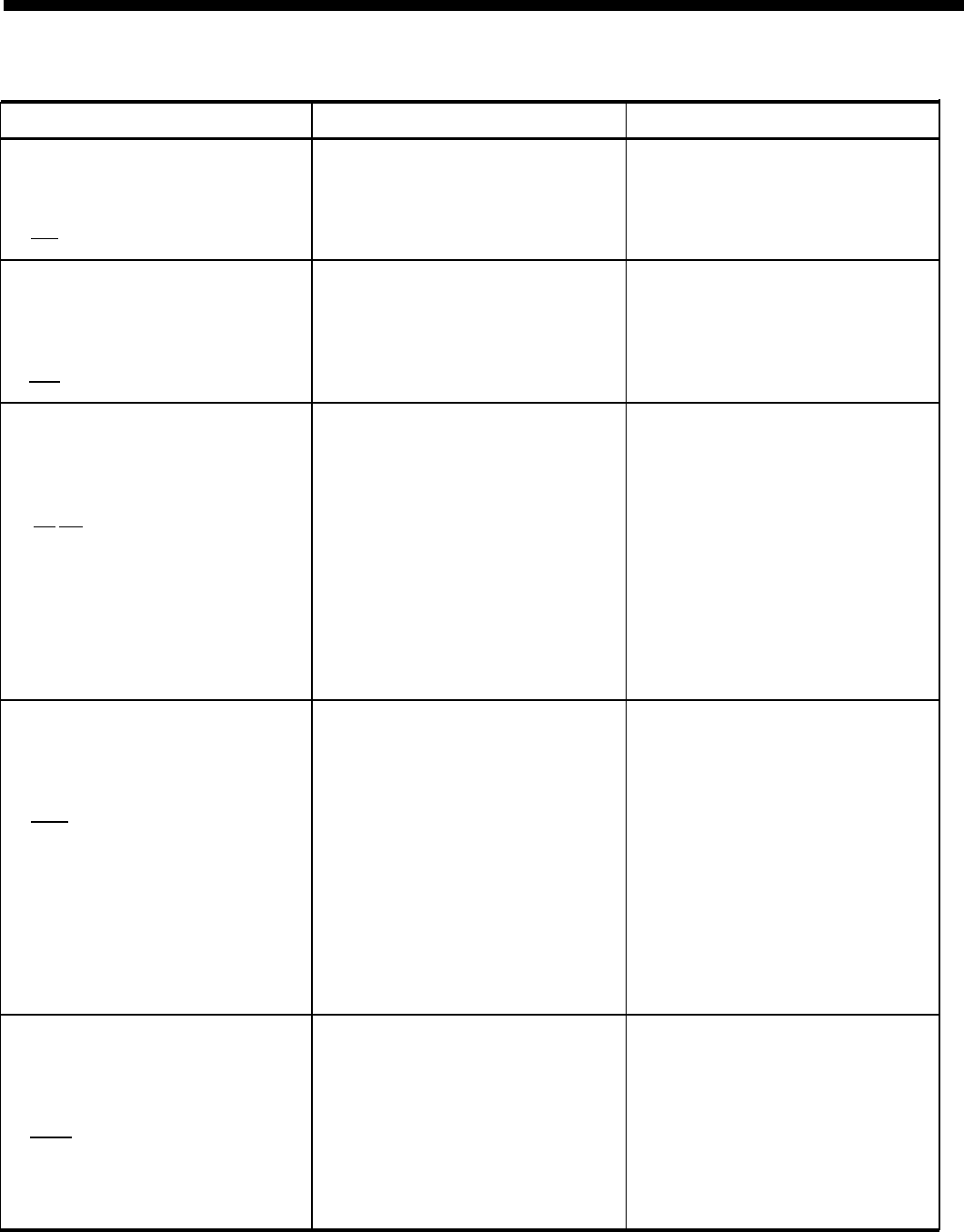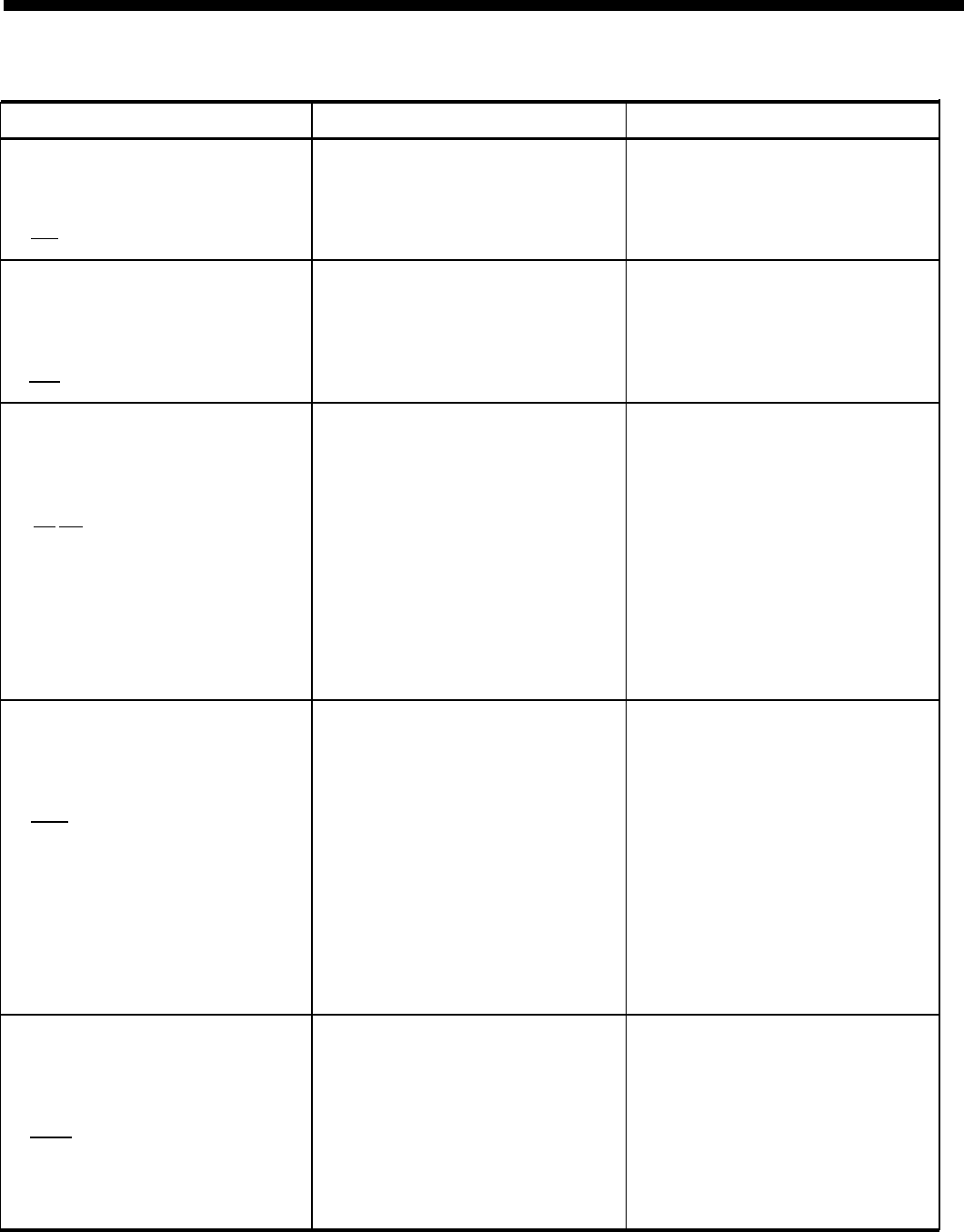
Custom Features (continued)
FEATURE
DESCRIPTION BENEFITS
Personalized Ringing
Makes it possible to select one of
●
Employees who work close to
(See Page 36)
eight ringing signals for voice ter-
one another can distinguish
minal.
[U]
ringing of their own voice
terminals.
Privacy
Prevent others from joining calls
●
Make confidential calls in
(See Page 33)
on a personal line or a shared line
private.
in a “square” system. This feature
[U]
is automatic on pooled lines and
intercom.
Programmable Line Ringing
Makes it possible to program voice
●
Flexible call coverage.
(See Pages 30 - 31)
terminal to ring immediately, after
●
Program a second voice ter-
a delay, or not at all on incoming minal to ring when the person
calls. This does not apply to trans-
to whom the call is directed
[A] [U]
ferred or intercom calls.
does not answer.
●
Voice terminals in lobby and
conference rooms can be pro-
grammed not to ring at all on
incoming calls.
●
Program voice terminals to
ring according to personal
preference and needs of
business.
Saved Number Redial
Makes it possible to store a dialed
●
No need to keep redialing an
(See Page 33)
number for later redialing by
outside number that is busy
touching a button. The stored
or doesn’t answer.
number remains the same until
[U]
●
Comes in handy when person
replaced with another number. is trying to make outside call
Person can redial number after and gets busy signal or no
making other calls by touching
answer.
button again. People having voice
●
Make other calls and try num-
terminals with few or no program-
ber later simply by touching
mable buttons can access this
button.
feature by dialing #23. Any voice
●
No need to remember or look
terminal may be equipped with up number again.
more than one Saved Number
●
Store several numbers on dif-
button. ferent buttons.
Speed Dialing
Makes it possible to store outside
●
Saves time in dialing.
(See Page 35)
numbers so that each number can
●
Employees whose voice terrni-
be dialed by using a three- nals have no room for Auto
character code. Numbers are
[U]
Dial buttons can simplify dial-
stored so that each person has a
ing of frequently called num-
separate set. This feature is not bers or lengthy numbers such
available on 34-button voice termi- as those that include area
nals. (See also Outside Auto Dial-
and access codes.
ing.)
13