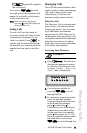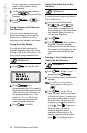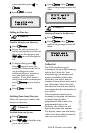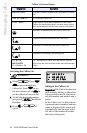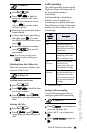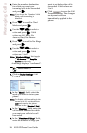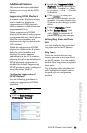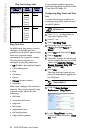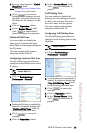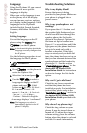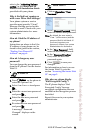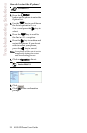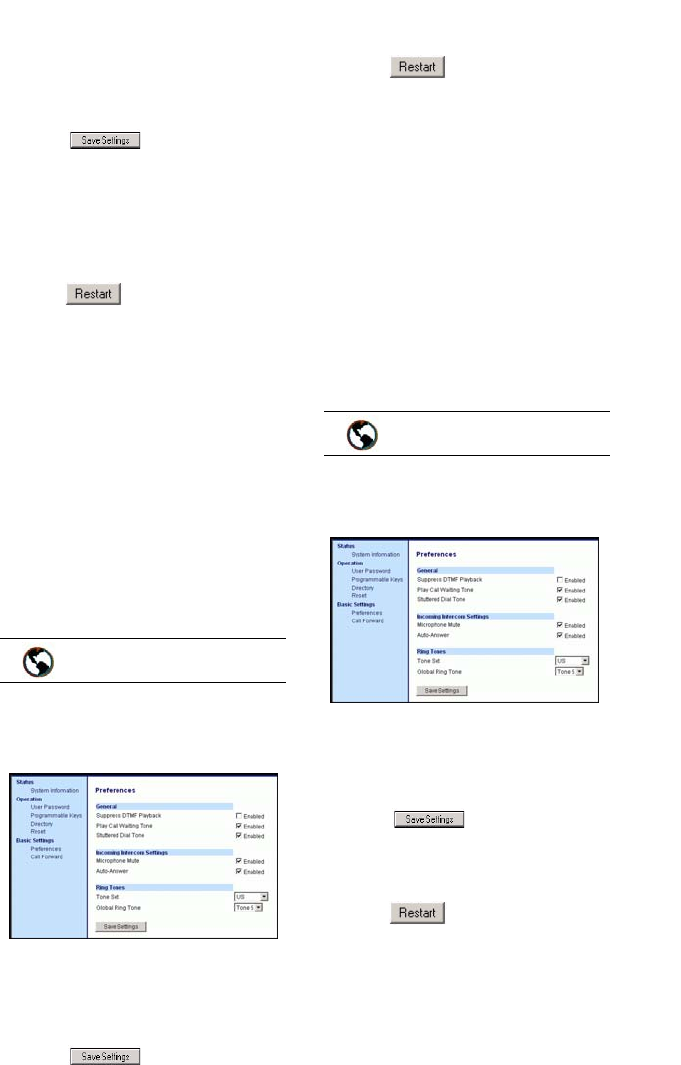
9112i IP Phone User Guide 29
Additional Features
3. Select a value from the "Global
Ring Tone" field
.
Note: See the Ring Tone Settings Table
on page 26 for valid values.
4. Click to save your
settings. These changes are not
dynamic. You must restart your
IP phone for the changes to take
affect.
5. Click on Operation→Reset.
6. In the "Restart Phone" field
click to restart the IP
phone and apply the ring tone.
Stuttered Dial Tone
You can enable or disable the
playing of a stuttered dial tone
when there is a message waiting on
the IP phone.
You can configure this feature
using the Aastra Web UI.
Configuring Stuttered Dial Tone
Use the folllowing procedures to
configure stuttered dial tone on the
IP phone
1. Click on Basic Settings→
Preferences→General.
2. Stuttered dial tone is enabled by
default. If required, disable the
"Stuttered Dial Tone" field by
unchecking the check box.
3. Click to save your
settings.
4. Click on Operation→Reset.
5. In the "Restart Phone" field
click to restart the IP
phone.
Call Waiting Tone
You can enable or disable the
playing of a call waiting tone when
a caller is on an active call and a
new call comes into the phone.
You can configure this feature
using the Aastra Web UI.
Configuring Call Waiting Tone
Use the folllowing procedures to
configure a call waiting tone on the
IP phone.
1. Click on Basic Settings→
Preferences→General
.
2. A call waiting tone is enabled by
default. If required, disable the
"Play Call Waiting Tone" field
by unchecking the check box.
3. Click to save your
settings.
4. Click on Operation→Reset.
5. In the "Restart Phone" field
click to restart the IP
phone.
Aastra Web UI
Aastra Web UI