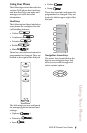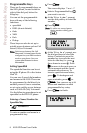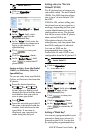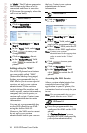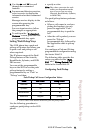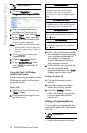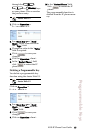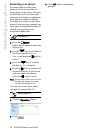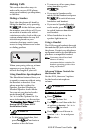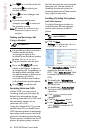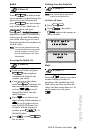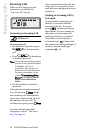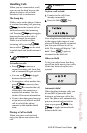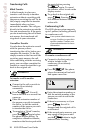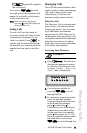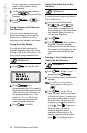9112i IP Phone User Guide 15
Making Calls
Making Calls
This section describes ways to
make calls on your 9112i phone,
using your handset, speakerphone,
or headset.
Dialing a Number
First, take the phone off-hook by
lifting the handset, or by pressing
q. At the dial tone, enter
the number you wish to call. If you
are unable to make calls within
certain area codes, check with your
system administrator for any toll
restrictions placed on your
extension that may restrict your
access to long distance area codes
or dialing prefixes
.
When your party picks up, a timer
appears on your display that
records the length of your call.
Using Handsfree Speakerphone
The Handsfree feature allows you
to speak to someone without using
the handset or headset. Your
phone must be in either the
Speaker, Speaker/Headset or
Headset/Speaker Audio Mode.
You can set your desired audio
mode through #7. Headset
Settings in the Options list. For
more information, see the section
"Customizing Your Phone" in the
Aastra SIP IP Phone 9112i
Installation Guide.
• To dial using handsfree, first
press
q and enter a
number at the dial tone.
• To answer a call on your phone
using handsfree, press
q.
• If you are in Speaker audio
mode, lift the handset and press
q to switch between
handsfree and handset.
• If you are in Speaker/Headset
audio mode, press
q
to switch between handsfree
and headset.
• When handsfree is on, the
speaker light turns on.
Using a Headset
The 9112i accepts headsets through
the modular RJ9 jack on the back of
the phone. Contact your telephone
equipment retailer or distributor to
purchase a compatible headset.
Note: Customers should read and
observe all safety
recommendations contained in
headset operating guides when
using any headset.
Advanced Volume Controls for
the Headset Mic
On the 9112i, there are 3 options
for the headset microphone
volume.
To change the volume:
1. Press I to
enter the Options list.
2. Use
V to scroll down the list
of options to Headset Settings
and press
U to select.
3. Press V to scroll down to
headset/mic volume and press
U to select.
IP Phone UI
IP Phone UI