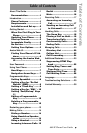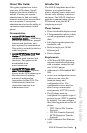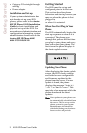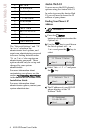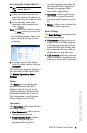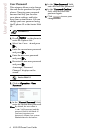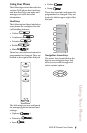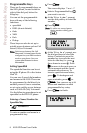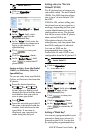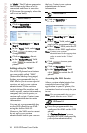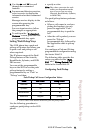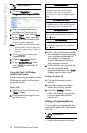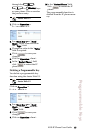6 9112i IP Phone User Guide
User Password
User Password
This category allows you to change
the web-access password for your
phone. Changing your password
ensures that only you can alter
your phone settings, and helps
keep your system secure. You can
change your user password using
the IP phone UI or the Aastra Web
UI.
1. Press
I on the phone to
enter the Options List.
2. Select User Password and press
U.
3. Enter the current user password
and press U.
4. Enter the new user password
and press U.
5. Re-enter the new user password
and press U.
A message, "Password
Changed" displays on the
screen.
1. Click on Operation→User
Password.
2. In the "Current Password" field,
enter the current user password.
Note: By default, the user name is
“
user” (all lowercase) and the
password field is left blank. If
you have forgotten your
password, contact your system
administrator for assistance.
3. In the "New Password" field,
enter the new user password.
4. In the "Password Confirm"
field, enter the new user
password again.
5. Click to save your
changes.
IP Phone UI
Aastra Web UI