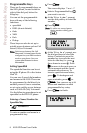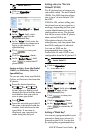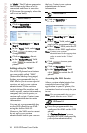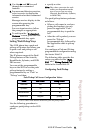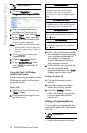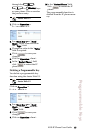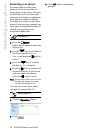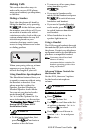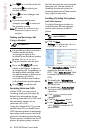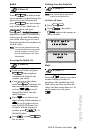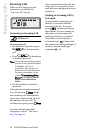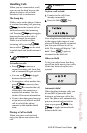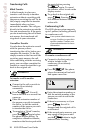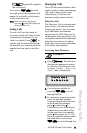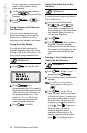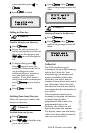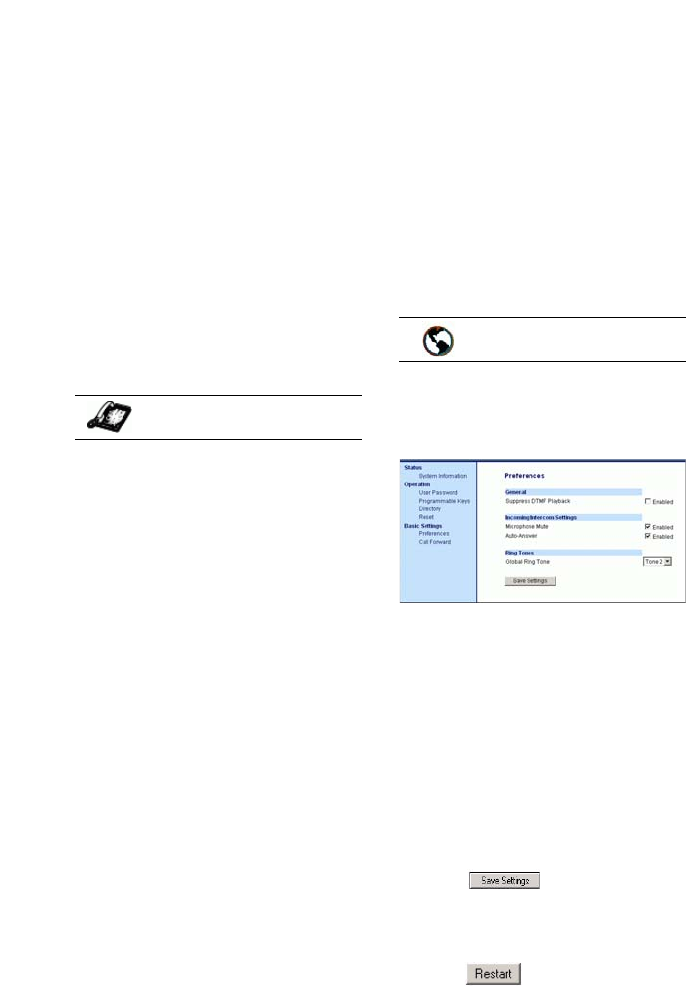
16 9112i IP Phone User Guide
Making Calls
4. Use V to scroll down the list
and press
U to select your
desired volume.
5. Press
U to save changes and
T to exit.
6. If you do not wish to save
changes, press
T to return to
the previous screen.
Note: By default, the volume for the
headset microphone is set to
medium.
Making and Receiving Calls
Using a Headset
1. Ensure that you have selected a
headset audio mode by
accessing the options list
available from the phone (under
Headset Settings option).
2. Plug the headset into the jack.
3. Press the
q key to
obtain a dial tone or to answer
an incoming call. Depending on
the audio mode selected from
the options menu, a dial tone or
an incoming call will be
received on either the headset
or the handsfree speakerphone.
4. Press
Nto end the call.
Incoming Intercom Calls
On the 9112i, you can receive
incoming intercom calls only. By
default, the microphone for an
incoming intercom call is OFF, and
the automatic answer for an
intercom call is ON.
Using the Aastra Web UI, you can
enable (turn ON) or disable (turn
OFF) the microphone or automatic
answering (auto-answer) on the IP
phone for incoming intercom calls.
If auto-answer is enabled on the IP
phone, the phone plays a tone to
alert the user before answering the
intercom call. If auto-answer is
disabled, the phone rejects the
incoming intercom call and sends a
busy signal to the caller.
Enabling/Disabling Microphone
and Auto-Answer
Use the following procedure to
enable/disable the microphone
and/or auto-answer on the IP
phone.
1. Click on Basic
Settings→Preferences→Incomi
ng Intercom Settings.
The "Microphone Mute" field is
enabled by default (turned
OFF). The "Auto-Answer" field
is enabled by default (turned
ON).
2. To disable the "Microphone
Mute" field (turn ON), uncheck
the check box.
3. To disable the "Auto-Answer"
field (turn OFF), uncheck the
check box.
4. Click to save your
changes.
5. Click on Operation→Reset.
6. In the "Restart Phone" field
click to restart the IP
phone.
IP Phone UI
Aastra Web UI