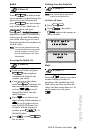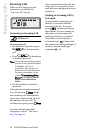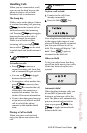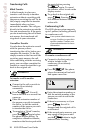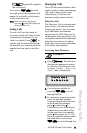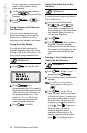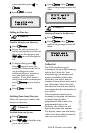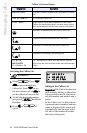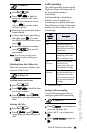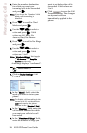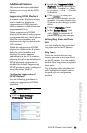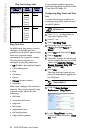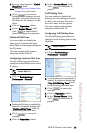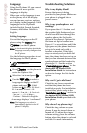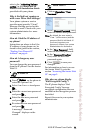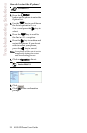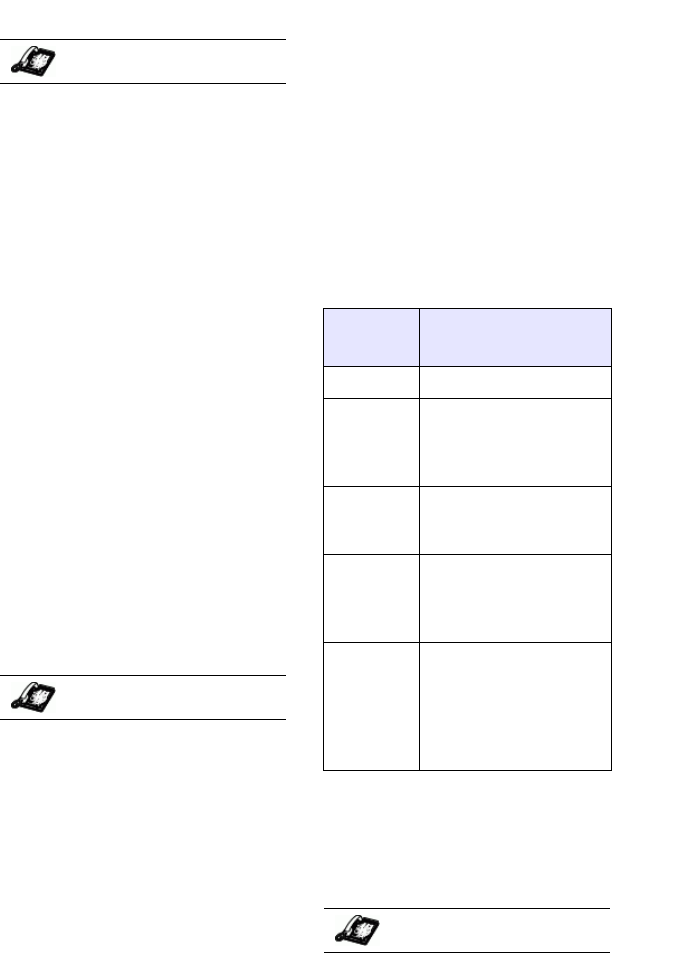
9112i IP Phone User Guide 25
Managing Calls
1. Press n.
2. Press V W to find the
entry you want to edit. Press
V to view the most recent
call, or
W to see the oldest
call on your list.
3. Press any key on the dial pad to
begin editing.
4. To move the cursor one digit to
the right, press U. To erase
one digit to the left of the cursor,
press
T.
5. To dial the displayed number
press
j, or just lift
the handset.
Note: To add a one second pause
during number editing press
O.
Deleting from the Callers List
There are two ways to delete calls
from the Caller’s list.
To delete items one by one:
1. Press
n.
2. Press V W to find the item
you want to delete.
3. Press
L, then L
again at the prompt to erase the
item.
Deleting All Calls:
1. Press
n.
2. Press L, then L
again at the prompt to erase all
calls.
Call Forwarding
The call forwarding feature on the
IP phone allows incoming calls to
be forwarded to another
destination.
Call forwarding is disabled by
default. You can enable call
forwarding on a global basis only.
The following are the call forward
modes you can configure for call
forwarding:
Setting Call Forwarding
Use the following procedure to
configure global call forwarding.
1. Press
I on the phone to
enter the Options List.
2. Select Call Forward and press
U.
3. Select Cfwd Number and press
U.
IP Phone UI
IP Phone UI
Call
Forward
Mode
Description
Off
a
a. Aastra Web UI only
Disables call forward
All Phone forwards all
incoming calls imme-
diately to the specified
destination.
Busy Phone forwards
incoming calls if the
line is already in use.
No
Answer
Phone forwards the
call if it is not
answered in the speci-
fied number of rings
Busy No
Answer
Phone forwards the
call if either the line is
already in use or the
call is not answered in
the specified number
of rings.
IP Phone UI