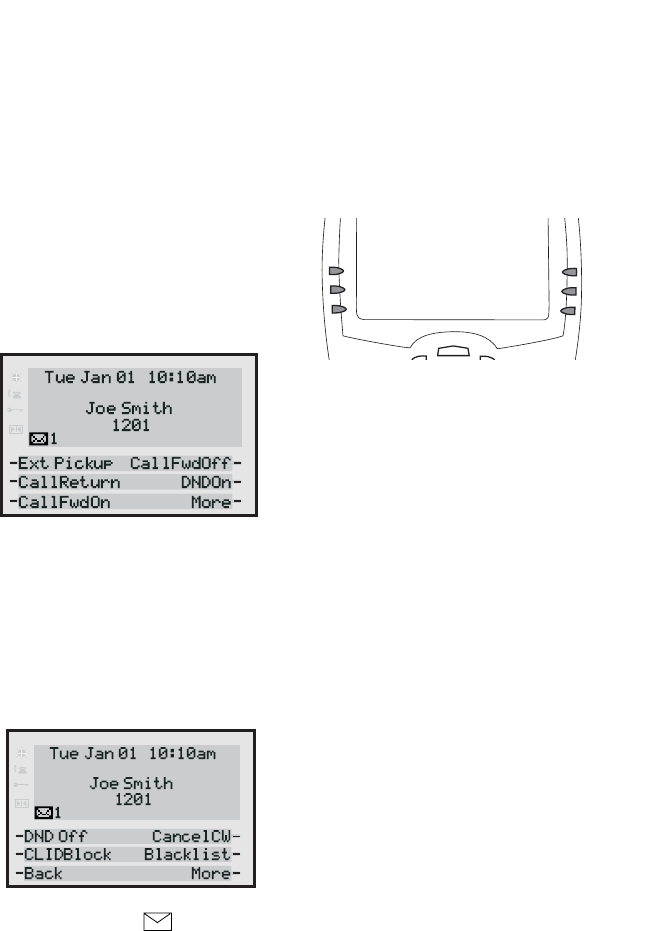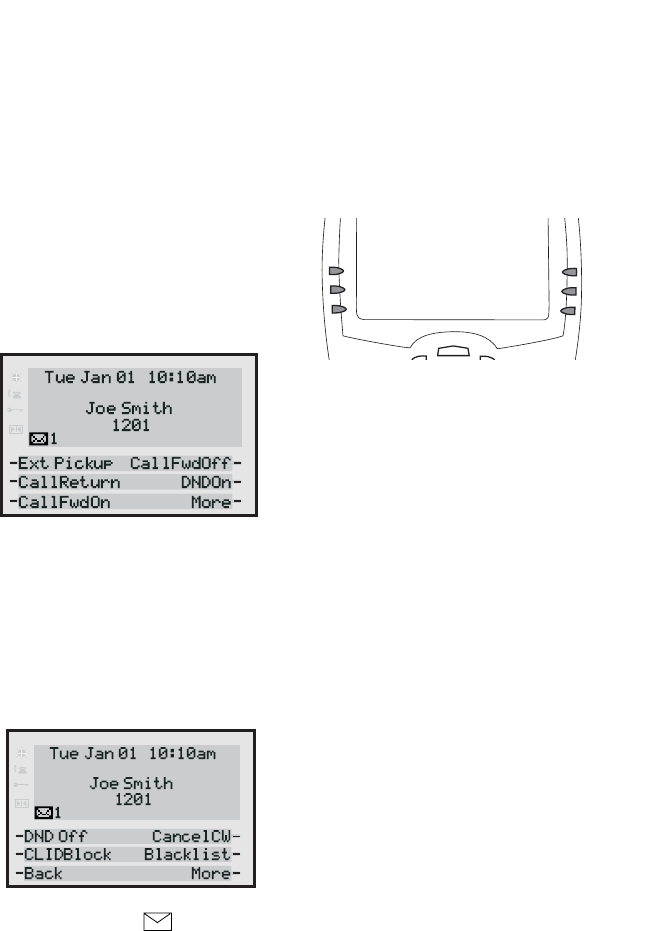
6 / IP Phone User Guide
Using your 480i CT Base Station
Idle State
The Idle State menu appears when
your phone is not in use. Your
system administrator can set these
softkeys using the configuration
files or the administrative options
in the Aastra Web UI. For more
information on idle state softkey
configuration, contact your system
administrator.
The following image is of the Idle
State screen with some example
softkeys:
If more than 6 softkeys have been
set up for you, More and Back
softkeys will be created as
required. Pressing the More softkey
accesses more Idle State softkeys
on the next screen while pressing
the Back softkey accesses the
softkeys on the previous screen.
The envelope icon displays on
the Idle State screen only if
you have new messages waiting.
The number next to the envelope
indicates how many new messages
you have. To access your voicemail
messages, use the star codes for
your system if a voicemail softkey
has not been configured on your
phone.
For more information on your
system’s star codes, please refer to
the documentation for the system
you are using.
Softkeys
Your 480i CT has 6 softkeys, 3 on
either side of the phone’s display.
These softkeys are pre-
programmed for call handling and
extension management features of
the SIP system. The softkey menus
will change depending on the
phone’s state, displaying relevant
softkeys only.
Note: The softkeys outlined in this
section represent the default
arrangement of softkeys within
the various screens.
Customized Softkeys
The 480i CT Stations Base can have
its softkeys configured for any of
the following:
• line/call appearances
• speeddials
• do not disturb (DND)
• Busy Lamp Field (BLF)
•BLF List
•XML
•Flash
•Park
•Pickup
•Empty
You can set the softkeys on your
phone to function using any of the
features listed above. You can also
set the softkey to display a specific
state on the IP phone UI. You must
use the Aastra Web UI to set the
softkey. This sectoin describes
each of these softkey functions.