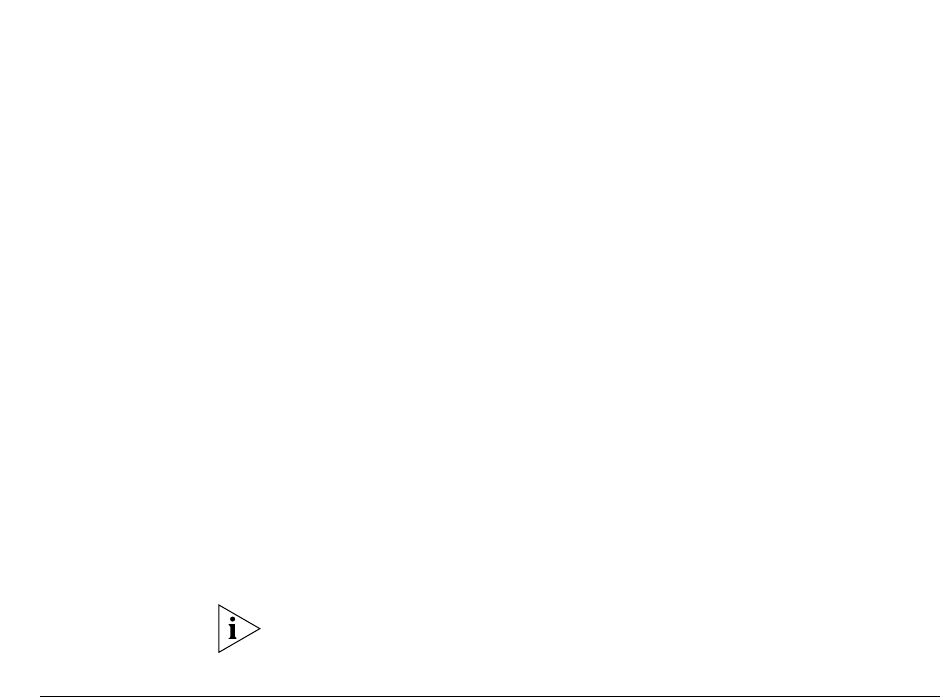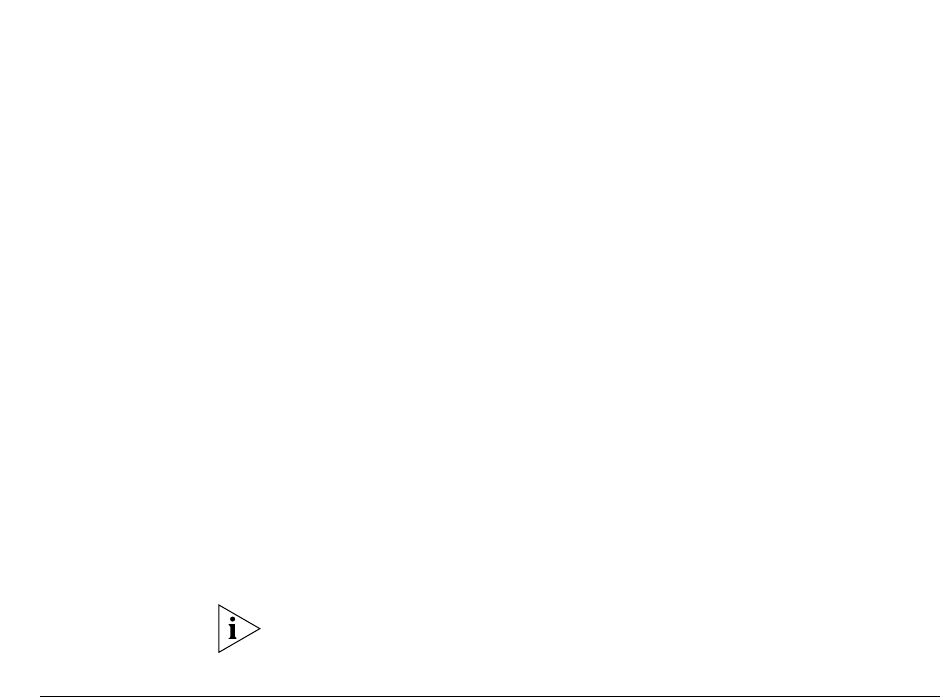
Managing the Activation Keys 113
-bash-2.05b# vcx-switchversion 2.9.3
Enter vcx-switchversion <version-number> at the command prompt.
For <version-number>, enter the VCX version number that appeared at
the end of the install-upgrade script.
Start of vcx-switchversion Script
-bash-2.05b# vcx-switchversion 2.9.13
Checking if VCX can switch to VCX.2.9.13
ls: /opt/3com/VCX.2.9.13/scripts/upgrade/C??*: No such file or directory
Checking os versions: YES
Switching VCX to VCX.2.9.13:
...setting up
...checking if this is a VCX 5.X upgrade: no
...checking if existing configuration file is valid for new version.
...copying existing configuration file.
...selecting operating system partition
The currently active OS is 'B', OS version 3.3.1
Selecting OS installation 'A', OS version 4.4.0
Configuring GRUB boot loader...Done.
Version switch complete. Rebooting to start new version.
Broadcast message from root (pts/0) (Tue Dec 20 11:21:43 2005):
The system is going down for reboot NOW!
End of vcx-switchversion Script
If upgrading from release 2.0 to release 3.0, you will be required to add
new activation keys (license keys).
Managing the
Activation Keys
If you have purchased new applications, or need to increase the number
of users on your system, then you may need to upgrade your activation
keys (license keys). Each system has a unique system host ID that is used
in the generation of activation keys.
Before upgrading the activation keys, first ensure that the VCX Linux
operating system and the 3Com IP Conferencing Module software is
installed. Then do the following:
1 Using a browser, log in to the 3Com IP Conferencing Module as root.
2 Select Admin > System Config from the menu bar.