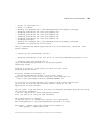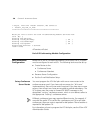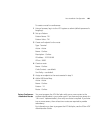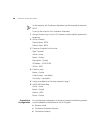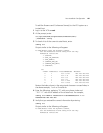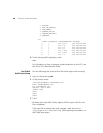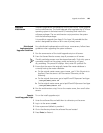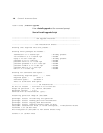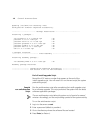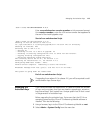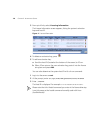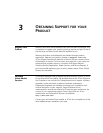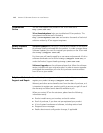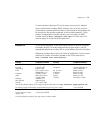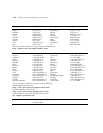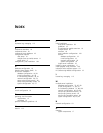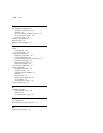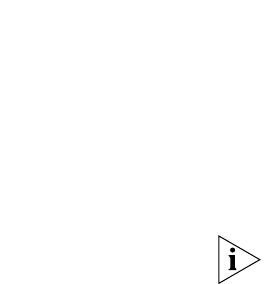
112 CHAPTER 2: INSTALLATION SCRIPTS
Updating /usr/sbin/vcx-createcfg: Done.
Configuration transfer completed successfully.
-------------------------- Package Installation ---------------------------
Installing 7 packages...
vcx-firewall-1.5.5-1.noarch.rpm : OK
presconf-2.5.13-1.i386.rpm : OK
presconf-conf-2.5.13-1.i386.rpm : OK
presconf-presence-2.5.13-1.i386.rpm : OK
presconf-vcxdb-2.5.13-1.i386.rpm : OK
presconf-web-2.5.13-1.i386.rpm : OK
oem-a-7.0.1-2.i386.rpm : OK
7 packages installed.
----------------------------- Final Assembly ------------------------------
Installing assembly package...
vcx-assembly-APPS-2.9.13-1.i386.rpm : OK
Assembly package installed.
------------------- Installation Completed Successfully -------------------
------------------- VCX version 2.9.13 is now available -------------------
End of install-upgrade Script
Record the VCX version number that appears at the end of the
install-upgrade script. You will need it to run the next script (the system
provisioning script).
Sample
vcx-switchversion
Script
Run the switchversion script after completing the install-upgrade script
for a software upgrade. This script provisions the system with the latest
software application packages.
The vcx-switchversion script takes the system out of service for several
minutes. Accordingly, run the script during a period of low system activity.
To run the switchversion script:
1 Log in to the server as root.
2 Enter a password (default is pvadmin).
3 Go to the directory where the software files are located.
4 Press Enter (or Return).