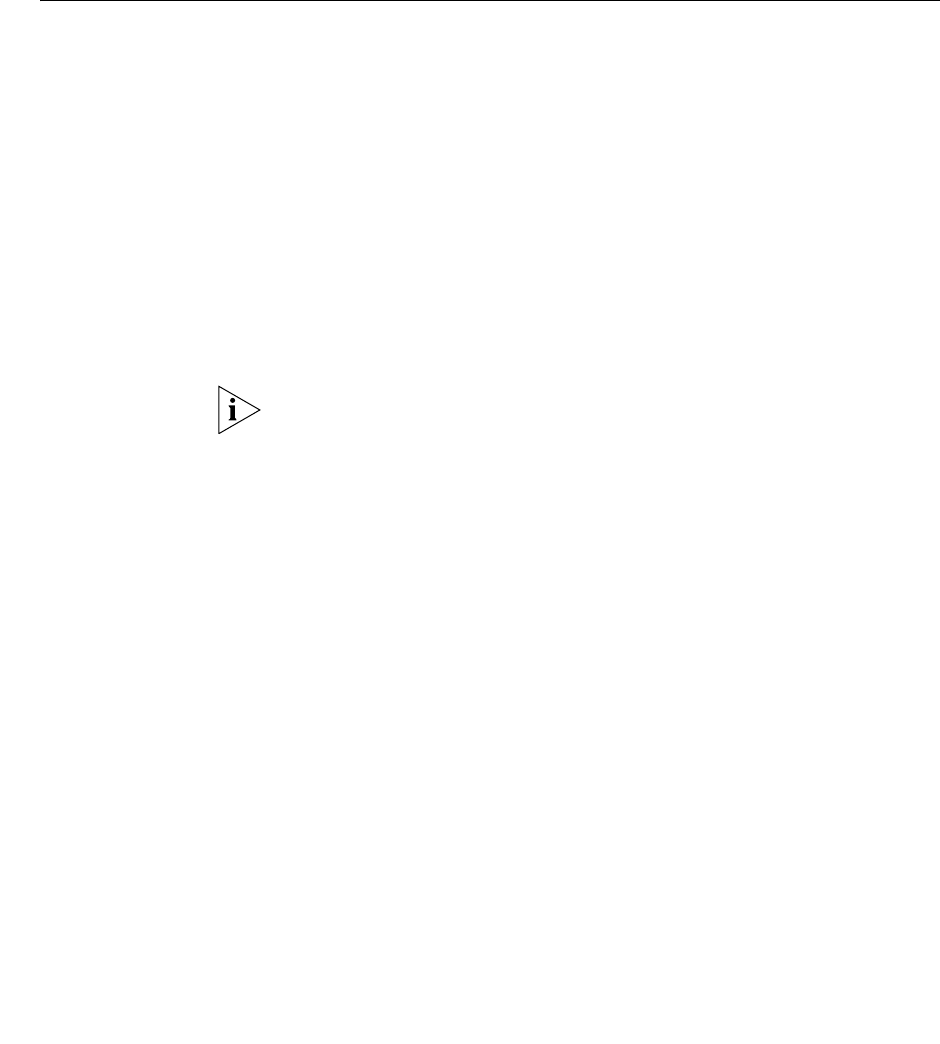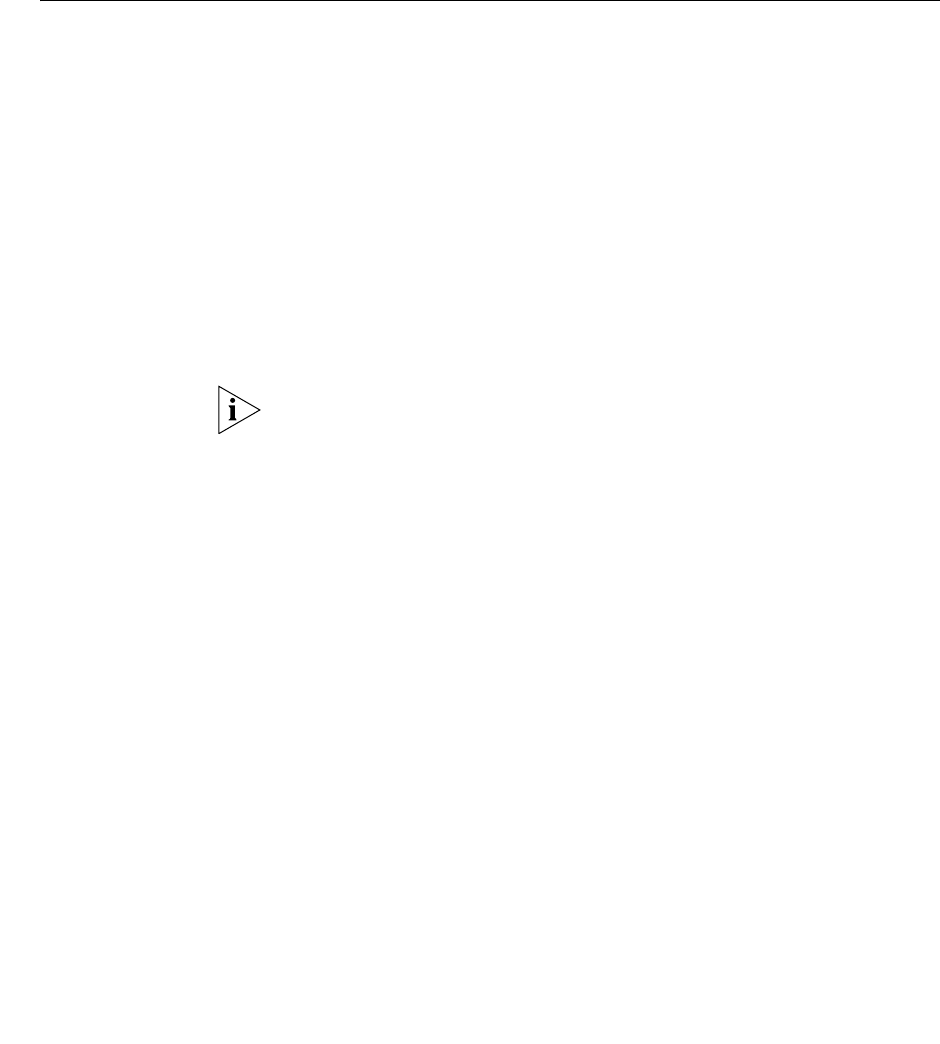
Upgrade Installation 109
Upgrade
Installation
Software upgrades are completed by running two scripts: install-upgrade
and vcx-switchversion. The install-upgrade script upgrades the VCX Linux
operating system to the latest version (if necessary) and installs the
software packages. The vcx-switchversion script provisions the system
with the software packages.
It is possible to upgrade from Apps 2.0 to Apps 3.0 provided that the
server is designated as either an all-in-one or primary server.
Distributed
Implementation
Upgrade Guidelines
For a distributed implementation with two or more servers, follow these
guidelines when upgrading the system software:
1 Run the same version of the install-upgrade script on all servers.
2 From the Servers Monitor screen, stop all processes on all servers.
The db_watchdog process must be stopped manually. To do this, open a
command window on the primary server and enter ps -ef | grep
db_watchdog. The process ID displays. Next, enter kill <process ID>.
3 Ensure that the server that originally hosted the master database is
currently hosting the master database:
n On the original master server, open cinema_conf. If this file points to
localhost, then the server is still the master. Otherwise, do the
following:
a On the original slave server, go to /opt/3Com/VCX/presconf and type
./scripts/make_slave.sh.
b On the original master server, go to /opt/3Com/VCX/presconf and type
./scripts/make_master.tcl.
4 Run the switchversion script, first on the master server, then on all other
servers.
Sample
install-upgrade Script
To run the install-upgrade script:
1 Untar the software files and add them to a directory on the server.
2 Log in to the server as root.
3 Enter a password (default is pvadmin).
4 Go to the directory where the software files are located.
5 Press Enter (or Return).