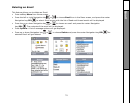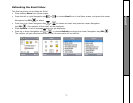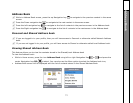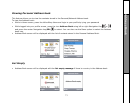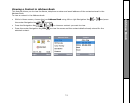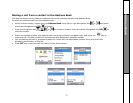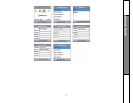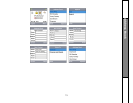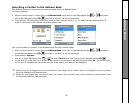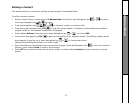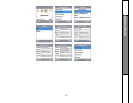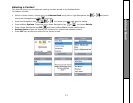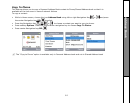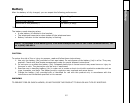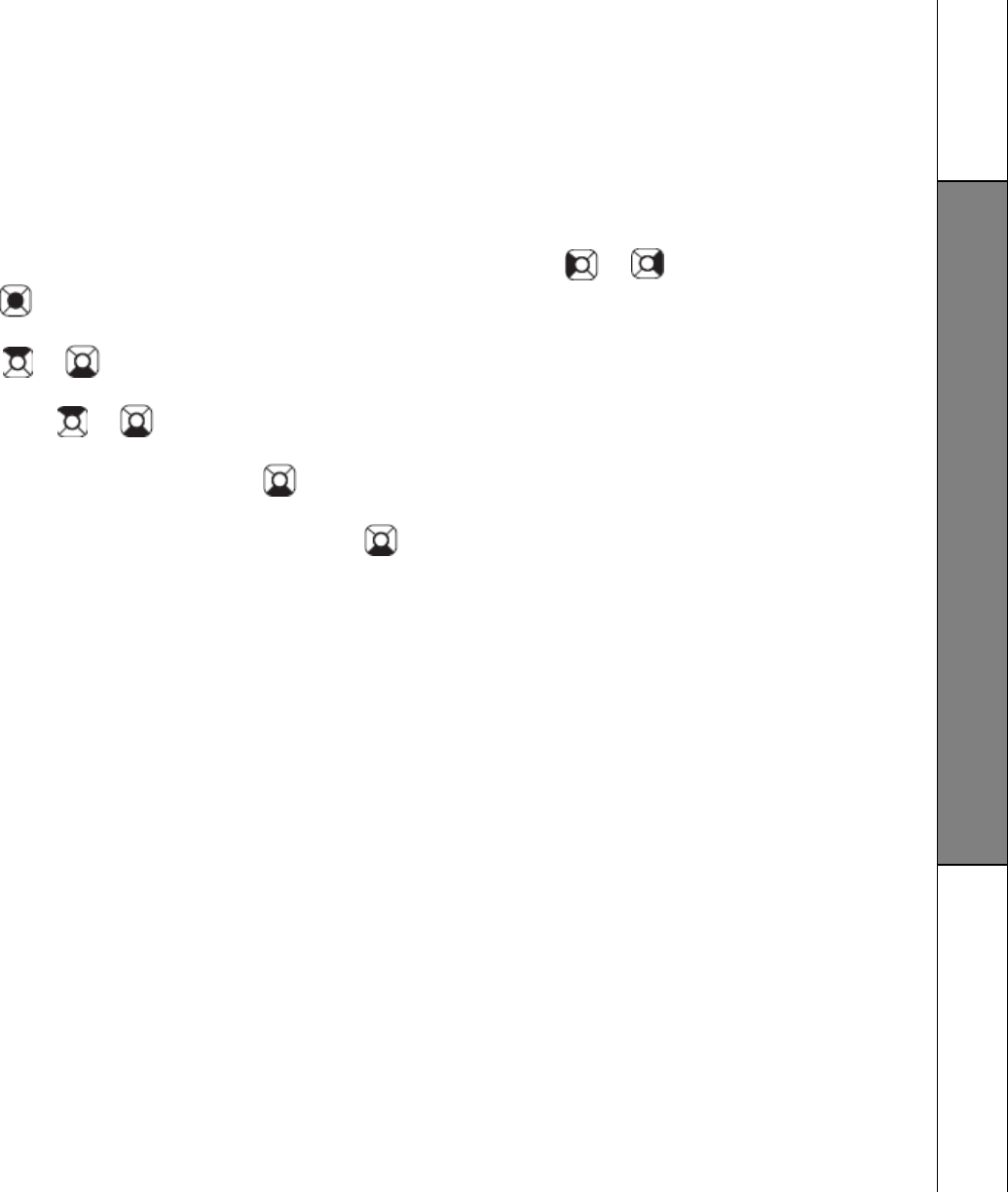
78
Creating a New Contact in the Personal Address Book
This feature allows you to add a new contact in the Personal Address Book. If you are logged into your profile and
when you add a new contact then you will have options to store the new contact in Personal Address book only or in
both Personal and Shared Address books
To add a new contact:
• While in Home screen, choose the icon Address Book using left or right Navigation Key or and press
the center Navigation key/SEL/ to select.
• The contact list will be displayed. Press softkey Options.
• Use up or down Navigation key or to select New and then Press Select, a blank New contact screen will
be displayed.
• Press the up or down Navigation key or to enter the Name in the Dialog box Name using Phone keypad.
Press the REDIAL/REMOVE key to clear the content of the text box.
• After you enter the name, Press the down Navigation Key to enter the Contact number for Home, Mobile
and Work using Phone keypad. Press the REDIAL/REMOVE key to clear the content of the text box.
• After you enter the Contact number, Press the down Navigation key to enter Email in the dialog box Email.
• After you enter the Email, press softkey Done to confirm. Now you will see the ‘Save To’ screen with two
options ‘Personal’ and ‘Personal and Shared’.
• Select ‘Personal’ option to save the new contact in Personal Address book only
• Select ‘Personal and Shared’ option to save the new contact in both Personal and Shared Address books. Now
the Address book will be displayed with the first contact as highlighted.
• Press OFF key anytime to return to the Home screen, or press softkey Cancel anytime to return to previous
screen.
Address Book