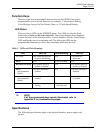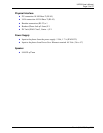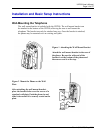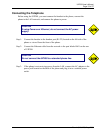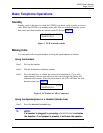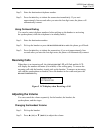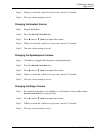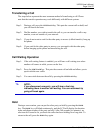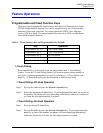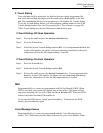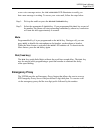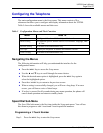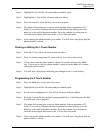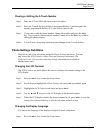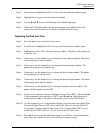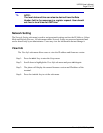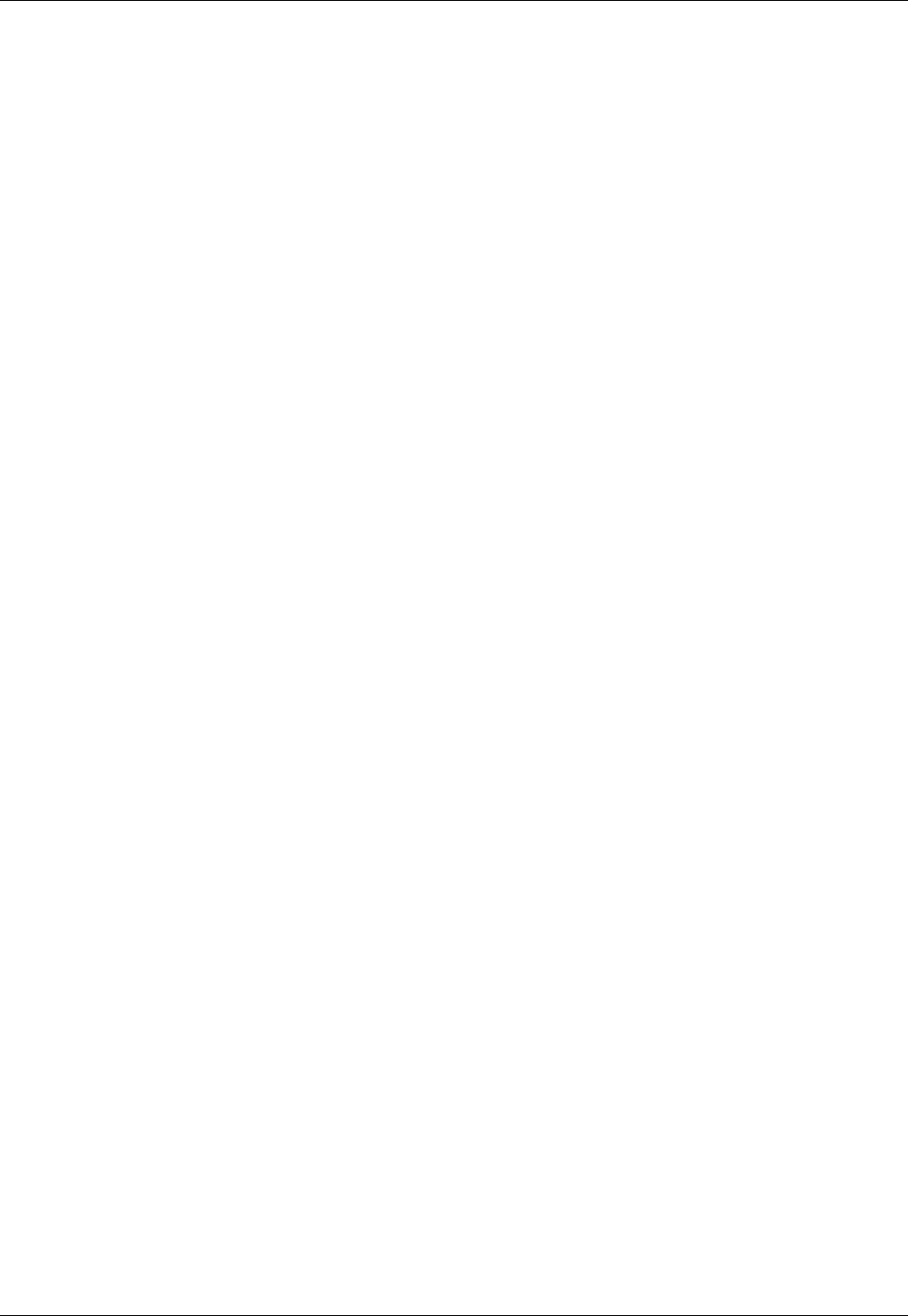
UIP200 User's Manual
Page 26 of 27
Rev. 1.0, © UAC, May, 2004
Step 2: Scroll down to highlight the Phone Settings sub-menu and press MENU again.
Step 3: Highlight the Language sub-menu and press
MENU.
Step 4: Use the ▲ and ▼ keys to scroll through the available languages.
Step 5: When the LCD display shows the desired language, press
MENU to save the
setting. Press the
CANCEL key to exit the sub-menu without saving.
Adjusting the Date and Time
Step 1: Press the MENU key to enter the Setup menu
Step 2: Scroll down to highlight the Phone Setting sub-menu and press
MENU again.
Step 3: Highlight the Adjust Time sub-menu and press
MENU. The phone will prompt you
to edit the year.
Step 4: If necessary, use the number keys to change the year and press
MENU. The phone
will prompt you to edit the month.
Step 5: If necessary, use the number keys to change the month and press
MENU. The
phone will prompt you to edit the day.
Step 6: If necessary, use the number keys to change the day and press
MENU. The phone
will prompt you to edit the hour.
Step 7: If necessary, use the number keys to change the hour and press
MENU. The phone
will prompt you to edit the minutes.
Step 8: If necessary, use the number keys to change the minutes and press MENU. The
phone will then display Enable DST.
Step 9: If your local community observes Daylight Savings Time (DST), select
ENABLED.
If your community does not observe DST, select
DISABLED. Select the correct
setting and press MENU. The phone will prompt you to set the GMT Offset.
Step 10: Use the number keys to set the number of hours your local time zone differs from
Greenwich Mean Time or GMT (also called Zulu Time or Universal Time/UT).
For example, Eastern Standard Time in the US is 5 hours behind GMT, so you
would enter the GMT offset as -5 if you lived in the EST time zone.
Step 11: Press
MENU to save the date and time setting. You will hear a long confirmation
beep. Press the
CANCEL key to exit the sub-menu without saving.