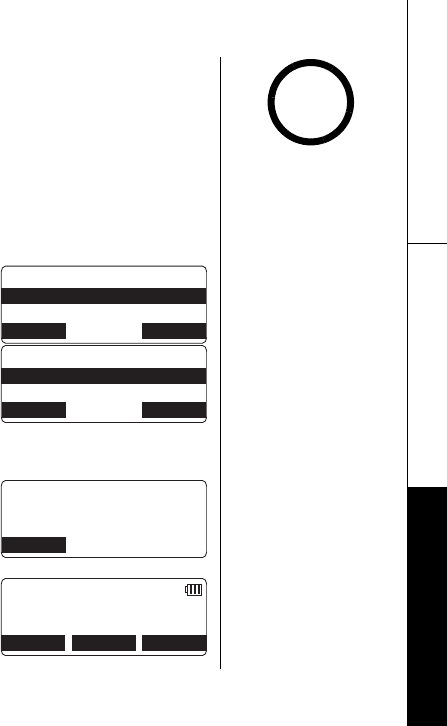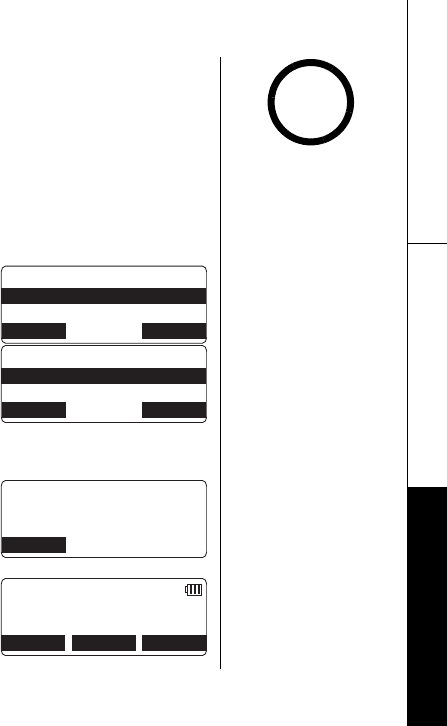
SETTING UP THE PHONEBOOK [48]
www.uniden.com
Copying Phonebook Locations
Copy Phonebook allows you to transfer stored phonebook locations from handset to
handset or from base to handset (or from handset to base) without having to
manually re-enter names and numbers. You can transfer one memory (phonebook
location) at a time, or all memory locations at once.
1) When the phone is in standby mode, press phonebook.
2) Press the COPY soft key.
3) Press volume up/down to select the handset or base to
which you want transfer the phonebook locations and
then press the OK soft key.
4) Press volume up/down to select
One Memory
or
All
Memories:
and then press the OK soft key.
If you select All Memory,
Are you sure?
appears on the
display screen.
Press volume up/down to select
Yes
, and then press the OK soft key.
If you select One Memory, press volume up/down, or
the number key (2-9 and 0) to select the phonebook
location you want to export and then press the COPY
soft key.
5) The phonebook locations will be transferred to the
handset or the base.
Copying
and the receiving handset
name or base appear. When the transfer is completed
Done!
appears on the handset or the base.
6QYJKEJWPKV!
*CPFUGV
*CPFUGV
$#%- &'.'6' 1-
%QR[2JQPGDQQM
1PG/GOQT[
#NN/GOQTKGUZZZ
$#%- &'.'6' 1-
6QUGNGEV
RJQPGDQQM
RTGUU=#<
㨲
㨱
?
$#%-
%QR[KPI
㨭㨭
*CPFUGV
%#0%'.
.+0'
.+0'
•Even if all 100 memory
locations are full, the
message will be stored
in the Phonebook.
However, the oldest
Caller ID message will
be erased from the
Caller ID list.
•If you stored 100
phonebook locations,
you can not store the
phonebook locations
and
Not enough
memory in
receiving unit
appears.
•If the selected handset
is party is in out of
range or data transfer
is canceled,
Unavailable
appears in the display.
Phonebook locations
will not be transferred.
note
SETTING UP THE
PHONEBOOK
UP772.book Page 48 Monday, August 29, 2005 1:15 PM