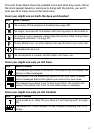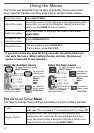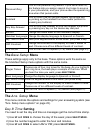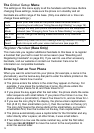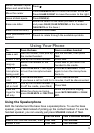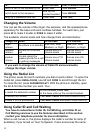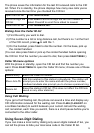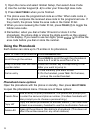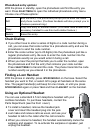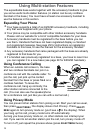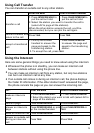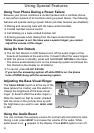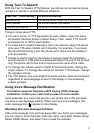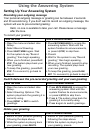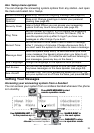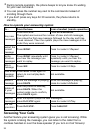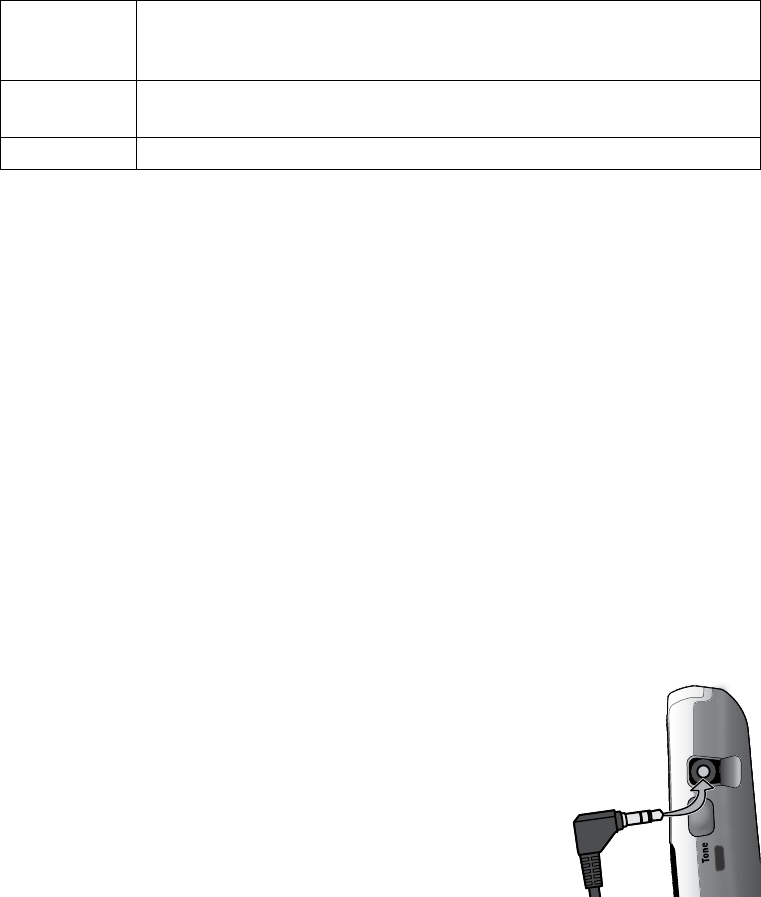
17
Phonebook entry options
With the phone in standby, open the phonebook and find the entry you
want. Press
SELECT/MENU
to open the individual phonebook entry menu.
Choose one of these options:
Edit
Edit this entry. The phone will prompt you to enter the name
and phone number. (Cordless handsets will also prompt you to
choose a personal ring.)
Copy
Copy this entry to another station. (You must have at least one
accessory handset to use this multi-station feature.)
Delete
Erase this entry.
Chain Dialing
If you often have to enter a series of digits or a code number during a
call, you can save that code number to a phonebook entry and use the
phonebook to send the code number.
Enter the code number (up to 20 digits) into the phonebook just like a
regular phonebook entry. Be sure to enter the code number into the
phonebook exactly as you would enter it during a call.
When you hear the prompt that tells you to enter the number, open
the phonebook and find the entry that contains your code number.
Press
SELECT/MENU
to transmit the code. The phone transmits the code
number exactly as you entered it in the phonebook.
Finding a Lost Handset
With the phone in standby, press
INTERCOM/HOLD
on the base. Select the
handset you want to find, or select
All
to page all handsets at the same
time. The paged handset(s) will beep for one minute, or until you press
INTERCOM/HOLD
again or press
TALK
and then
FLASH
/
EXIT
on the handset.
Using an Optional Headset
You can use a standard 2.5 mm telephone headset with your
cordless handsets. To purchase headsets, contact the
Parts Department (see the front cover).
To install a headset, remove the headset jack
cover and insert the headset plug into the jack.
Just make and receive calls as usual, and use your
headset to talk to the caller after the call connects.
When you connect a headset, the handset automatically mutes the
earpiece and speaker. To re-activate the earpiece or speaker, just
unplug the headset.