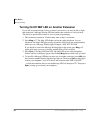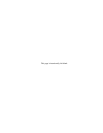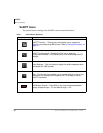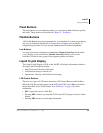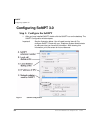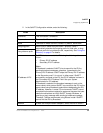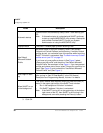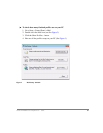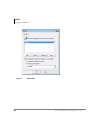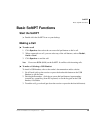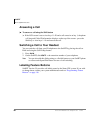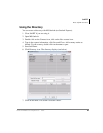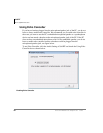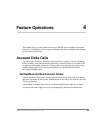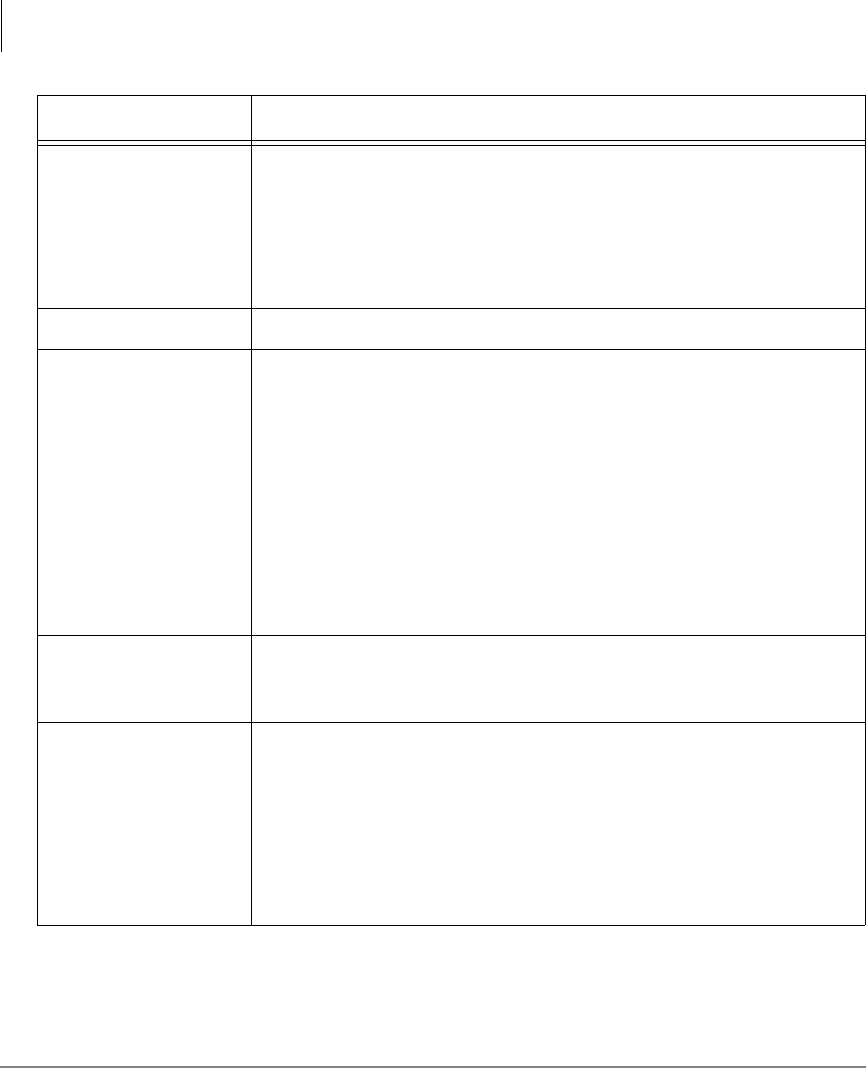
SoftIPT
Configuring SoftIPT 3.0
36 Strata CIX IP5000-series Telephone UG 07/09
3. Click OK.
Automatic startup
Check this box to automatically startup SoftIPT after starting your
PC.
Note If Automatic startup is unchecked and SoftIPT continues
to start up, use the MSCONFIG utility screen > Startup tab
and uncheck Toshiba SoftIPT. Consult you System
Administrator on using the MSCONFIG utility.
Popup window The SoftIPT window pops up when receiving a call.
Use Default
Microsoft Outlook
Profile
As shown below in Using the Directory, SoftIPT can use MS
Outlook (not Outlook Express) as its directory. If multiple Outlook
profiles are set, you can select one of the profiles when launching
SoftIPT if this box is unchecked. See
“To check how many Outlook
profiles are on your PC” on page 37.
If you have only one profile as shown in See Figure 3 select
“Always use this profile” and check the “Use Default Microsoft
Outlook Profile” box as shown in
See Figure 1. If you have several
profiles and choose one of them, select “Prompt for a profile to be
used” (
See Figure 3), and uncheck the “Use Default Microsoft
Outlook Profile” box (See Figure 1).
Auto-Login on start-
up
If you uncheck this box, you can input an extension number every
time you log in. See “IP User Mobility” in the CIX General
Description and Programming Manual, Volume 1 for details.
Allow SoftIPT to run
in the background
This option dictates what happens when you press the close (X)
button in the upper right corner of the SoftIPT main window.
• Run in the background if this box is checked.
• Exit SoftIPT software if this box is unchecked.
Note If the SoftIPT icon is still on the system tray at the bottom
right corner of the PC, then SoftIPT is still running in the
background, even after pressing the Close (x) button.
Fields Description