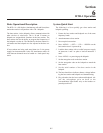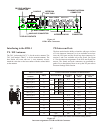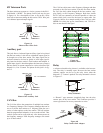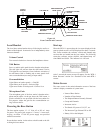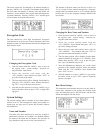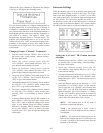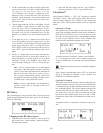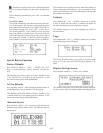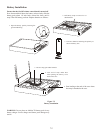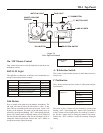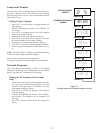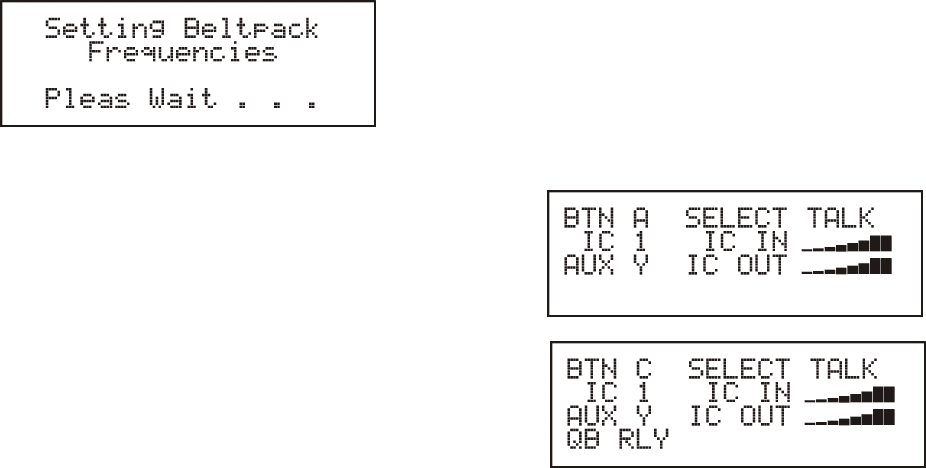
When ever the group, chan nels or fre quen cies are changed
at the base, it will dis play the fol low ing screen:
This will oc cur re gard less of a beltpack com mu ni ca tion to
the base sta tion or not. It is a broadcast type of mes sage. If
a beltpack is com mu ni ca tion with the base sta tion, then
two soft ware menu func tions in the beltpack de ter mines if
that beltpack will fol low the base to the new fre quen cies or
staty where it is cur rently. One op tion is called, "Auto
Pro gram ming", the other op tion is, "Trans mit Power". The
beltpack auto pro gram ming must be set to ON and the
Trans mit Power set to "Auto" for au to matic fre quency pro --
gram ming of the beltpack to oc cur. More de tail on these
two op tions may be found in the "TR-1 Op er a tion" sec tion
of the man ual.
Chang ing Groups / Chan nels / Fre quen cies
1. From the sta tus screen hit <MENU> once to ar rive at
the se cu rity code / sys tem set tings / in ter com set tings /
RF meter menu screen.
2. Se lect the sys tem set tings menu with the
<UP>/<DOWN> ar row but tons and press <SET> to
go to the base station set tings sub-menu.
3. Se lect the Fre quency set tings menu with the
<UP>/<DOWN> ar row but tons and press <SET> to
go the Groups/Chan nels/Frequencies set screen.
4. The group will be flash ing. Set de sired groups by us -
ing the <UP>/<DOWN> ar row but tons then press
<SET> to go to the trans mit chan nel.
5. The trans mit chan nel will be flash ing. Set the chan nel
by us ing the <UP>/<DOWN> ar row but tons then
press <SET> to go to the re ceive chan nel.
6. The re ceive chan nel will be flash ing. Set the chan nel
by us ing the <UP>/<DOWN> ar row but tons then
press ing <SET> to end ed it ing in fac tory de fined
groups.
7. In fac tory de fined groups, af ter the RX chan nel is set
press <MENU> once to go back to the sta tus screen.
Press <SET> again to be gin the ed it ing of the screen
again. In user de fined groups the ed it ing con tin ues
with the Tx frequency then Rx fre quency. Once these
are set, press <MENU> once to go back to the sta tus
screen or press <SET> again to be gin the ed it ing of the
screen again.
In ter com Set tings
While the in ter com type was set in the base main set tings, the
other 2W in ter com set ting are done in this screen. The as sign --
ment of the three beltpack but tons, A, B and C, to the in ter --
com ports are done here. The in ter com in put and out put lev els
are also set here. This screen also pro vides the abil ity to set
the in ter com to mute, talk or lis ten and ac ti vate or de ac ti vate
aux il iary au dio to an in ter com chan nel. The C but ton also has
the added selectable op tions of QB on/off and Re lay on/off.
Set ting the A, B and C TR-1 but ton in ter com
se lec tions
1. From the sta tus screen hit <MENU> once to ar rive at
the se cu rity code / sys tem set tings / in ter com set tings /
RF me ter menu screen.
2. Se lect the in ter com set tings menu with the
<UP/<DOWN> ar row but tons and press <SET> to go
to the in ter com set tings.
3. The but ton se lected will be flash ing (A, B or C). Se lect
the de sired but ton by us ing the <UP>/<DOWN> ar row
but tons then press <SET>. The in ter com port will now
be flash ing.
4. Se lect the in ter com port to be set. In ter coms 1 – 6 will
be avail able (1-3 in 2W RTS XLR). Set the in ter com
port by us ing the <UP>/<DOWN> ar row but tons then
press <SET>. If in 2W RTS XLR mode an ad di tional
op tion will ap pear. This is RTS Chan nel 1 or 2 Se lect.
Use the <UP>/<DOWN> ar row but tons to set the RTS
Chan nel, then press <SET>. The in ter com mode will
start to flash. Se lect from Mute, Talk or Lis ten.
MUTE = The in ter com port is off. No au dio is
placed on or taken from that port.
TALK = The in ter com port is ac tive. Au dio is
passed to and from the beltpack and base station’s
lo cal head set.
LIS TEN = The au dio on the in ter com port can be
heard at the beltpack and base’s lo cal head set, but
no au dio is passed to the in ter com port from the
beltpack or lo cal head set.
6-8