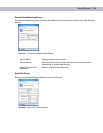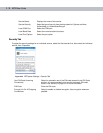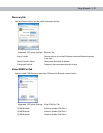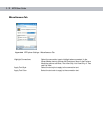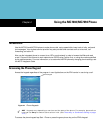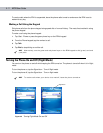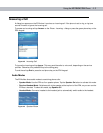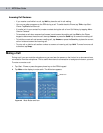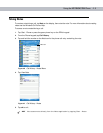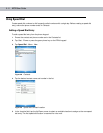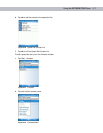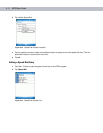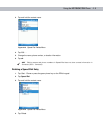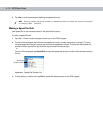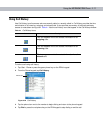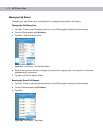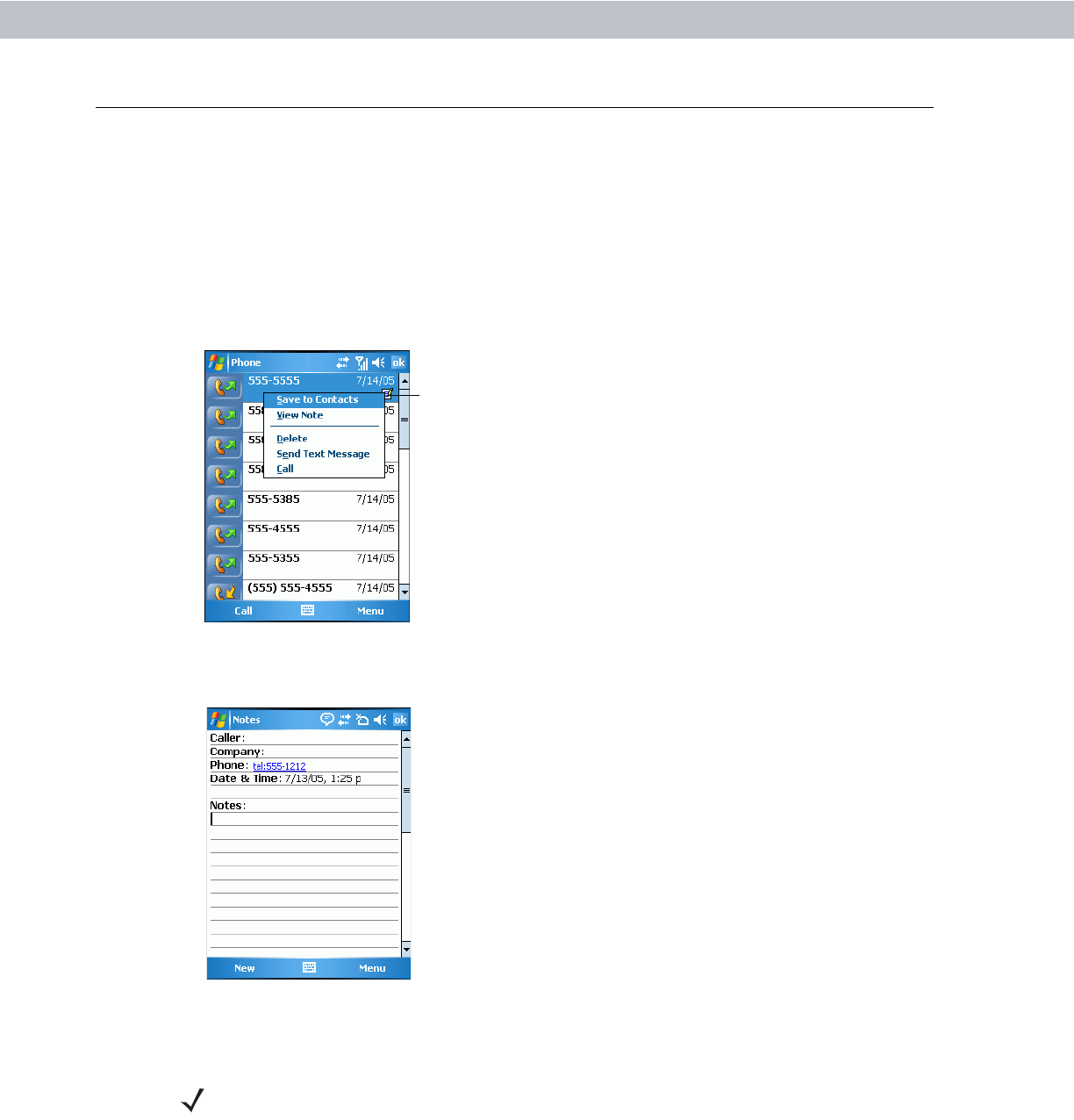
Using the MC7004/MC7094 Phone 4 - 5
Taking Notes
To create a note during a call, tap Note on the display, then enter the note. For more information about creating
notes see the Windows On-Device Help.
To access a note created during a call:
1. Tap Start - Phone or press the green phone key on the EDA’s keypad.
2. From the Phone keypad, tap Call History.
3. Tap and hold the number or the Note icon for the phone call entry containing the note.
Figure 4-6
Call History - Notes Menu
4. Tap View Note.
Figure 4-7
Call History - Notes
5. Tap ok to exit.
Note icon
NOTE Also access notes directly from the Notes application by tapping Start - Notes.