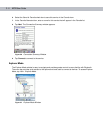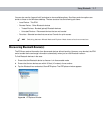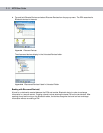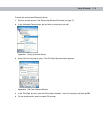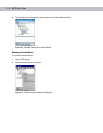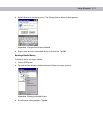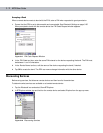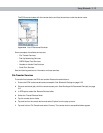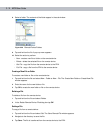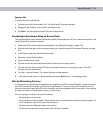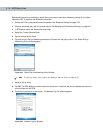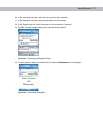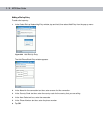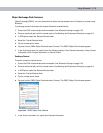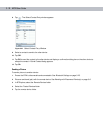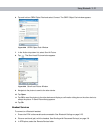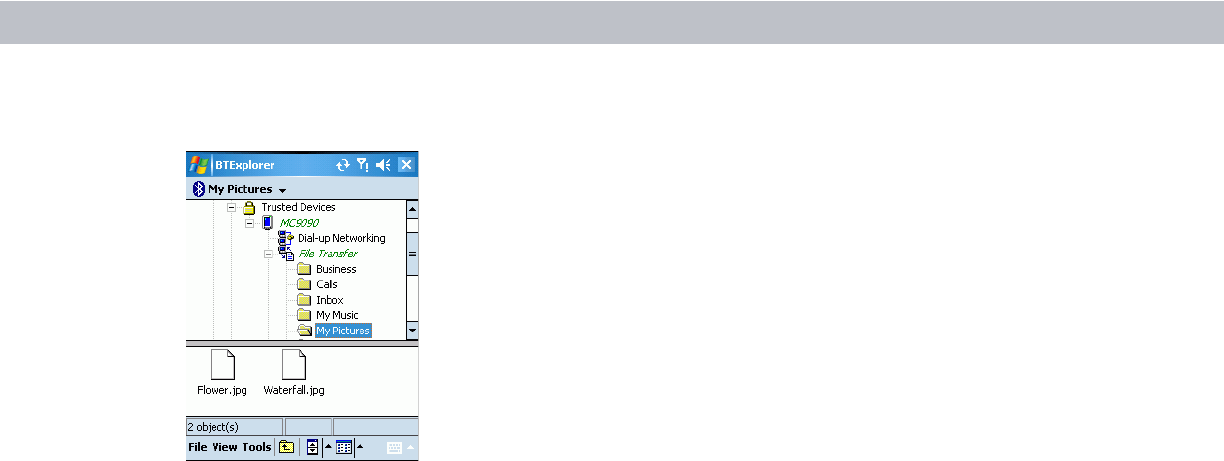
3 - 14 MC70 User Guide
8. Select a folder. The contents of the folder appear in the sub-window.
Figure 3-20
Remote Device Folders
9. Tap and hold on the file. A pop-up menu appears.
10. Select the action to perform:
•
New - create a new file or folder on the remote device
•
Delete - delete the selected file on the remote device.
•
Get File - copy the file from the remote device to the EDA.
•
Put File - copy a file from the EDA to the remote device.
Creating a New File or Folder
To create a new folder or file on the remote device:
1. Tap and hold on the file and select New - Folder or New - File. The Create New Folder or Create New File
window appears.
2. Enter the name for the new folder or file.
3. Tap OK to create the new folder or file on the remote device.
Deleting a File
To delete a file from the remote device:
1. Tap and hold on the file and select Delete.
2. In the Delete Remote Device File dialog box tap OK.
Getting a File
To copy a file from a remote device:
1. Tap and hold on the file and select Get. The Save Remote File window appears.
2. Navigate to the directory to save the file.
3. Tap Save. The file is transferred from the remote device to the EDA.