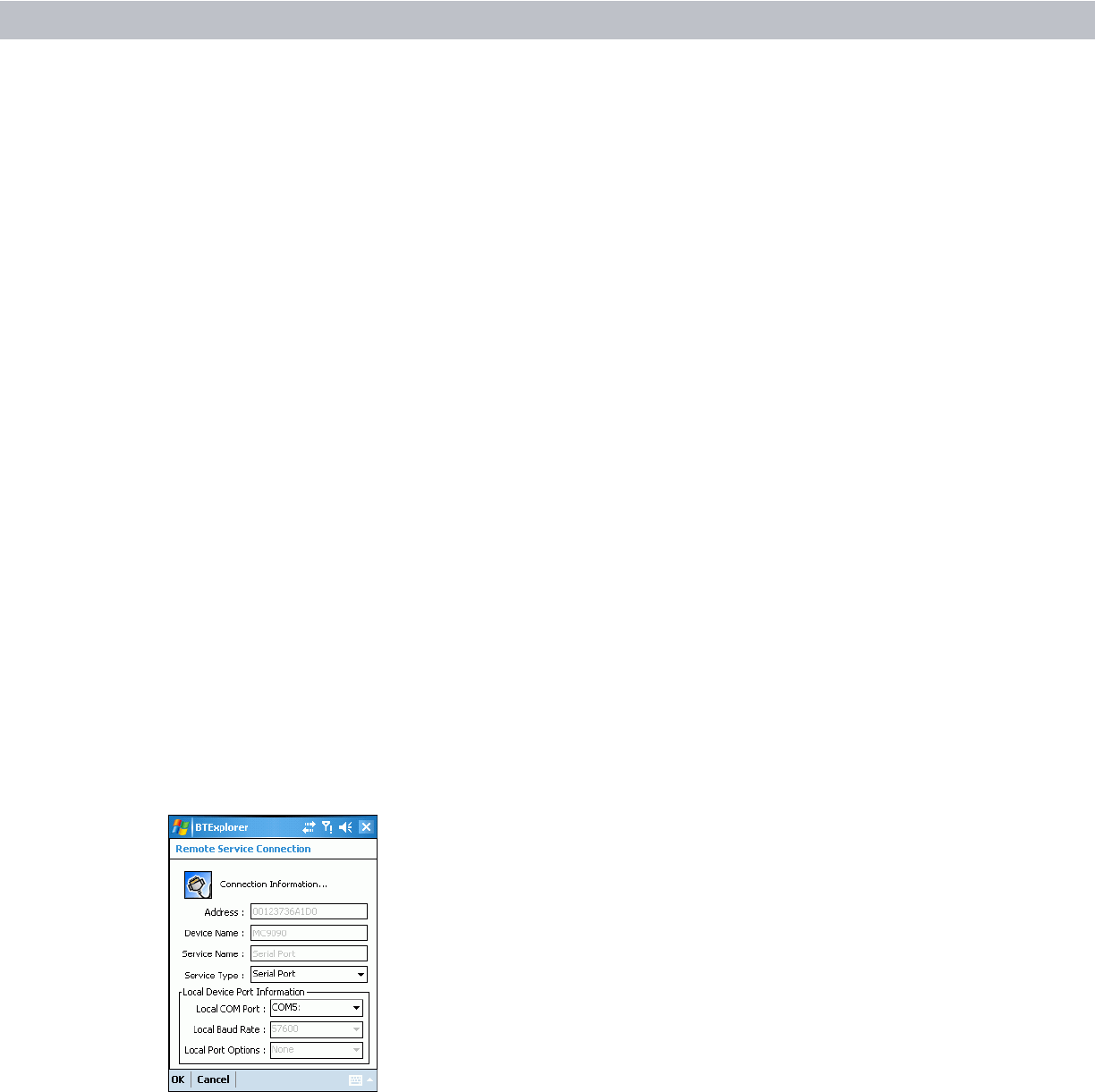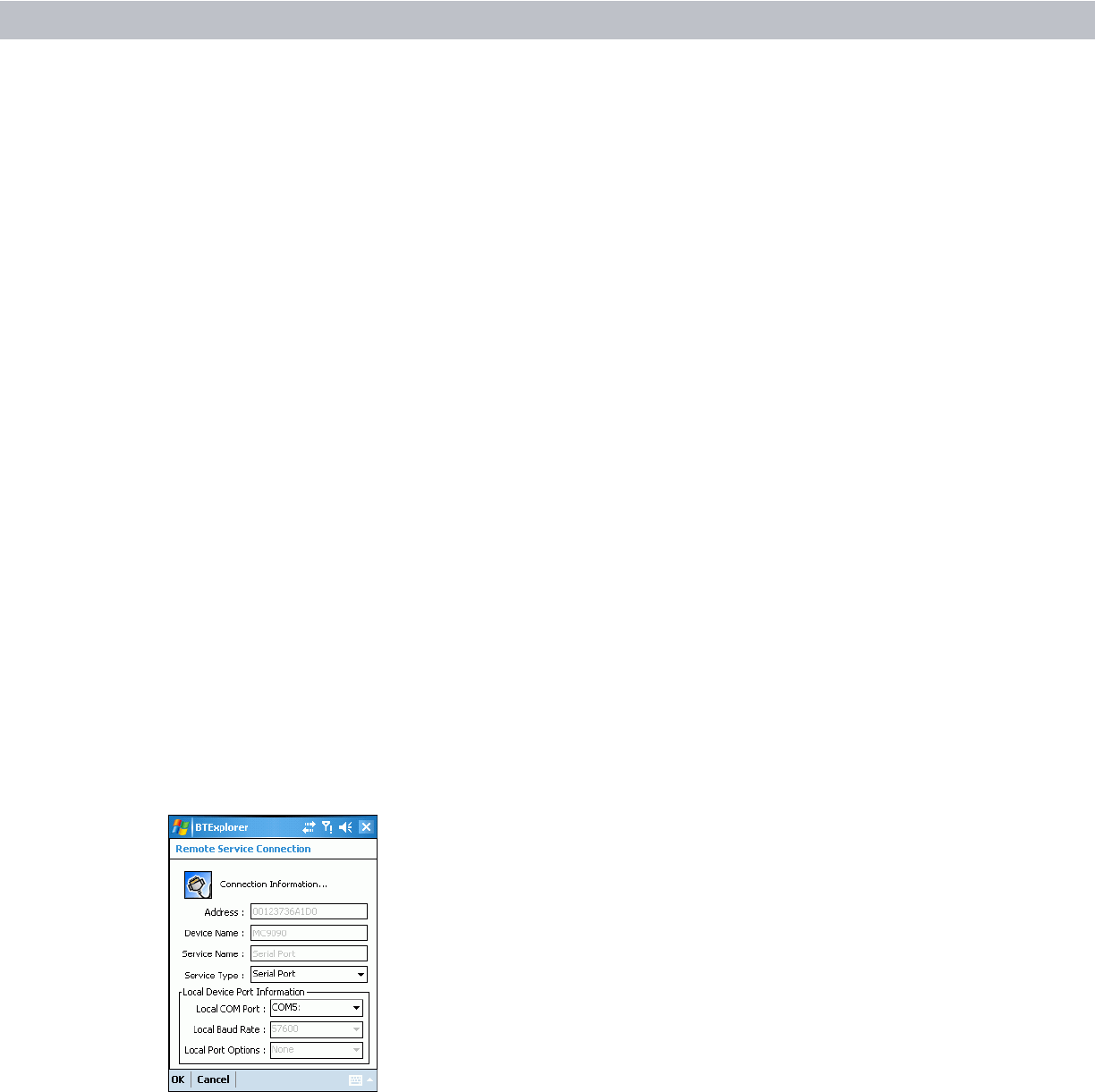
3 - 22 MC70 User Guide
4. Select the Trusted Devices folder.
5. Tap the remote device folder.
6. Tap and hold on the remote device and select Explore. A headset service item appears.
7. Tap and hold on the headset service name and select Connect. The EDA connects to the headset. Refer to
the headset user manual for instructions on communicating with a Bluetooth device.
To adjust the microphone gain:
1. Tap and hold on the headset service item and select Adjust Microphone from the pop-up menu. The
Microphone Properties window appears.
2. Select the slider and adjust the gain.
3. Tap OK.
Serial Port Services
Use the wireless Bluetooth serial port connection as you would a physical serial cable connection. Configure
the application that will use the connection to the correct serial port.
To establish a serial port connection:
1. Ensure the EDA is discoverable and connectable. See Bluetooth Settings on page 3-25.
2. Discover and bond (pair) with the remote device. See Bonding with Discovered Device(s) on page 3-8.
3. In BTExplorer, select the Remote Devices folder.
4. Select the Trusted Devices folder.
5. Tap the remote device folder.
6. Tap and hold Serial Port and select Connect in the pop-up menu. The Remote Service Connection window
appears.
Figure 3-30
Remote Service Connection Window
7. In the Local COM Port: drop-down list select a COM port.
8. Tap OK.