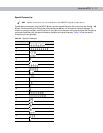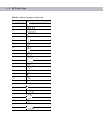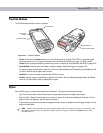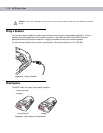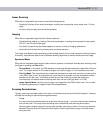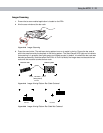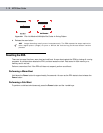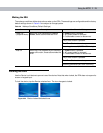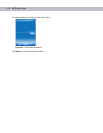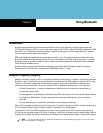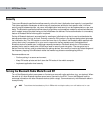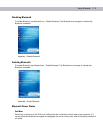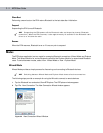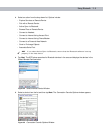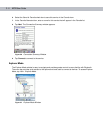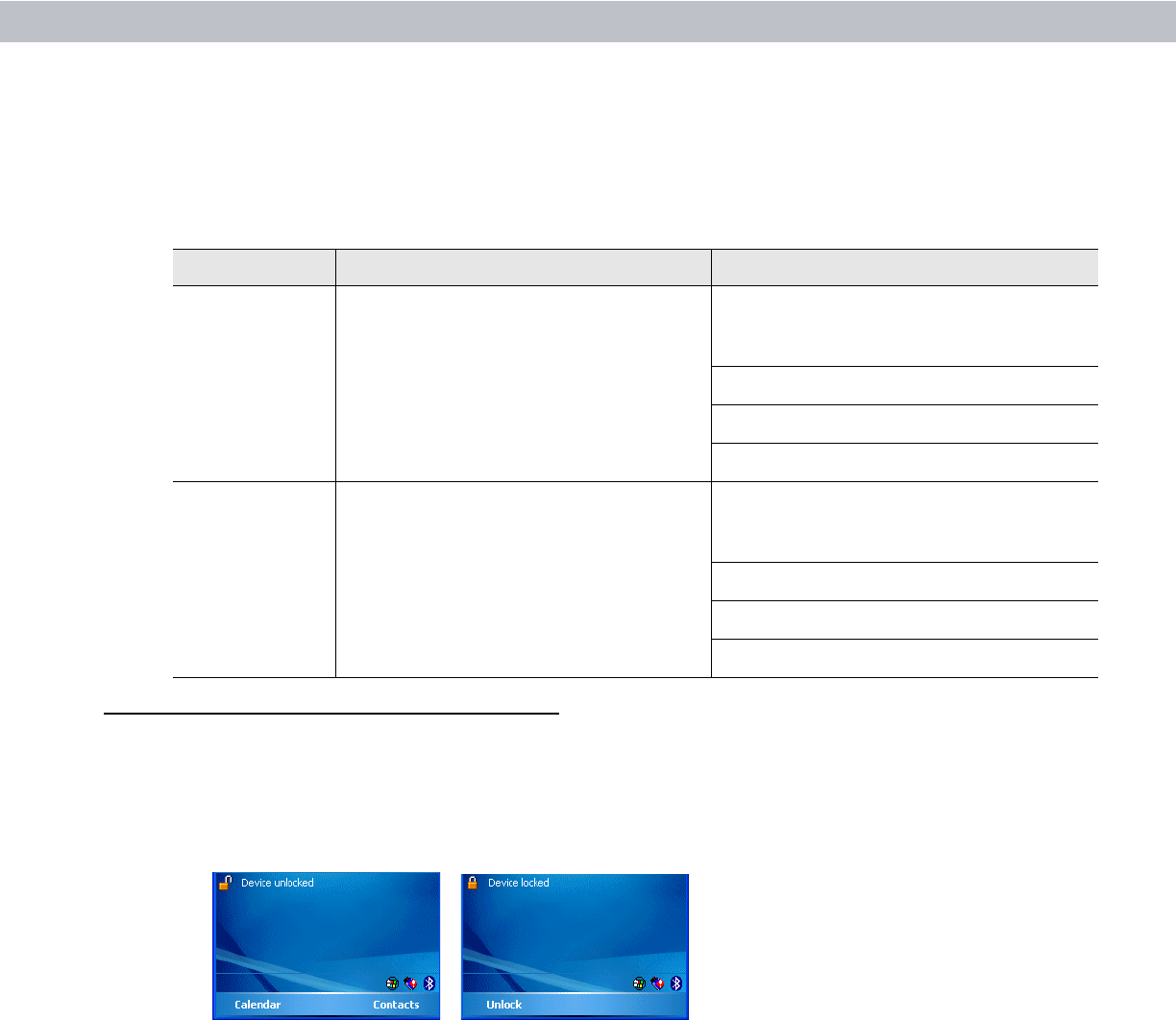
Using the MC70 2 - 25
Waking the EDA
The wakeup conditions define what actions wake up the EDA. These settings are configurable and the factory
default settings shown in Table 2-9 are subject to change/update.
Locking the EDA
Use the Device Lock feature to prevent use of the device. Note that when locked, the EDA does not respond to
screen or keypad input.
To lock the device, tap the Device unlocked icon. The icon changes to locked.
Figure 2-22
Device Locked/Unlocked Icons
Table 2-9
Wakeup Conditions (Default Settings)
Status Description Conditions for Wakeup
Power Off
(Suspend Mode)
When the EDA suspends by pressing
Power, these actions wake the EDA.
1. Power button is pressed.
2. AC power added or removed.
3. Cradle/cable connect or disconnect.
Key or scan button is pressed.
Real Time Clock set to wake up.
Incoming phone call (MC7004/7094 only)
Auto Off When the EDA suspends by an automatic
power-off function, these actions wake the
EDA.
1. Power button is pressed.
2. AC power added or removed.
3. Cradle/cable connect or disconnect.
Key or scan button is pressed.
Real Time Clock set to wake up.
Incoming phone call (MC7004/7094 only)