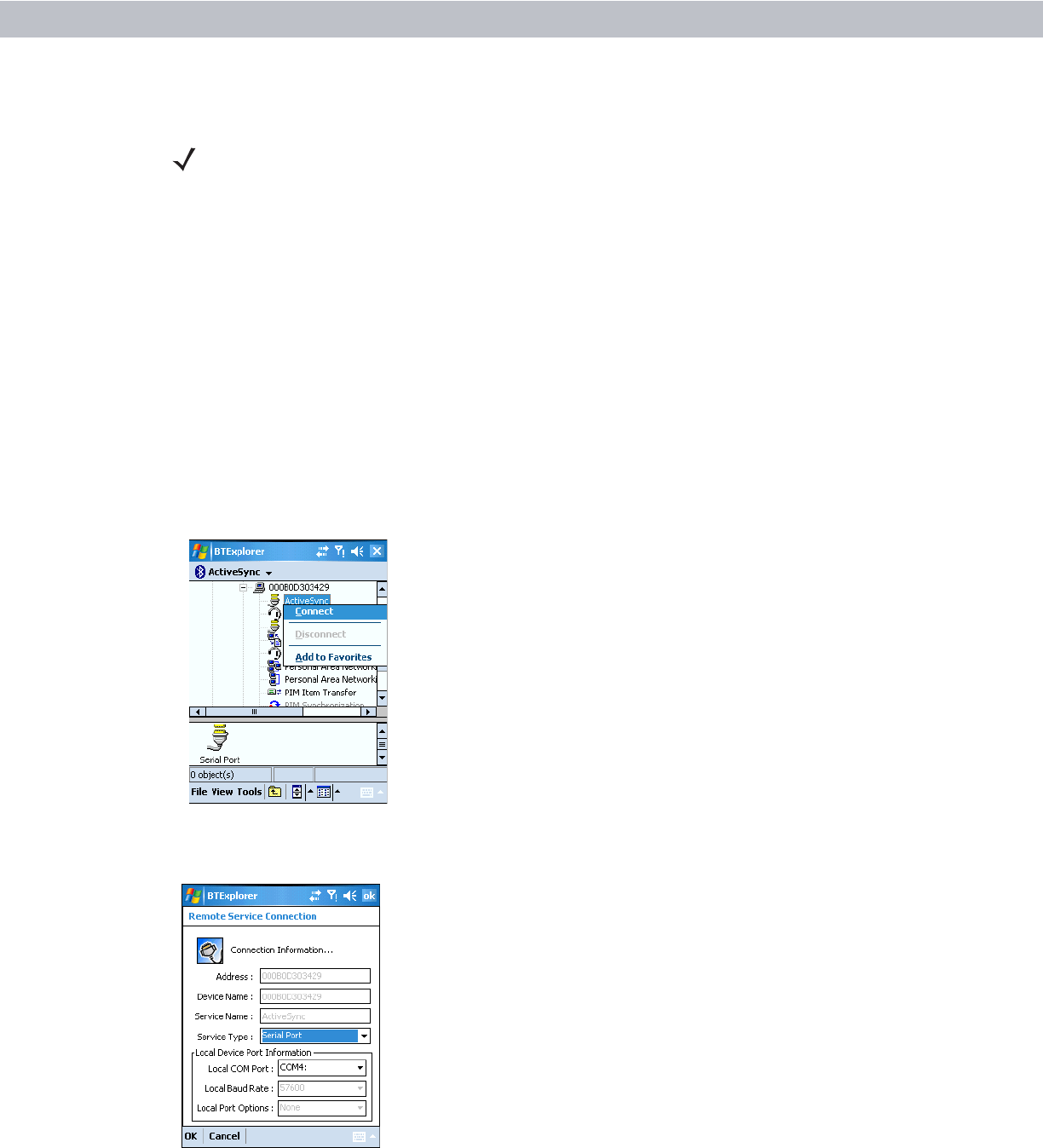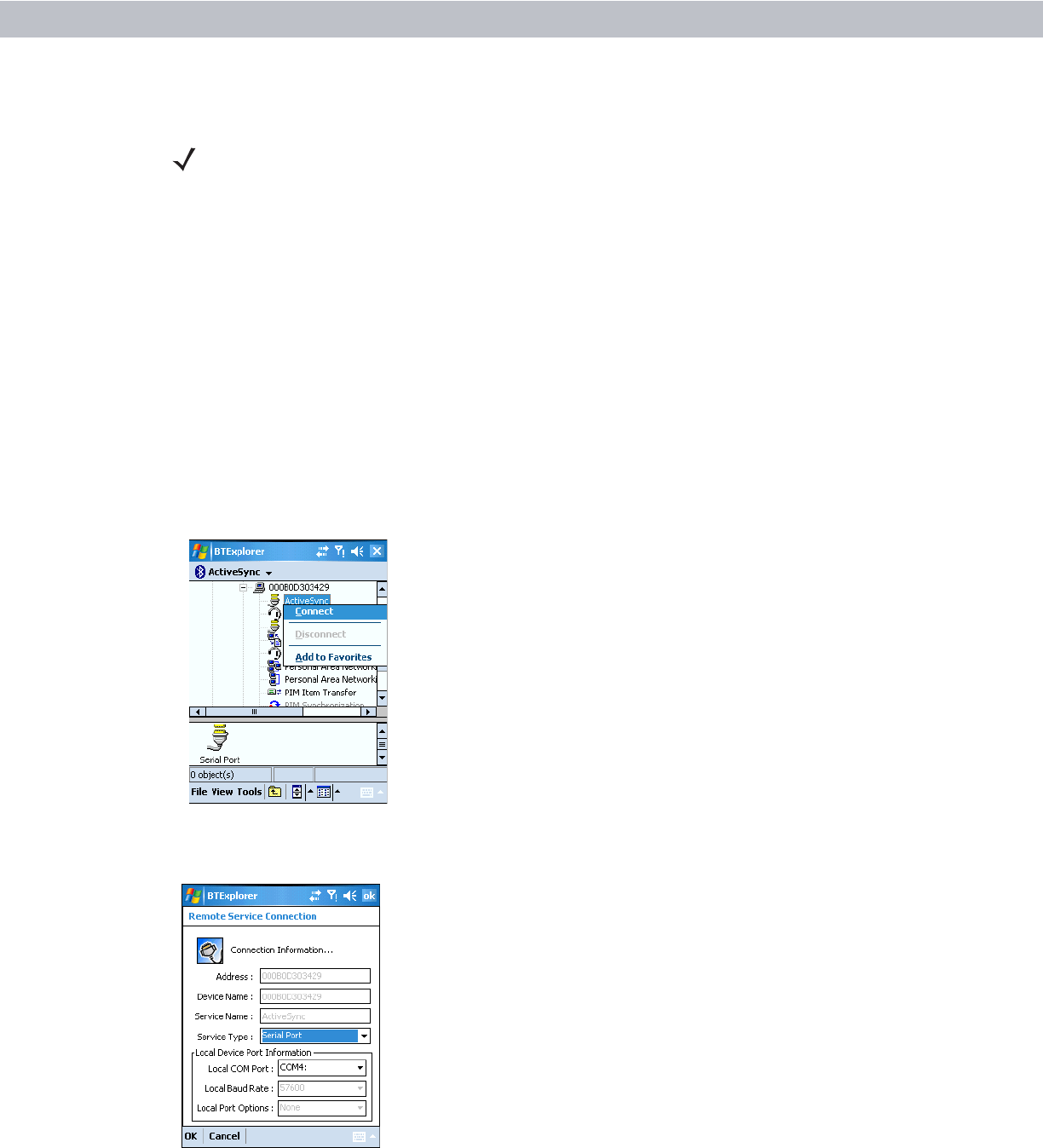
Using Bluetooth 3 - 23
ActiveSync Using Serial Port Services
Use the wireless Bluetooth serial port connection for ActiveSync just as you would a physical serial cable
connection. You must configure the application that will use the connection to the correct serial port.
To establish an ActiveSync connection:
1. On the host computer, ensure the Bluetooth software is set up properly.
2. Ensure the mobile computer is discoverable and connectable. See Bluetooth Settings on page 3-25.
3. Discover and bond (pair) with the remote device.See Bonding with Discovered Device(s) on page 3-8.
4. In BTExplorer, select the Remote Devices folder.
5. Select the Trusted Devices folder.
6. Tap the remote device folder.
7. Tap and hold ActiveSync and select Connect in the pop-up menu.
Figure 3-31
Connect to ActiveSync Service
8. The Remote Service Connection window appears In the Local COM Port drop-down list select a COM port.
Figure 3-32
Remote Service Connection Window
NOTE By default, COM ports COM4, COM5, and COM9 are Bluetooth virtual ports. If an application
opens one of these ports, the Bluetooth driver activates and guides you through a Bluetooth
connection.