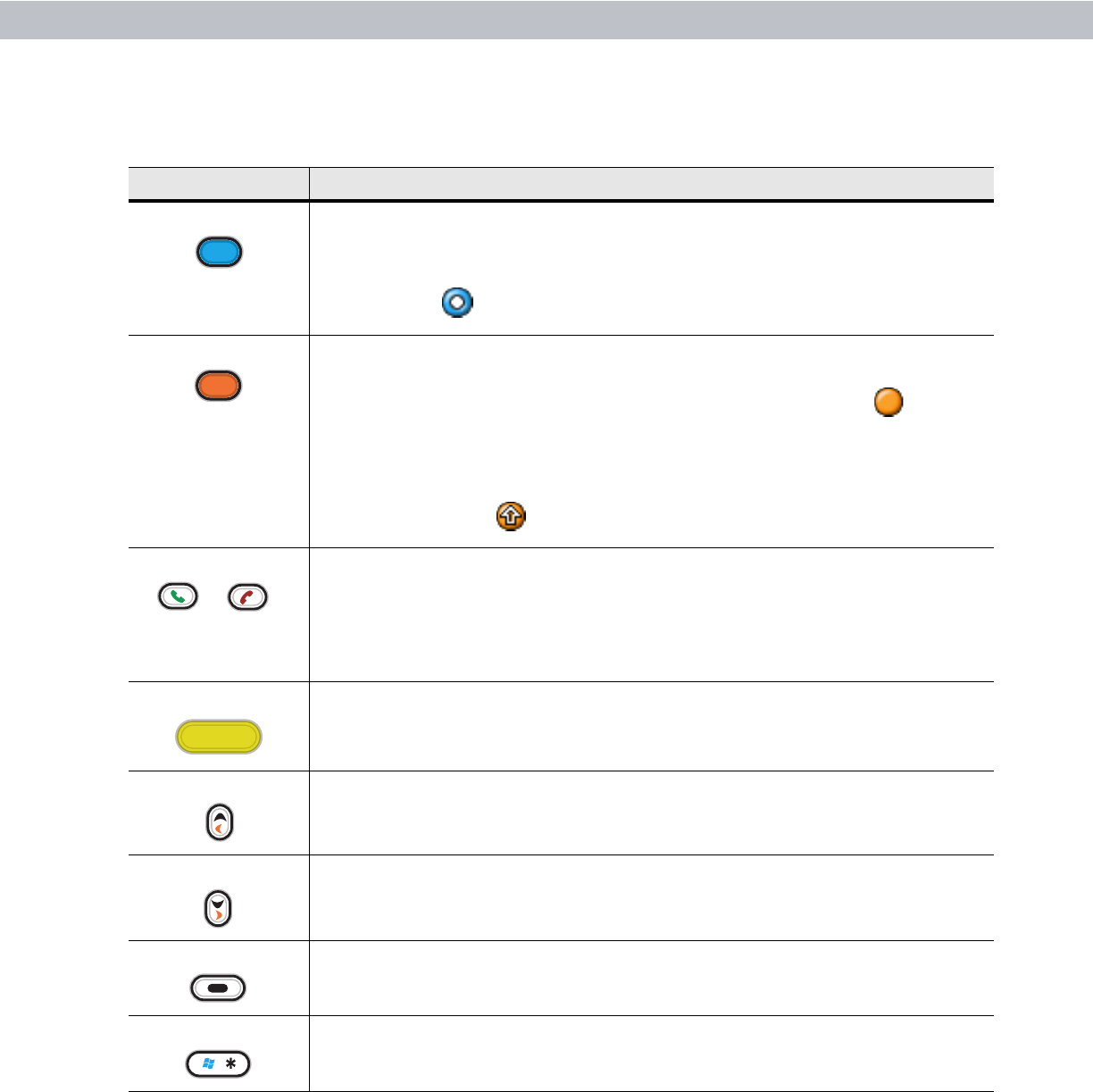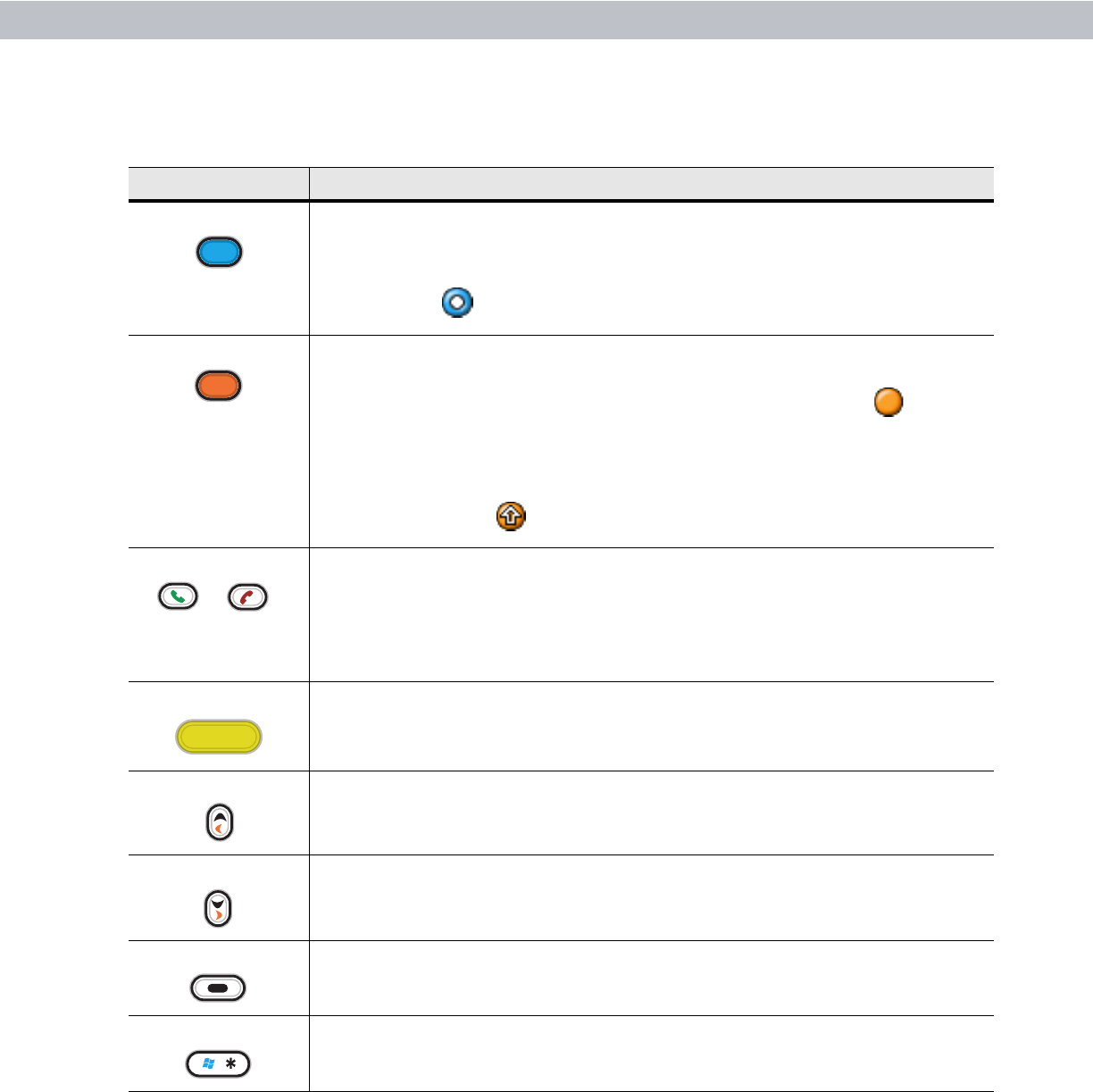
2 - 10 MC70 User Guide
Table 2-4
MC70 Numeric Keypad Descriptions
Key Description
Blue Key (left) Use this key to launch applications or access items (shown on the keypad in blue).
Press the Blue key once to activate this mode, followed by another key.
A single press displays the following icon at the bottom of the screen, until a second
key is pressed:
Orange Key (right) Use this key to access the secondary layer of characters and actions (shown on the
keypad in orange). Press the Orange key once to lock the keypad into Alpha state.
A single press displays the following icon at the bottom of the screen:
Press the Orange key a second time to return to the normal state.
Press the Orange key, then the Shift key to add a temporary shift (that applies only to
the next key pressed) to the orange lock state. This displays the following icon at the
bottom of the screen:
Green/Red Phone MC7094 and MC7004:
Green Phone: press to display the phone keypad window or to dial a phone number
(from the phone keypad window).
Red Phone: press when the phone keypad window displays to stop dialing or end a
call.
.
Scan (yellow) Activates the scanner/imager in a scan enabled application.
Scroll Up and Down Moves up one item.
Moves left one item when pressed with the Orange key.
Scroll Left and Right Moves down one item.
Moves right one item when pressed with the Orange key.
Menu Accesses the command or menu above it on the screen.
Star Produces an asterisk in default state.
Press and release the blue key, then press the Star key to open the Start menu.