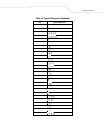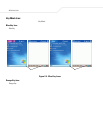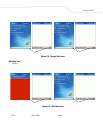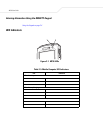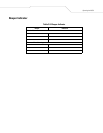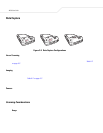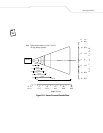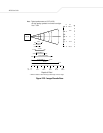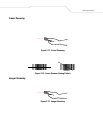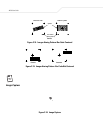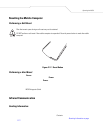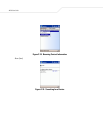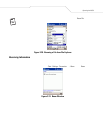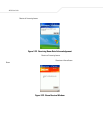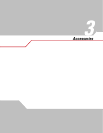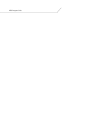Operating the MC50 2-17
Linear Scanning
1. Ensure that a scan enabled application is loaded on the mobile computer.
2. Aim the scan exit window at the bar code.
Figure 2-11. Linear Scanning
3. Press the scan button.
• Ensure the red scan beam covers the entire bar code. LED 1 lights red to indicate that scanning is in process. LED 1 lights
green and a beep sounds, by default, to indicate the bar code was decoded successfully.
Figure 2-12. Linear Scanner Aiming Pattern
Imager Scanning
1. Ensure that a scan enabled application is loaded on the mobile computer.
2. Aim the scan exit window at the bar code.
Figure 2-13. Imager Scanning
3. Press the scan button.
4. Place the bar code in any orientation within the aiming pattern. Ensure the entire symbol is within the rectangular area
formed by the brackets in the aiming pattern. The red laser aiming pattern turns on to assist in aiming. LED 1 lights red to
indicate that scanning is in process. LED 1 lights green and a beep sounds, by default, to indicate the bar code was decoded
successfully.
Incorrect
Correct