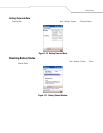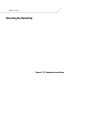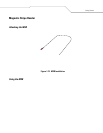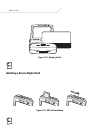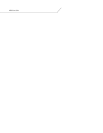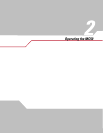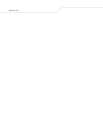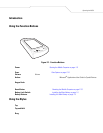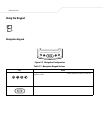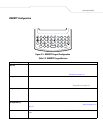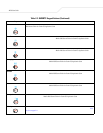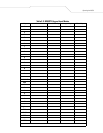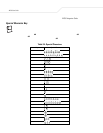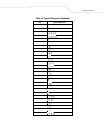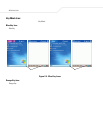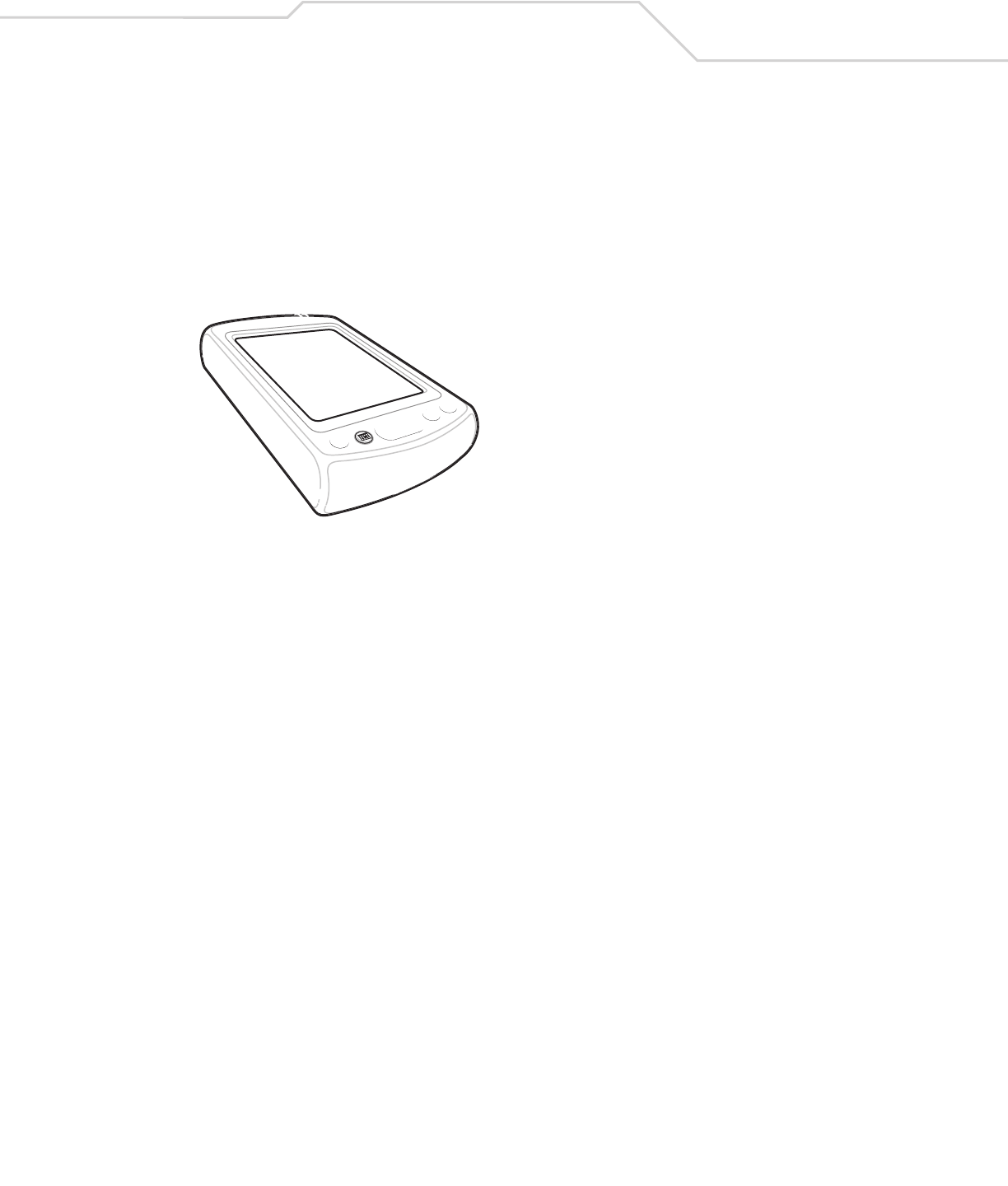
Operating the MC50 2-3
Introduction
This chapter provides basic instructions for using the mobile computer.
Using the Function Buttons
The mobile computer has various buttons for performing certain functions.
Figure 2-1. Function Buttons
• Power: Turns the mobile computer on and off. See Starting the Mobile Computer on page 1-9.
Press and hold the Power button to turn the backlight on and off.
• Scan: Press to scan bar codes or capture images. See Data Capture on page 2-14.
• Volume: Press to display the Volume dialog. Press the top or bottom portion of the button to increase or decrease volume.
• Action: Press to open an application or perform a function. See the Microsoft
®
Applications User Guide for Symbol Devices
to set an application to open.
• Keypad Lock: The Keypad Lock switch locks the keypad so that keys are not accidently pressed. Note that when locked,
the mobile computer does not respond to keypad input. Move this switch up to lock the keypad. Move the switch down to
free the keypad for use.
• Reset Button: Press to reset the mobile computer. See Resetting the Mobile Computer on page 2-19.
• Battery Lock Switch: Slide to unlock the battery. See Installing the Main Battery on page 1-5.
• Battery Release: Slide to remove the battery. See Installing the Main Battery on page 1-5.
Using the Stylus
The mobile computer has a stylus for selecting items and entering information. The stylus functions as a mouse.
• Tap: Touch the screen once with the stylus to press option buttons and open menu items.
• Tap and Hold: Tap and hold the stylus on an item to see a list of actions available for that item. On the pop-up menu that
appears, tap the action to perform.
• Drag: Hold the stylus on the screen and drag across the screen to select text and images. Drag in a list to select multiple
items.