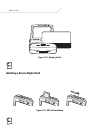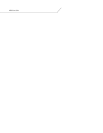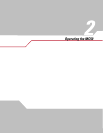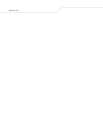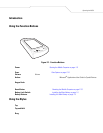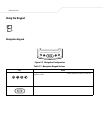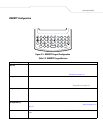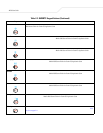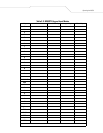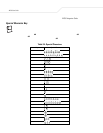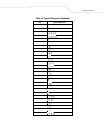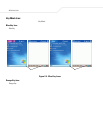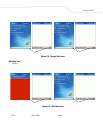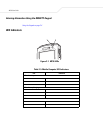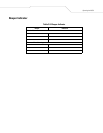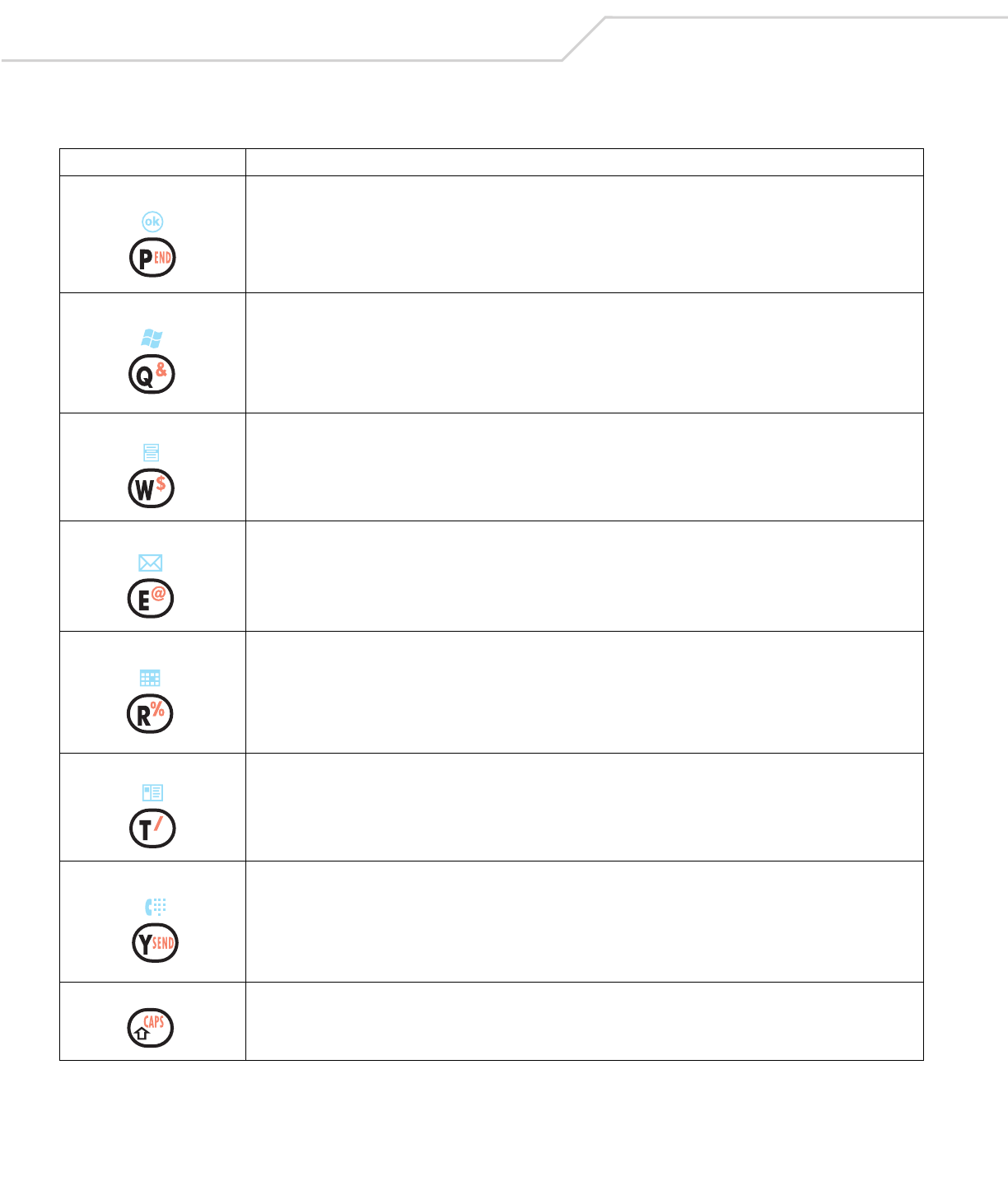
MC50 User Guide2-6
OK Use this key in conjunction with the Blue key, as an OK or close button. This function is user programmable. Refer to the Mobile
2003 Second Edition for Pocket PCs Application Guide for more information.
Start Menu Use this key in conjunction with the Blue key, to instantly display the Start menu from any application without tapping the
screen. This function is user programmable. Refer to the Mobile 2003 Second Edition for Pocket PCs Application Guide for more
information.
Menu Use this key in conjunction with the Blue key, to instantly display the Context Menu from any application without tapping the
screen. This function is user programmable. Refer to the Mobile 2003 Second Edition for Pocket PCs Application Guide for more
information.
Messaging Use this key in conjunction with the Blue key, to instantly display the Messaging application without tapping the screen. This
function is user programmable. Refer to the Mobile 2003 Second Edition for Pocket PCs Application Guide for more information.
Calendar Use this key in conjunction with the Blue key, to instantly display the Calendar application without tapping the screen. This
function is user programmable. Refer to the Mobile 2003 Second Edition for Pocket PCs Application Guide for more information.
Contacts Use this key in conjunction with the Blue key, to instantly display the Contacts application without tapping the screen. This
function is user programmable. Refer to the Mobile 2003 Second Edition for Pocket PCs Application Guide for more information.
Phonepad Use this key in conjunction with the Blue key, to display the Phonepad application without tapping the screen. This function is
user programmable. Refer to the Mobile 2003 Second Edition for Pocket PCs Application Guide for more information.
Shift Key Use the Shift/Caps key to change the state of the alpha characters from lowercase to uppercase. Pressing the key twice, locks
the state of the characters to uppercase. When the Shift/Caps key is pressed, a Shift icon appears on the display. See Shift
Key Icon on page 2-11.
Table 2-2. QWERTY Keypad Actions (Continued)
Key Action