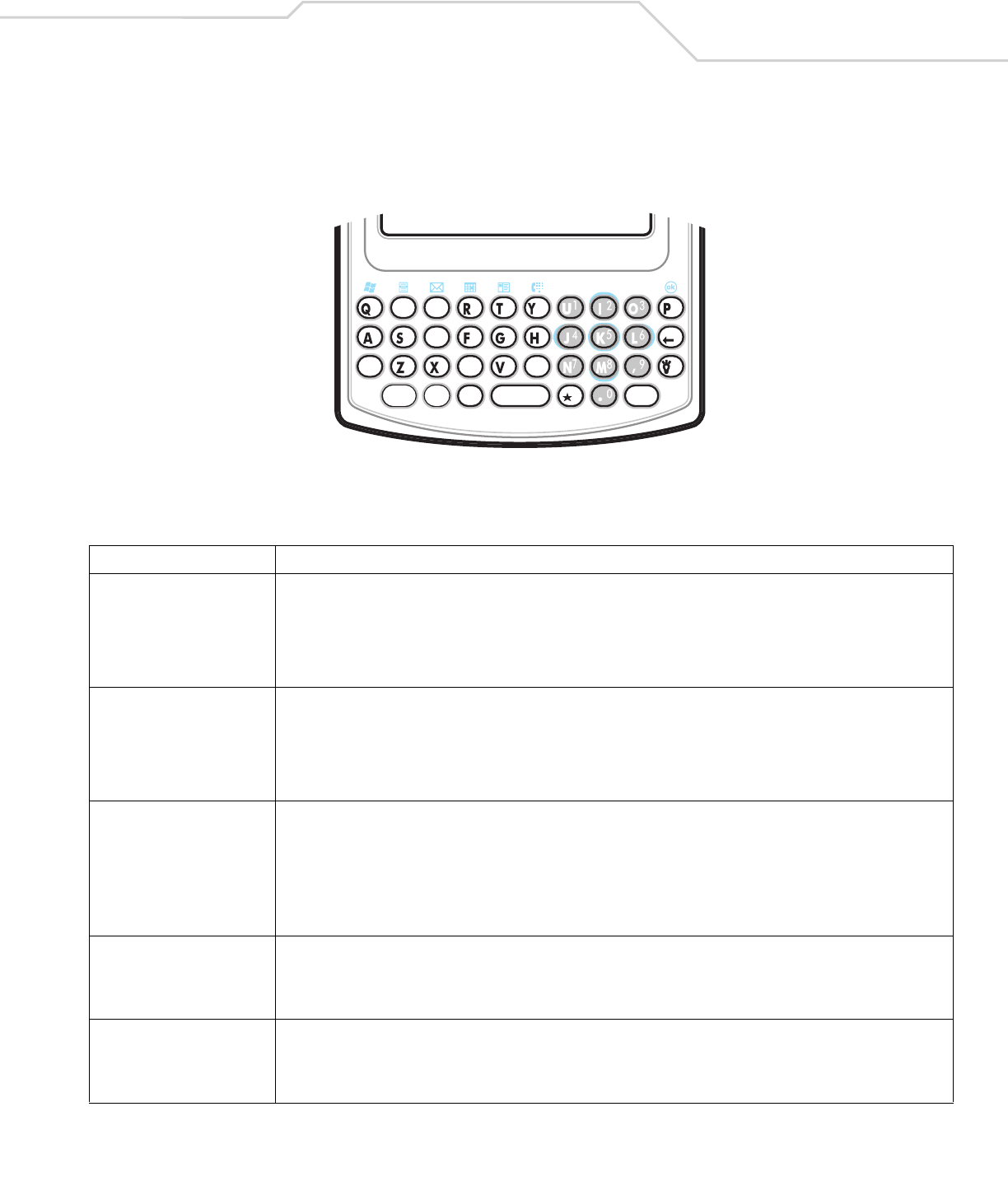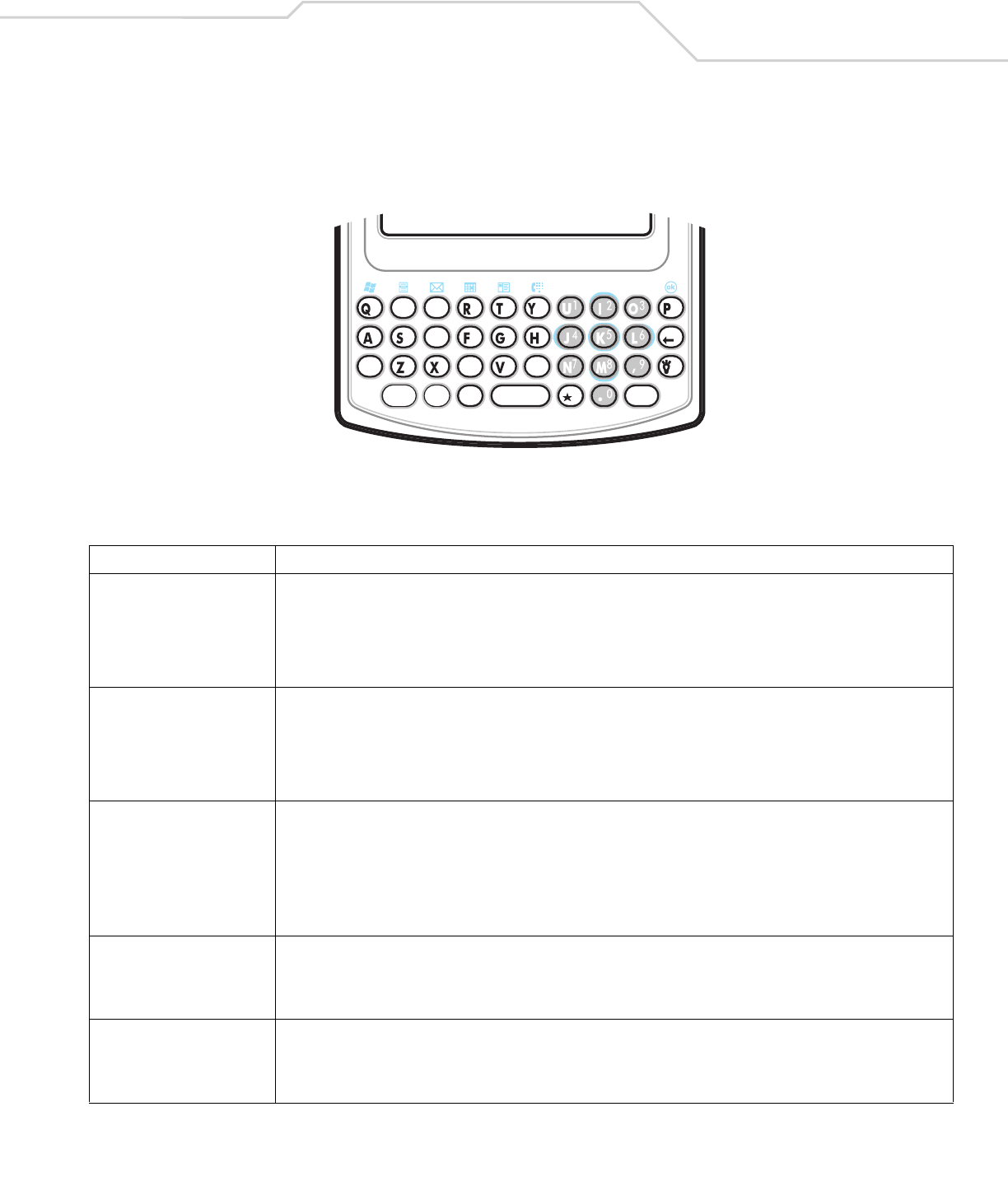
Operating the MC50 2-5
QWERTY Configuration
The QWERTY keypad uses an alphanumeric keypad that produces the 26-character alphabet (A-Z, both lowercase and uppercase),
numbers (0-9), and assorted characters. The keypad is color-coded to indicate which modifier key to press to produce a particular
character or action. The keypad default is alphabetic, producing lowercase letters.
Figure 2-3. QWERTY Keypad Configuration
Table 2-2. QWERTY Keypad Actions
Key Action
Blue Key Use this key to launch applications, control cursor movement, and select items.
• Press the Blue key once to activate this mode followed by another key.
• Press the Blue key twice to lock this mode. Press the Blue key a third time to unlock.
• Press and hold the Blue key while selecting a sequence of keys.
When the Blue key is pressed, a Blue key icon appears on the display. See Blue Key Icon on page 2-10.
Orange Key Use this key to access the secondary layer of characters and actions.
• Press the Orange key once to activate this mode followed by another key.
• Press the Orange key twice to lock the mode. Press the Orange key a third time to unlock.
• Press and hold the Orange key while entering characters or actions.
When the Orange key is pressed, an Orange key icon appears on the display. See Orange Key Icon on page 2-10.
Navigation Keys Use these keys in conjunction with the Blue key to move the cursor on the display. The center key functions as an Enter key.
Cursor Up
Cursor Down
Cursor Left
Cursor Right
Enter
Backlight/
áü key Use this key to turn the display backlight on and off.
Use this key in conjunction with the Orange key for selecting alternate characters and symbols. See Special Character Key on
page 2-8.
Star Use this key to display the soft keyboard Star Key option. Refer to the Mobile 2003 Second Edition for Pocket PCs Application
Guide for more information.