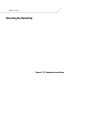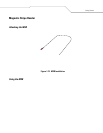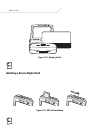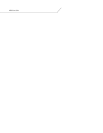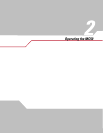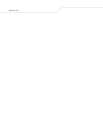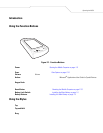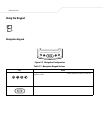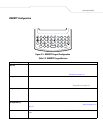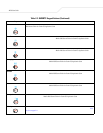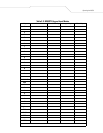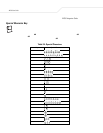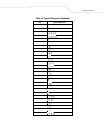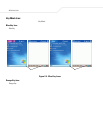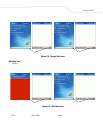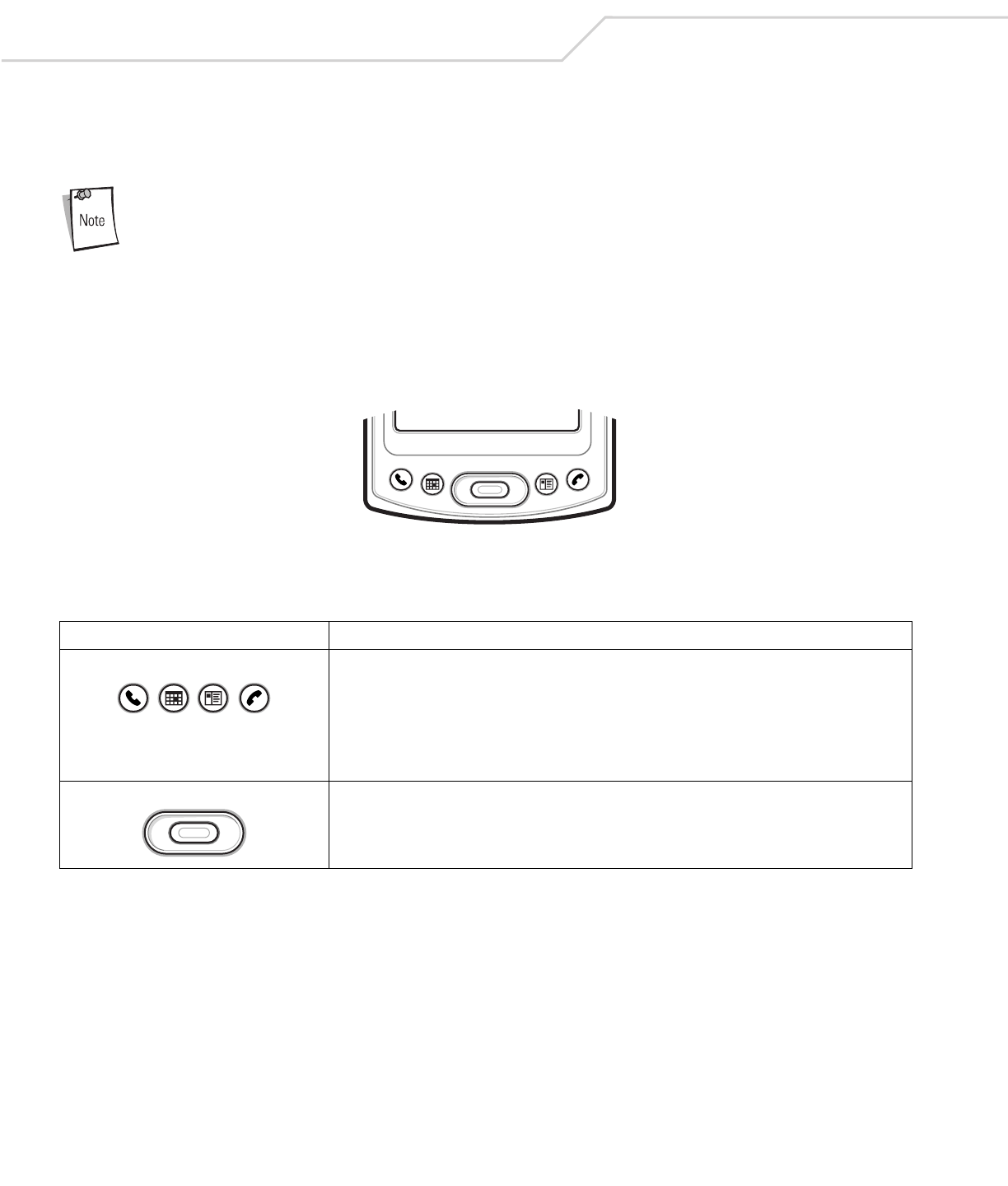
MC50 User Guide2-4
Using the Keypad
The mobile computer has two keypad configurations: a navigation configuration and a QWERTY configuration.
The Keypad Lock switch locks the keypad so that keys are not accidently pressed. Slide the Keypad Lock
switch to the up position to lock the keypad or the down position to unlock the keypad.
The QWERTY keypad is backlit and illuminates when a key is pressed and stays lit for approximately 5 seconds.
Navigation Keypad
The navigation keypad contains application keys, navigation keys, and an Enter key. See Table 2-1 for descriptions of the keypad.
Figure 2-2. Navigation Configuration
Table 2-1. Navigation Keypad Actions
Key Action
App 1 - App 4 The App keys can be assigned to an application. Refer to the Mobile 2003 Second Edition for Pocket PCs
Application Guide for information on setting key assignments. Defaults are:
App1: Tasks
App2: Calendar
App3: Contacts
App4: Notes
Navigation/Enter Keys Press the right, left, top, or bottom of the navigation key to move the cursor on the screen.
Press the center to enter a selection.