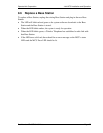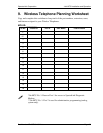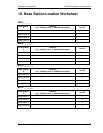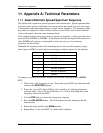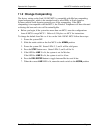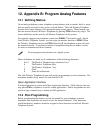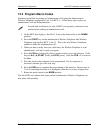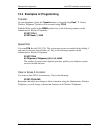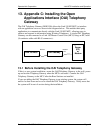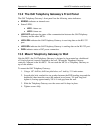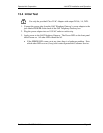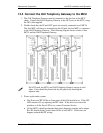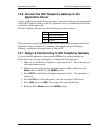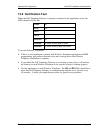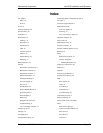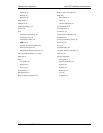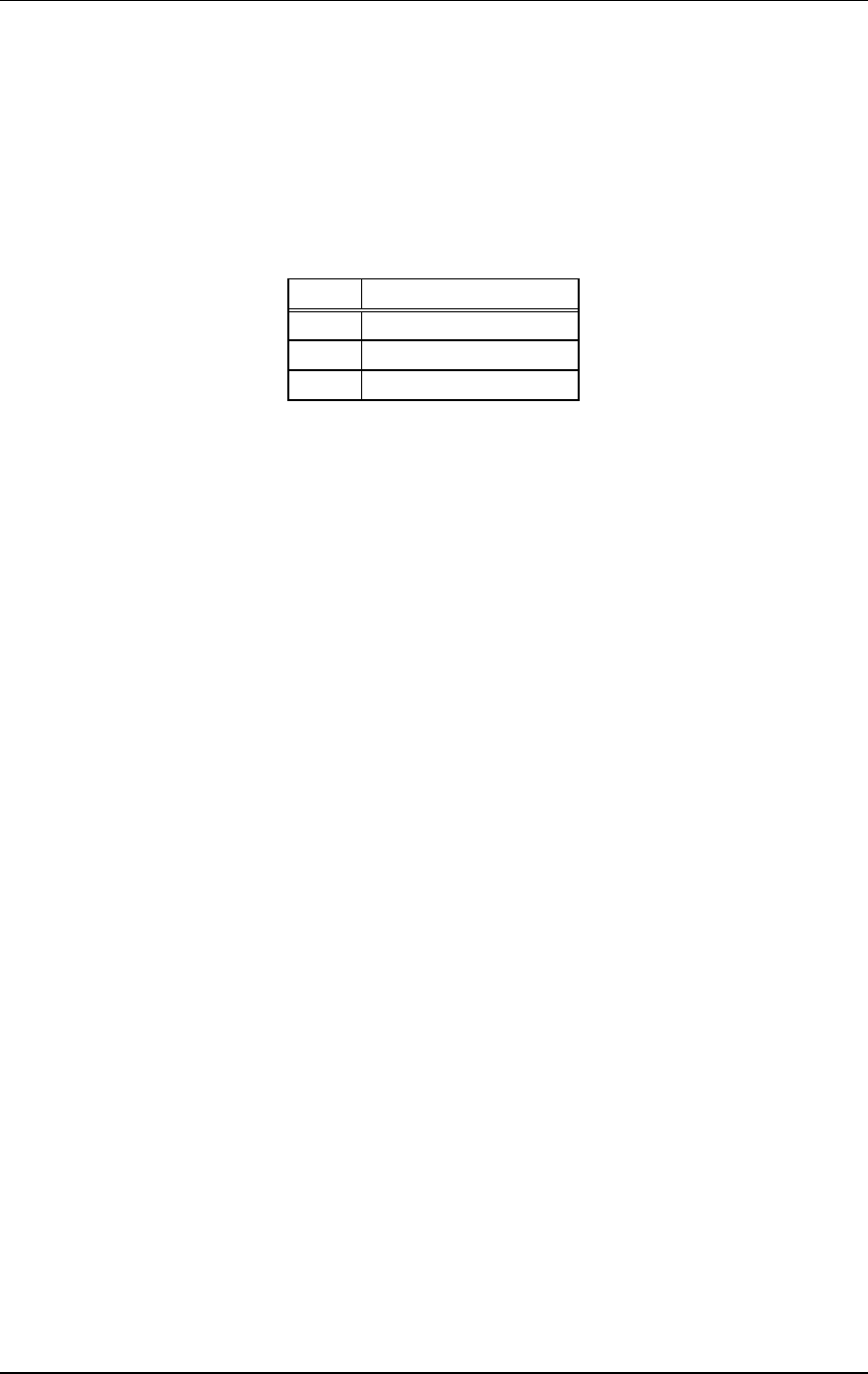
SpectraLink Corporation Link WTS Installation and Operation
Part Number: 72-0075-01-C-W.doc Page 49
13.6 Connect the OAI Telephony Gateway to the
Application Server
Using a standard 9-pin female D-type connector, connect the serial port on the front panel
of the OAI Telephony Gateway to the PC, application server, or modem that will be used
to interface with the application.
The OAI Telephony Gateway uses the following pins on the connector:
Pin Function
2 Data OAI Receives
3 Data OAI Transmits
5 Ground
If the application is up and running, the RD and SD LEDs on the front panel of the OAI
Telephony Gateway should be lit or blinking, indicating that the OAI Telephony
Gateway is sending and receiving data to or from the PC.
13.7 Assign A Function Key to OAI Telephony Gateway
To access the OAI application, the user presses FCN and an assigned number key.
Follow these steps to assign a function key to inititate the OAI application.
1. Make sure a Link Wireless Telephone is registered to line 2. This is the only port
with administration access.
2. With the system up and running and within range of a Base Station, move the
Mode switch on the MCU to the ADMIN position.
3. Press START on the Wireless Telephone registered to line 2. You should hear a
steady tone.
4. Press the FCN key followed by the key you want to assign for OAI access.
5. Press ##555, then press END. This assigns OAI to the specified key.
6. Return the MCU Mode switch to the NORM position.