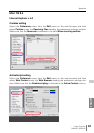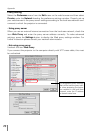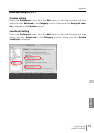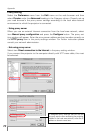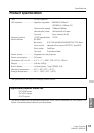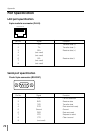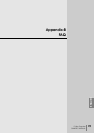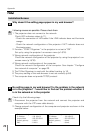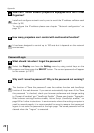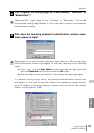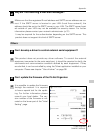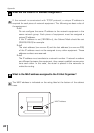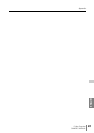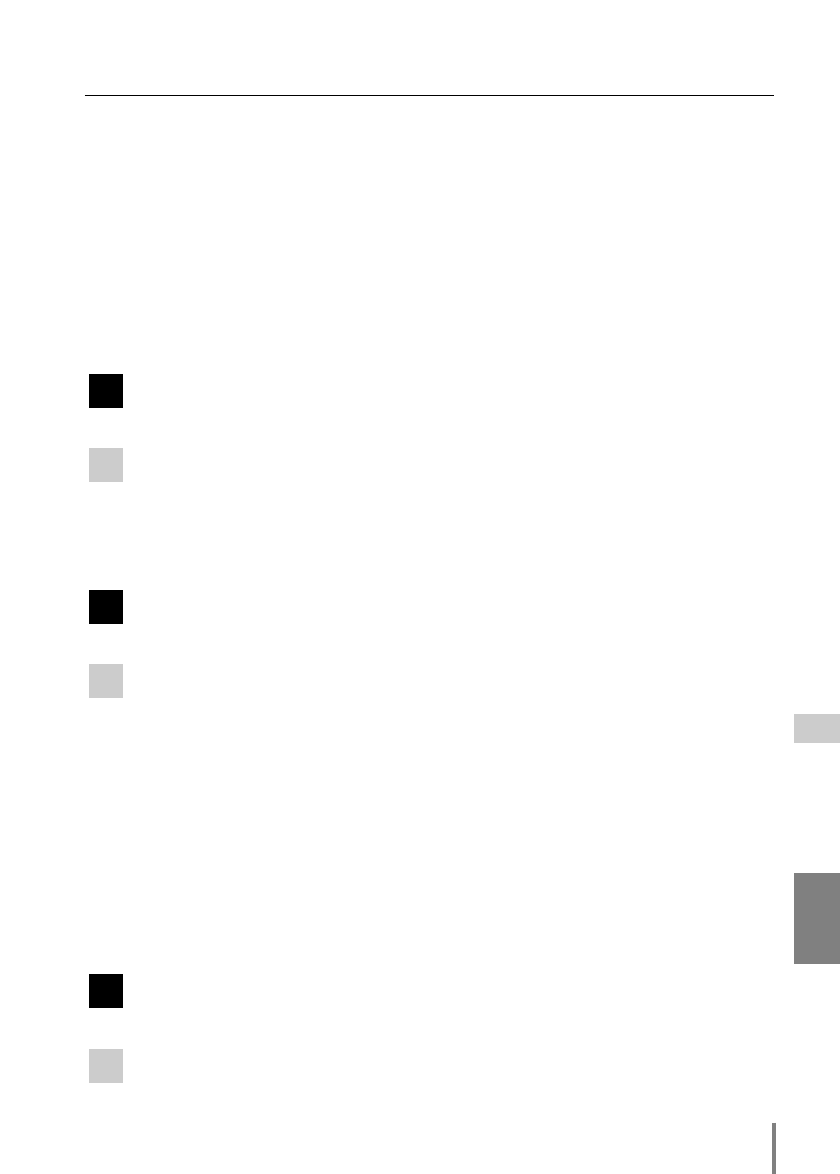
77
PJ-Net Organizer
OWNER’S MANUAL
Appendix
ENGLISH
3. Enter the projector’s IP address [192.168.0.2] at the “Address” column on
the Web browser. [Note] Make sure that the proxy setting of your web
browser is set “Not use a proxy server”. See further information on page 64.
4. If the login page appears, this product is operating properly. The problems
may be in the network configuration of the computer or in the network.
Please try to set up the network by following chapter “Network configura-
tion” on page 15.
If the login page does not appear, please check for proper mounting of this
product onto the projector by referring to the “Installation” chapter on pages
9 to 14.
How can I restrict access from the computer.
1. Please use the password authentication function on the login page (p.29).
2. Please use the IP filtering function provided with the gateway (router) to
restrict the accessing from the computer. For further information please con-
sult your network administrator.
Can I access the projector installed on the company’s local area
network from a remote location?
There are some ways to access to the projector in the LAN, but you must con-
sult your network administrator.
☛ Use of modem
(Connect to the company’s network from your home or some other places
by using modem.)
☛ Use of private line
(Connect to the company’s network from the branch office or maintenance
office by using private line.)
☛ Use of internet
(Connect to the company’s network from your home, branch office or some
other places by using the internet.)
We use the DHCP/BOOTP server to assign the IP address. Is it
possible to use the PJ-Net Organizer in this network environment?
Possible. As the PJ-Net Organizer does not support the DHCP/BOOTP server,
the fixed IP address must be configured manually. Please consult your network
administrator. (p.24)
A
Q
A
Q
A
Q