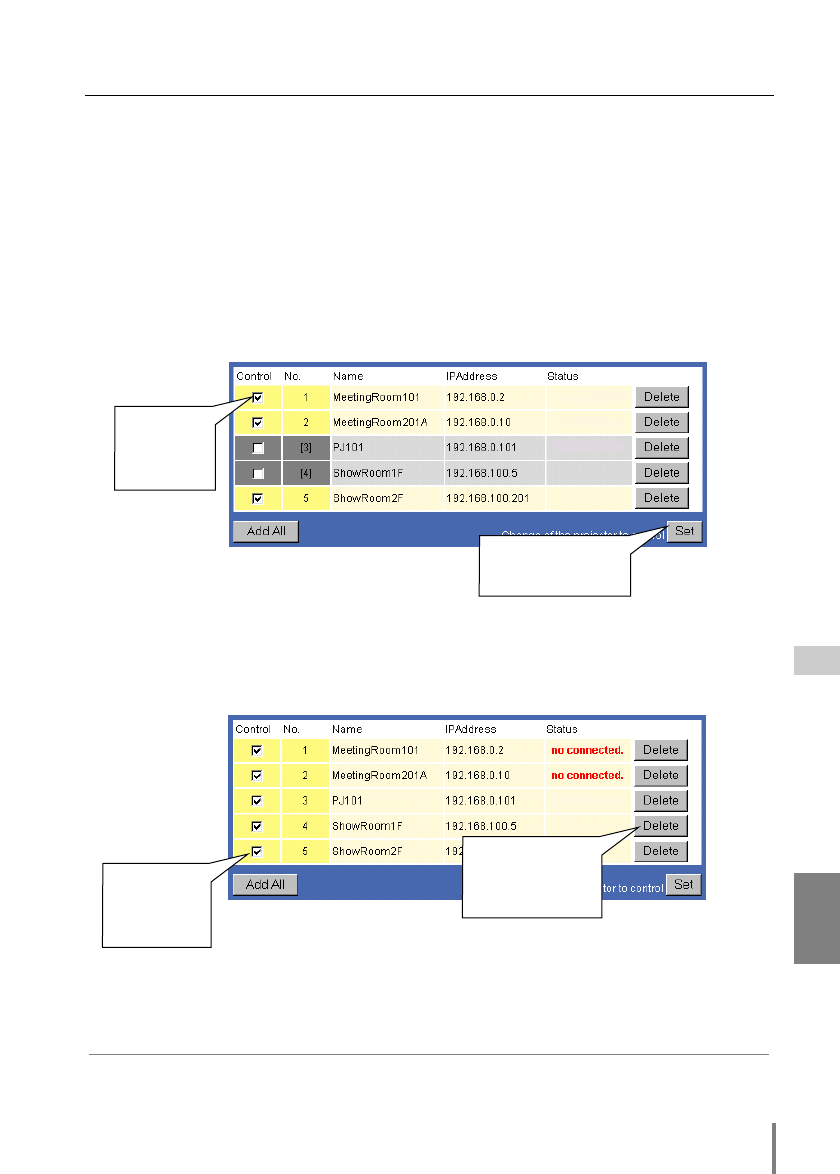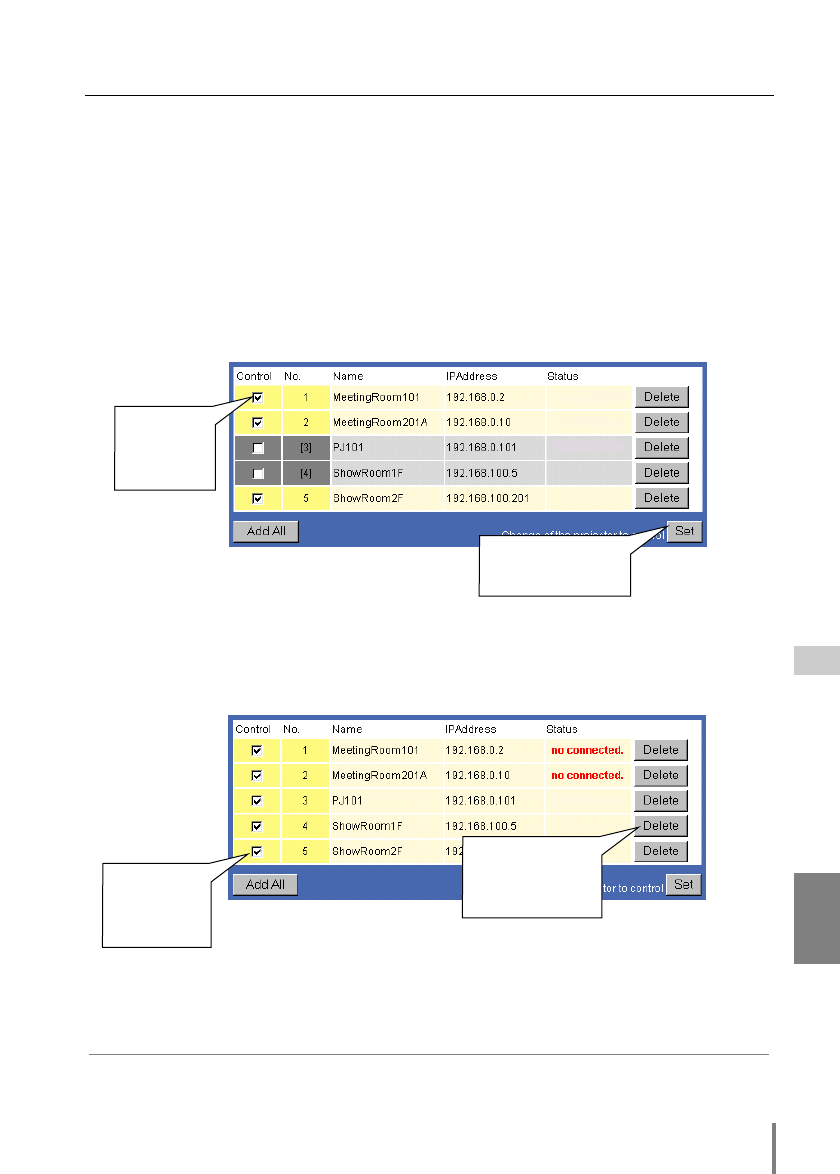
51
PJ-Net Organizer
OWNER’S MANUAL
Multi-control
ENGLISH
✐ If you not register the projector name, the word “None” is displayed on the projector name
column.
✐ You can register the projectors up to 100 sets for the multi-control.
[Note]
*1 If the JavaScript setting of the web browser is set “JavaScript Disable”, The registered pro-
jector name will not be listed on the Change a Projector” sub menu, Please change the
JavaScript setting. See chapter “Web browser setting/Active Script (JavaScript enable)” on
page 64 for further instructions.
* If you do not use the projector name, a word “None” will be displayed in the Name column.
Exclude/Add the projectors from/into the multi-control
To add or exclude projectors from multi-control, check or uncheck the "Control" check
boxes for your desired projectors and then press the Set button. The gray back-
ground color shows that the projector is excluded from multi-control.
Add all of listed projectors into multi-control
To add all of listed projectors into the multi-control, press the Add All button. The
status of the registered projectors are indicated on the column "Status". For further
description of "Status" , see page 53.
Delete from the multi-control list
To delete the registered projector from the multi-control list, press the Delete button.
check if
adding into
the multi-
control
Press the Set but-
ton to adding into
the multi-control.
Press the
Add All but-
ton to add all
of projectors.
Press the Delete
button to delete
from the multi-
control list.