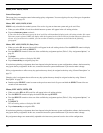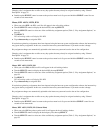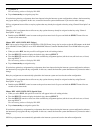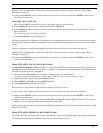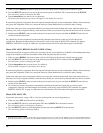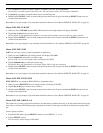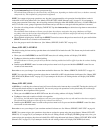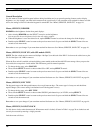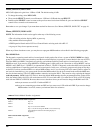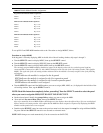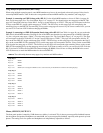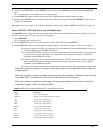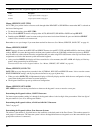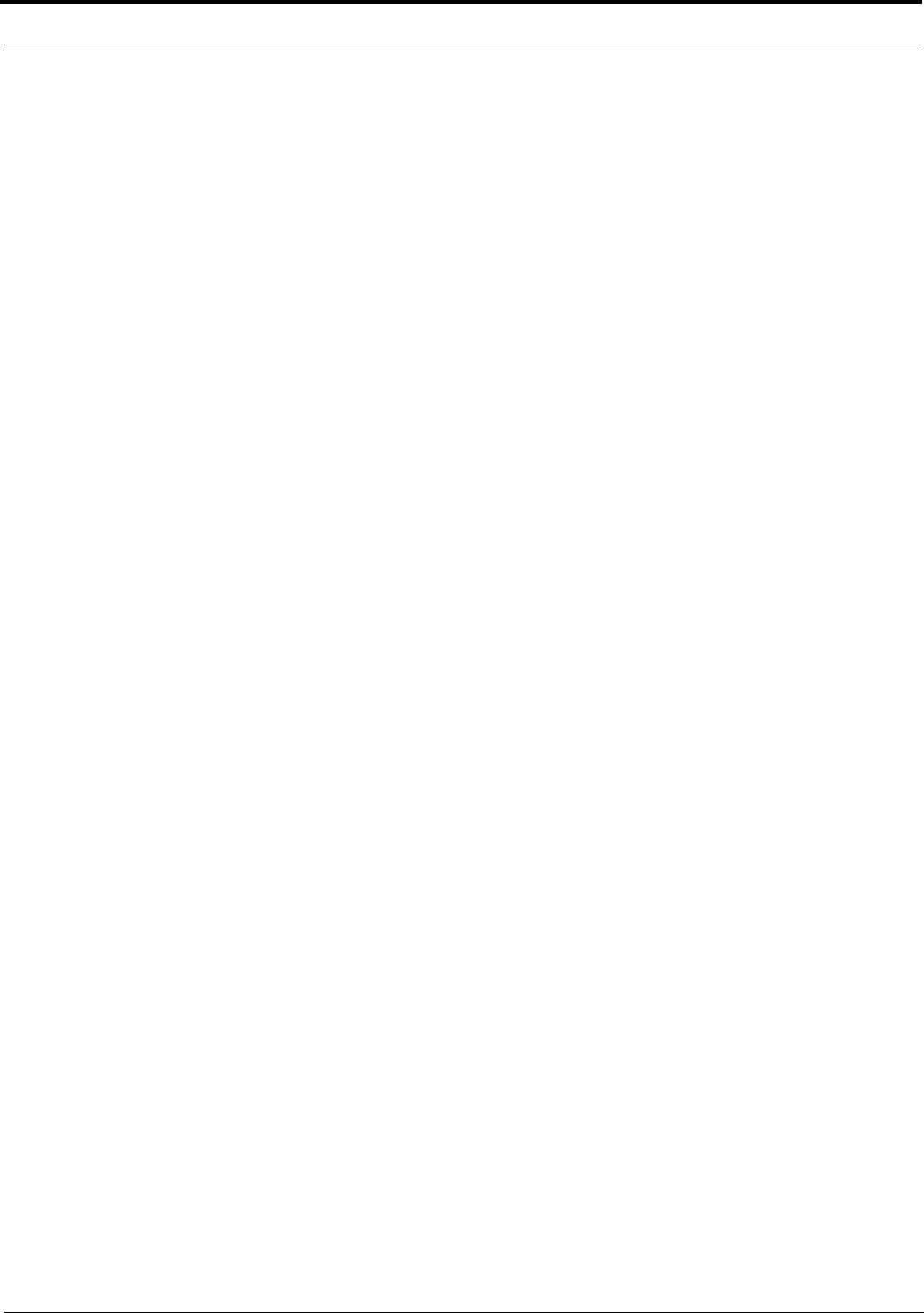
37
Menus, Key Opt Menu
3. Tap the intercom key that will be the group master key.
The talk and listen indicators for the selected key will flash green, depending on whether talk, listen, or both are currently
setup on the key. This confirms the group master assignment.
NOTE: You cannot assign group operation to any key that is programmed for solo operation (described below) or that is
locked ON or OFF using button lock. See “Menus, KEY OPT, BTN LOCK (Button Lock)” on page 35. If you attempt to
assign group operation to these keys, the call waiting window will display either SOLO ERR (solo error), or LOCK ERR (lock
error). If an error occurs, group assignment will terminate and you will have to start again after the problem is corrected.
4. Next, the call waiting window will display TAP KEYS. Tap other intercom keys as desired to assign them or remove them
from the group.
The talk and/or listen indicators will turn green for those keys that are assigned to the group. (Indicators will light
according to the way the keys have been assigned. For example, if a key has been assigned for talk only, the talk indicator
will be green and the listen will be off.)
5. When finished assigning keys, double-tap the SELECT control to return to the previous menu level. Or, press and hold the
SELECT control for two seconds to exit menu mode.
6. Save the group to retain it for future use. (See “Menus, SERVICE, SAVE CFG” on page 44..)
Menus, KEY OPT, LATCHING
The default setting for intercom keys permits them to be latched ON for hands-free talk. This feature may be deactivated for
selected keys.
1. When you select LATCHING from the KEY OPT menu, the call waiting window will display TAP KEYS.
2. Tap keys as desired to enable or disable latching.
The talk indicators will turn green for all keys that have latching enabled and will be off for keys that do not have latching
enabled.
3. Double-tap the SELECT control to return to the previous menu level. Or, press and hold the SELECT control for two
seconds to exit menu mode.
Remember to save you changes if you want them retained for future use. See “Menus, SERVICE, SAVE CFG” on page 44..
NOTE: You can assign latching operation to keys that are locked ON or OFF using the button lock feature (See “Menus, KEY
OPT, BTN LOCK (Button Lock)” on page 35.). If you attempt to do this, the call waiting window will display LOCK ERR
(lock error).
Menus, KEY OPT, SOLO
A SOLO key is a talk key that, when activated, will cause all other active intercom keys to turn OFF. Turning the solo key off
will cause the deactivated keys to turn back ON. You can only assign solo operations to a key that already has a talk assign-
ment. Otherwise, the assignment will be ignored.
1. When you select SOLO form the KEY OPT menu, the call waiting window will display TAP KEYS.
2. Tap keys as destroyed to enable or disable solo operation.
For solo keys, the talk and/or listen indicators will turn green (depending on the way talk and listen have been assigned).
The talk and listen indicators will be off for keys that are not solo keys.
3. Double-tap the SELECT control to return to the previous menu level. Or, press and hold the SELECT control for about
two seconds to exit menu mode.
Remember to save your changes if you want them retained for future use. See “Menus, SERVICE, SAVE CFG” on page 44.
NOTE: You cannot assign a solo operation to keys that are assigned to groups using the group feature (“Menus, KEY OPT,
GROUP (1-4)” on page 36). If you attempt to do this, the call waiting window will display GR ERR (group error). Also, you
cannot assign solo operation to keys that are locked ON or OFF using the button lock feature (“Menus, KEY OPT, BTN LOCK
(Button Lock)” on page 35). If you attempt to do this, the call waiting window will display LOCK ERR (lock error).