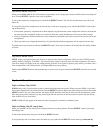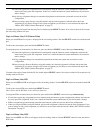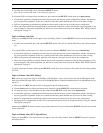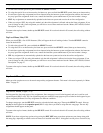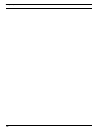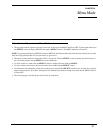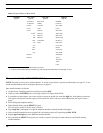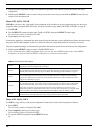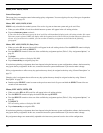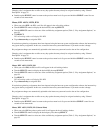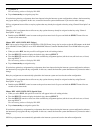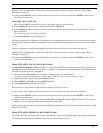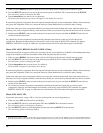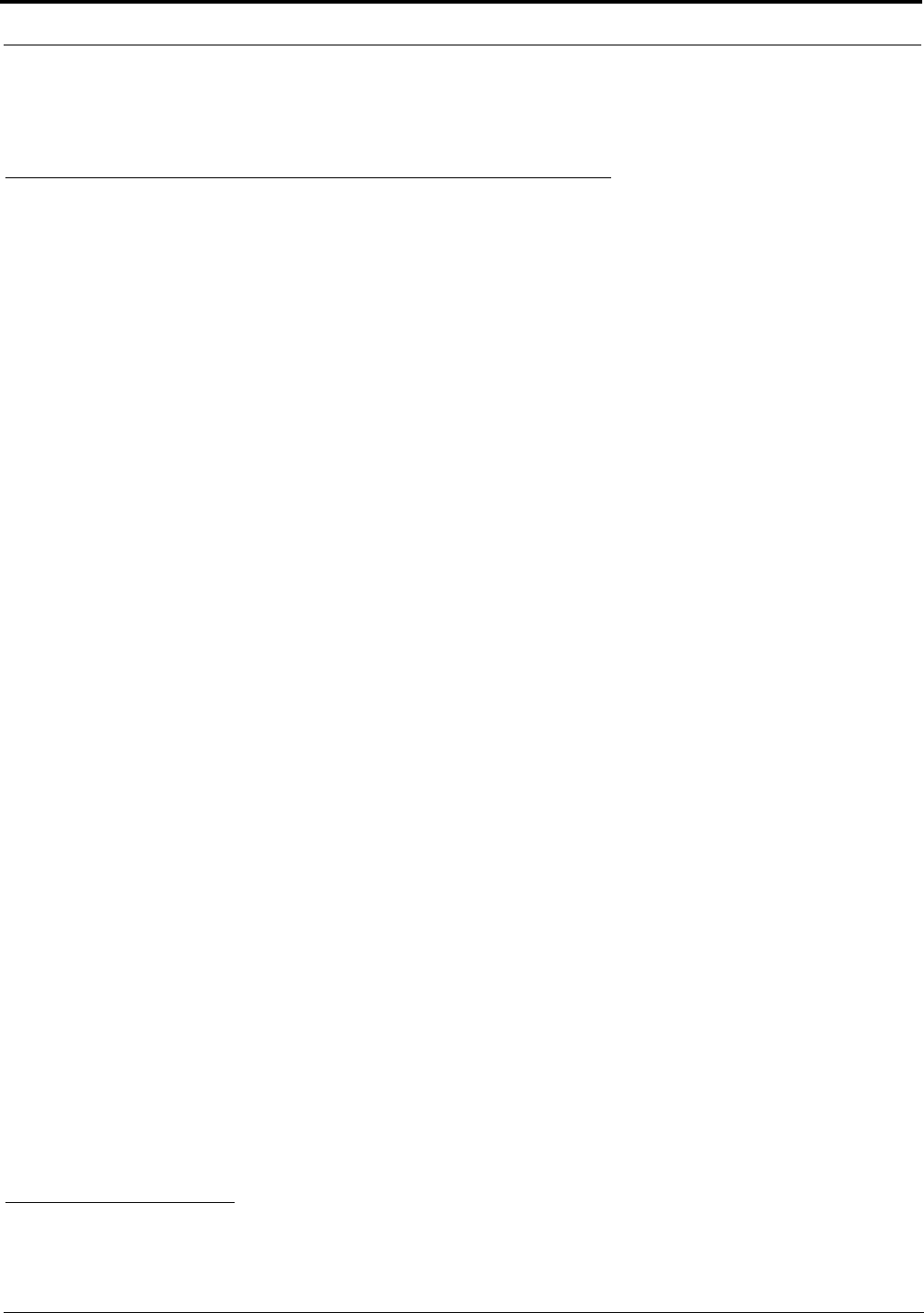
27
Menus, KEY ASGN
10. Use the “Menus, SERVICE, SAVE CFG” on page 44, to store your changes. Otherwise, the autodial numbers will be lost
when the KP-12 is turned off.
Menus, KEY ASGN
Menus, KEY ASGN, General Description
The KEY ASGN Menu provides greater flexibility than the top-level menu when assigning keys. Also, this menu offers some
additional types of key assignments not found on the top-level menu, including phone keys.
Menus, KEY ASGN, AUTODIAL (For KP-12, DKP-12 Only)
Use this menu item to assign a key to automatically dial a previously stored telephone number. A TIF Telephone Interface
must be connected to the intercom system to use this feature.
NOTE: To store phone number for use by autodial keys, see “Menus, Autodial (for KP-12/DKP-12 Only)” on page 26.
1. When you select AUTODIAL, the point-to-point scroll list will display for the currently selected intercom system.
1
2.
Turn the SELECT control to locate one f the two intercom ports to which the TIF is connected, then tap SELECT.
The call waiting window will display TAP KEY.
3. Tap the intercom key that you want to use as an autodial key.
ADL0 will display in the call waiting window.
4. Turn the SELECT control to select the desired autodial number (ADL0 through ADL9), then tap SELECT.
The name ADL1, ADL2, etc. will appear in the display above the new autodial key.
If restrictions against key assignments have been imposed using the intercom system configuration software, the intercom key
may ignore the assignment. In this case, contact the intercom system administrator if you need to make a change.
Unlike some other types of key assignments, which let you select the activation method, autodial keys are always assigned as
talk keys with auto-listen. When you activate the key both talk and listen will be activated.
NOTE: You must save an autodial key configuration using the SAVE CFG command. “Menus, SERVICE, SAVE CFG” on
page 44. If you do not save the configuration, the autodial function will be lost when the keypanel is turned OFF.
Double-tap the SELECT control to return to the previous menu level. Or, press and hold the SELECT control for two seconds
to exit menu mode.
Menus, KEY ASGN, AUTOFUNC
When you click on AUTOFUNC, the auto functions scroll list will appear in the call waiting window, see Table 2 on page 28,
for descriptions.
1. Turn the SELECT control to display the desired auto function, then tap SELECT.
The call waiting window will display TAP KEY.
2. Tap an intercom key to assign the auto function.
• If restrictions against key assignment have been imposed using the intercom system configuration software, the intercom
key may ignore the assignment. In this case, contact the intercom system administrator if you need to make a change.
1. If the intercom system is interconnected with other intercom systems, and the TIF is located in another intercom system, turn the SELECT
control to display ICOM followed by the desired intercom system name, then tap SELECT. Wait for the point-to-point list to be obtained
from the selected intercom system.