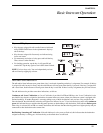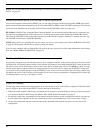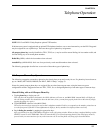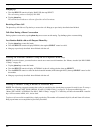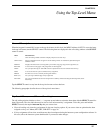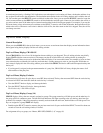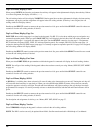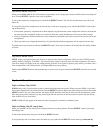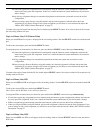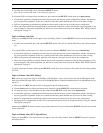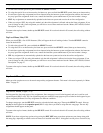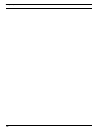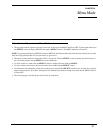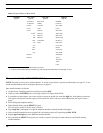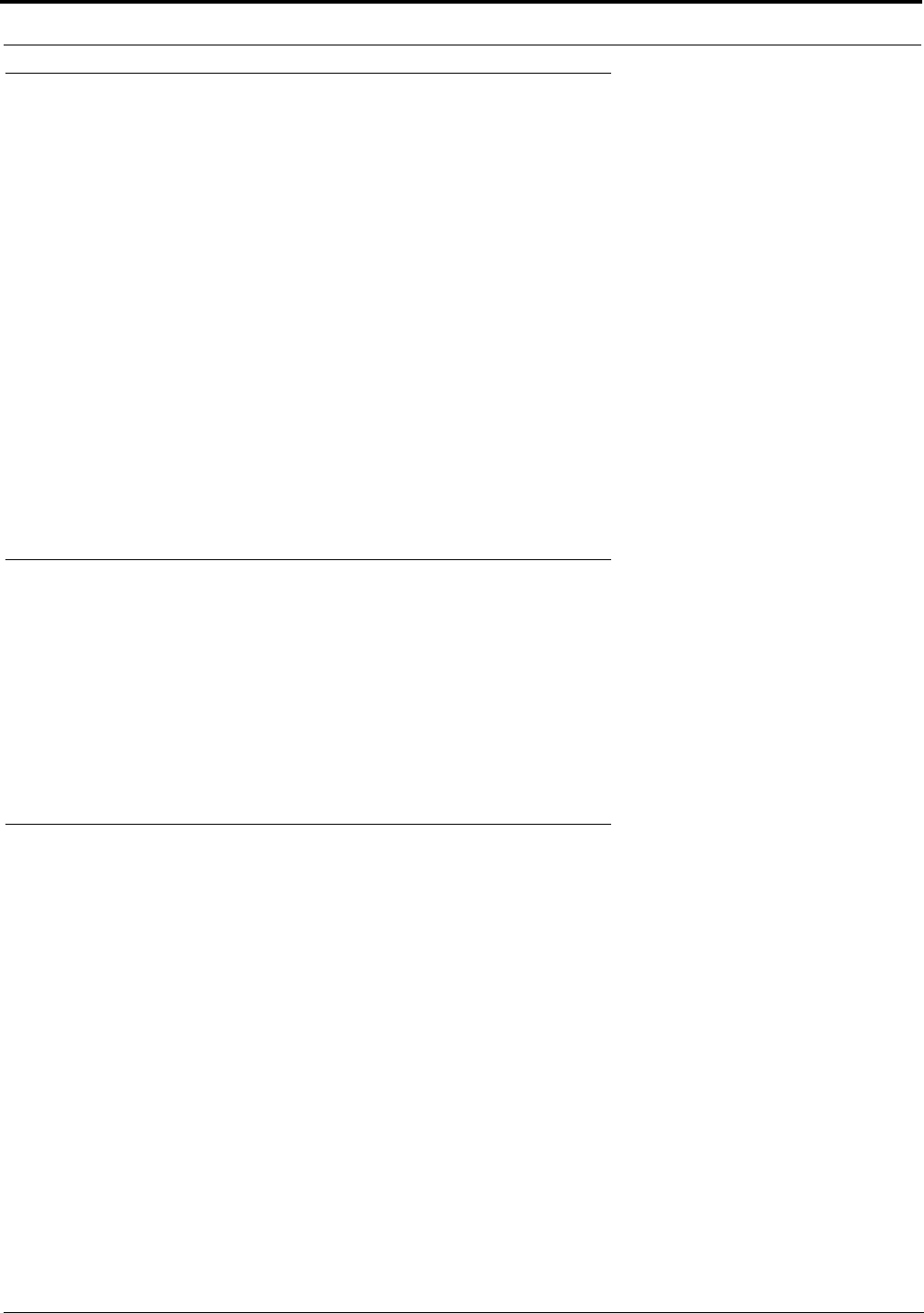
19
Top Level Menu, Key List
Top Level Menu, Key List
When you select Key List, the list of all currently assigned keys on all 4 setup pages will be scrollable in the call waiting win-
dow. Turn the SELECT control to locate a key assignment.
To talk to the selected key assignment, press and hold the SELECT control. This will also add the name to the call list for
future use.
To assign the selected key assignment to an intercom key on the active setup page, press and hold the SELECT control, then
tap an intercom key.
• If restrictions against key assignments have been imposed using the intercom system configuration software, the intercom
key may ignore the assignment. In this case, contact the intercom system administrator if you need to make a change.
• New key assignments created from the key list are automatically uploaded to the intercom system and saved to the on-line
configuration.
• When you make a key assignment from the key list, both the talk and listen assignments will be copied to the new key.
To return to the top level menu, double-tap the SELECT control. If no action is taken for 30 seconds, the call waiting window
will clear.
Top Level Menu, Level
LEVEL displays crosspoint listen levels for point-to-point or party line key assignments. When you select LEVEL the call
waiting window will display “TAP KEY”. Tap any key that has a point-to-point or party line listen assignments. The current
listen level setting will display in the call waiting window. If the key is not a point-to-point or party line key, or if there is not a
listen assignment, the call waiting window will display N/A when you tap the key.
Double-tap the SELECT control and tap another key to read its level. Or, press and hold the SELECT control for two seconds
to exit.
Top Level Menu, Lists
Top Level Menu, Lists, ICOM
ICOM displays only if your intercom system is connected to other intercom systems. When you select ICOM, a list of inter-
com systems appear in the call waiting window. Turn the SELECT control to display the desired intercom system, then tap the
SELECT control. The call waiting window will display WAIT while the scroll lists are retrieved from that intercom system.
Once the lists have been retrieved, you may use them just like the scroll lists for the local intercom system. See the descrip-
tions for IFB, ICO, etc., that follow.
NOTE: ICOM will only appear in the menu list when the keypanel is attached to a trunked system.
Top Level Menu, Lists, PL (party lines)
When you select PL, the list of party lines is displayed in the call waiting window. Turn the SELECT control to locate the
desired party line.
To talk to the selected party line, press and hold the SELECT control.
To assign the party line to an intercom key for future use, press and hold the SELECT control, then tap an intercom key.