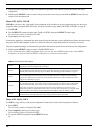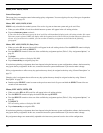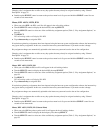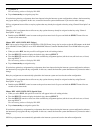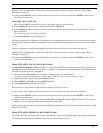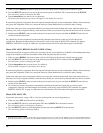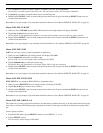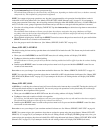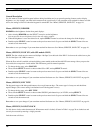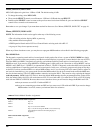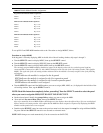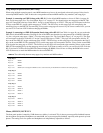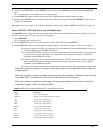Menu Mode
36
2. Turn the SELECT control to display CHIME2 or CHIME3 if desired, then tap SELECT.
You will hear an audible sample of the chime tone. The call waiting window will also display TAP KEYS.
3. Tap any keys you want to assign the chime tone to for incoming calls.
4. Double-tap the SELECT control to return to the previous menu level. Or, press and hold the SELECT control for two
seconds to exit menu mode.
Remember to save you changes if you want them retained for future use. See “Menus, SERVICE, SAVE CFG” on page 44..
Menus, KEY OPT, CLR OPT
1. When you select CLR OPT from the KEY OPT menu, the call waiting window will display TAP KEY.
2. Tap the key (or keys) that you want to clear.
OK will appear in the alphanumeric display for 4 seconds, and all options assigned to that key will be removed.
3. Double-tap the SELECT control to return to the previous menu level. Or, press and hold the SELECT control for two
seconds to exit menu mode.
Remember to save your changes if you want them retained for future use. See “Menus, SERVICE, SAVE CFG” on page 44.
Menus, KEY OPT, COPY
COPY lets you copy one key’s option assignments to another key.
1. When you select COPY, the call waiting window will display TAP ORIG.
2. Tap the original key from which you want to copy.
After you tap a key, the call waiting window will display TAP DEST.
3. Tap the destination key to which you want to copy.
The display above the destination key will briefly display OK to verify the assignment.
4. Double-tap the SELECT control to return to the previous menu level. Or, press and hold the SELECT control for two
seconds to exit menu mode.
Remember to save you changes if you want them retained for future use. See “Menus, SERVICE, SAVE CFG” on page 44.
Menus, KEY OPT, EXCLUSIVE
EXCLUSIVE lets you assign the EXLUSIVE key assignment to keys.
1. When you select EXLUSIVE, the call waiting window will display TAP KEY.
2. Tap the Key or Keys you want to set to exclusive.
3. Double-tap the SELECT control to return to the previous menu level. Or, press and hold the SELECT control for two
seconds to exit menu mode.
Remember to save you changes if you want them retained for future use. See “Menus, SERVICE, SAVE CFG” on page 44.
Menus, KEY OPT, GROUP (1-4)
This feature lets you add a group master function to an intercom key and then select keys to be activated whenever that group
master key is activated. The underlying key assignment for each key in the group can then be activated by the group master
key.
Create a group as follows:
1. In the KEY OPT menu, turn the SELECT control to select GROUP 1, 2, 3, or 4.
2. Tap the SELECT control.
The call waiting window displays TAP MAST.