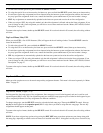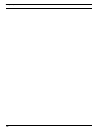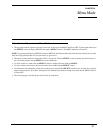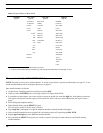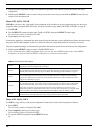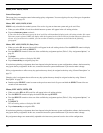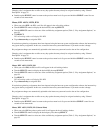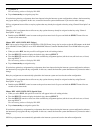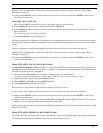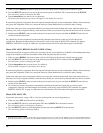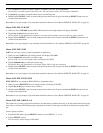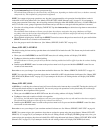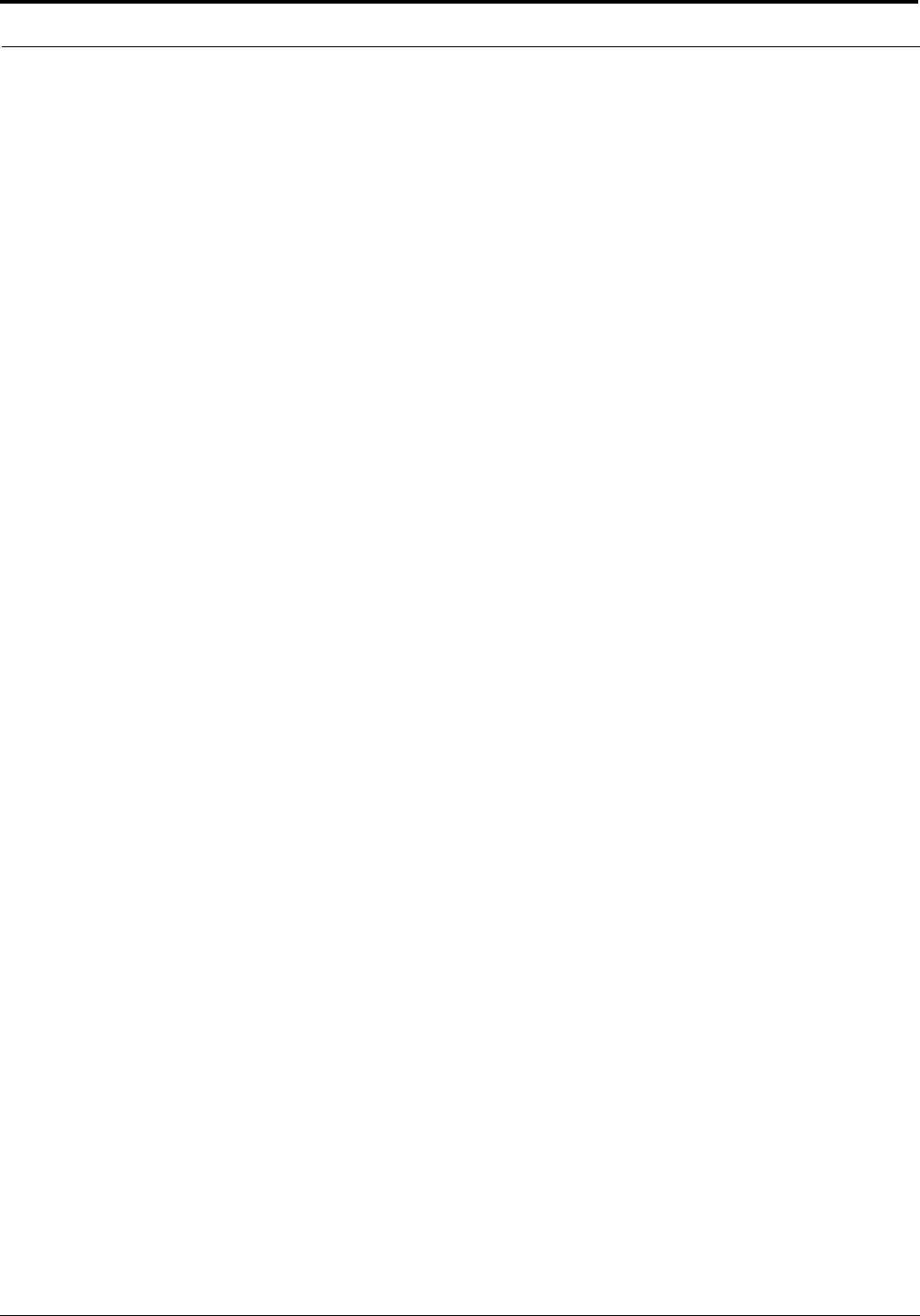
Menu Mode
30
Menus, KEY ASGN, LISTS
General Description
This menu gives you complete control when setting up key assignments. You can assign keys for any of the types of operations
listed in Table 3 on page 29.
Menus, KEY ASGN, LISTS, ICOM
ICOM is only selectable for trunked systems. You use it to log onto an intercom system and get its scroll lists.
1. When you select ICOM, a list of the available intercom systems will appear in the call waiting window.
2. Tap on an intercom system to select it.
If you select the local intercom system, the local scroll lists will immediately display in the call waiting window. If a remote
intercom system is selected, WAIT will display while the keypanel retrieves the scroll lists from that intercom system. Once
the new set of scroll lists are available, you can use them to make key assignments as described in the following
paragraphs.
Menus, KEY ASGN, LISTS, PL (Party Line)
1. When you select PL, the party line scroll list will appear in the call waiting window. Turn the SELECT control to display
the desired party line, then tap SELECT.
2. Turn the SELECT control to select one of the available key assignment options (Table 3, “Key Assignment Options,” on
page 29.
3. Tap Select.
The call waiting window will display TAP KEY.
4. Tap an intercom key to assign the party line.
If restrictions against key assignments have been imposed using the intercom system configuration software, the intercom key
may ignore the key assignment. In this case, contact the intercom system administrator if you need to make a change.
PL key assignment has no effect on any key options that may already be assigned to that key using “General Description” on
page 35.
Changing a key’s assignment has no effect on any key options that may already be assigned to that key using “General
Description” on page 35.
5. Double-tap the SELECT control to return to the previous menu level. Or, press and hold the SELECT control for two
seconds to exit menu mode.
Menus, KEY ASGN, LISTS, IFB
1. When you select IFB, the IFB scroll list will appear in the call waiting window.
2. Turn the SELECT control to display the desired IFB, then tap SELECT.
3. Turn the SELECT control to select one of the available key assignment options (Table 3, “Key Assignment Options,” on
page 29.
4. Tap SELECT.
The call waiting window will display TAP KEY.
5. Tap an intercom key to assign the IFB.
If restrictions against key assignments have been imposed using the intercom system configuration software, the intercom key
may ignore the key assignment. In this case, contact the intercom system administrator if you need to make a change.
Key assignment changes are automatically uploaded to the intercom system and saved to the on-line configuration.