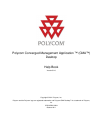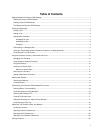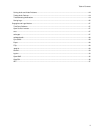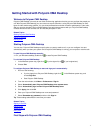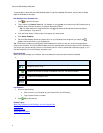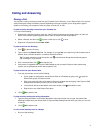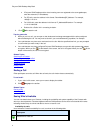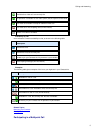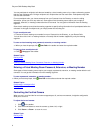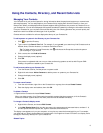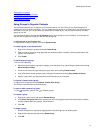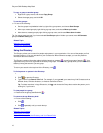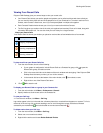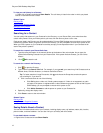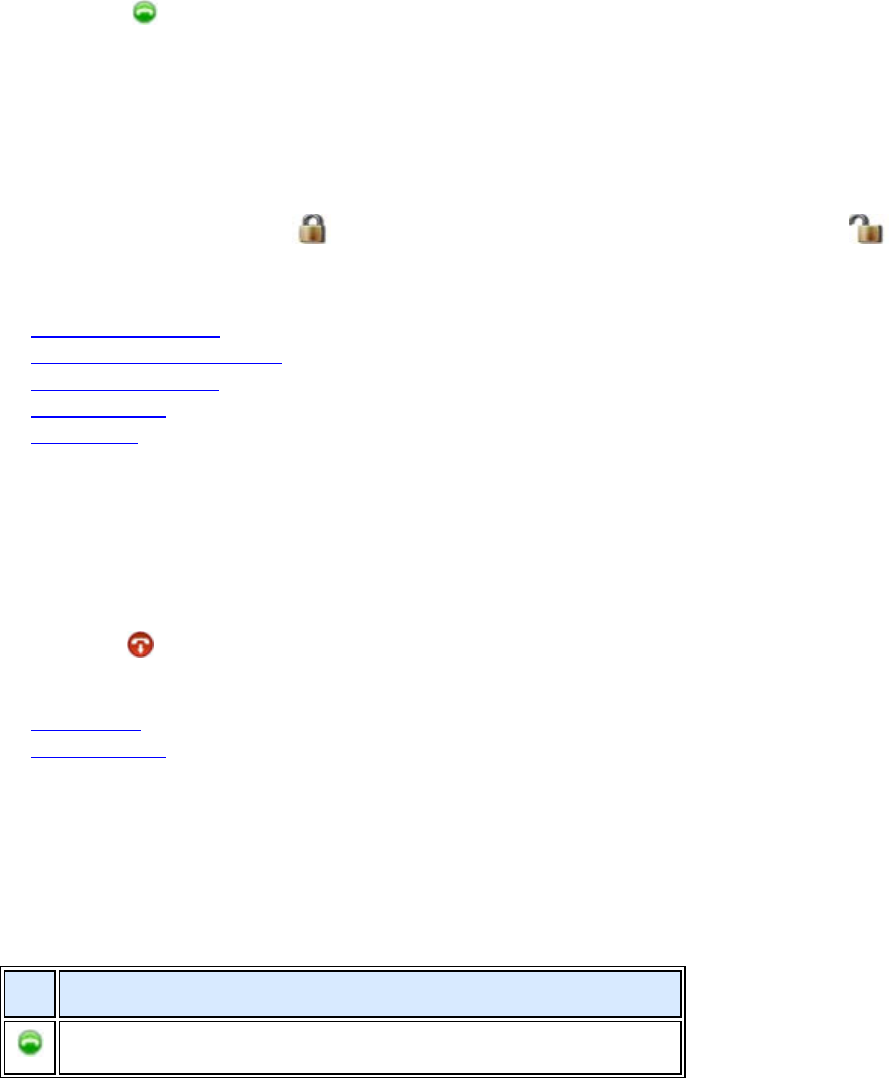
Polycom CMA Desktop Help Book
4
• If Polycom CMA Desktop and the virtual meeting room are registered to the same gatekeeper,
enter the extension (E.164 address).
• For SIP calls, enter the address in this format: RoomNumber@IP_Address. For example,
1000@11.12.13.14.
• For H.323 calls, enter the address in this format: IP_Address##Extension. For example:
11.12.13.14##1000.
• Double-click a Callto: link in a meeting invitation.
2. Click
Call to start the call.
Tips for great calls
• While you are in a call, you can open a chat window and exchange messages with the other participant
without affecting the call. You may want to do this if you are troubleshooting a problem, for example.
• Your administrator may have set a maximum time for calls. After the specified time limit, you are prompted
to confirm that you want to stay in the call.
• Your administrator may have configured Polycom CMA Desktop to encrypt calls with systems that support
encryption. When you see at the bottom of the screen, the call is encrypted. When you see at the
bottom of the screen, the call is not encrypted.
Related Topics
Searching for a Contact
Participating in a Multipoint Call
Seeing Who's Available
Answering a Call
Ending a Call
Ending a Call
Either participant can end a call. When the call ends, the call window closes automatically.
To end a call:
1. If your video is full screen, move your mouse to display the toolbar.
2. Click
Hang up on the toolbar.
Related Topics
Placing a Call
Answering a Call
Seeing Who's Available
You can view details about your Contacts, including the availability and system capability of the Contacts with
whom you share presence. Contacts registered with the CMA presence service have icons beside their names
indicating whether they are online and able to chat or to receive a call.
Availability for calls
Icons indicate a Contact's availability for a call, as shown in the following table.
Icon
Description
Available for a video call.