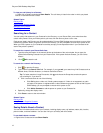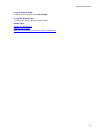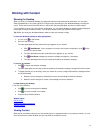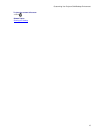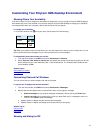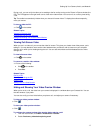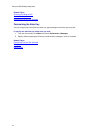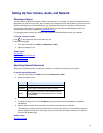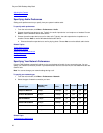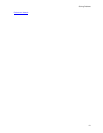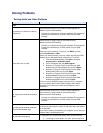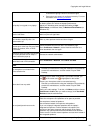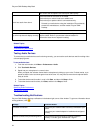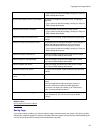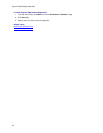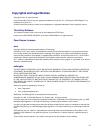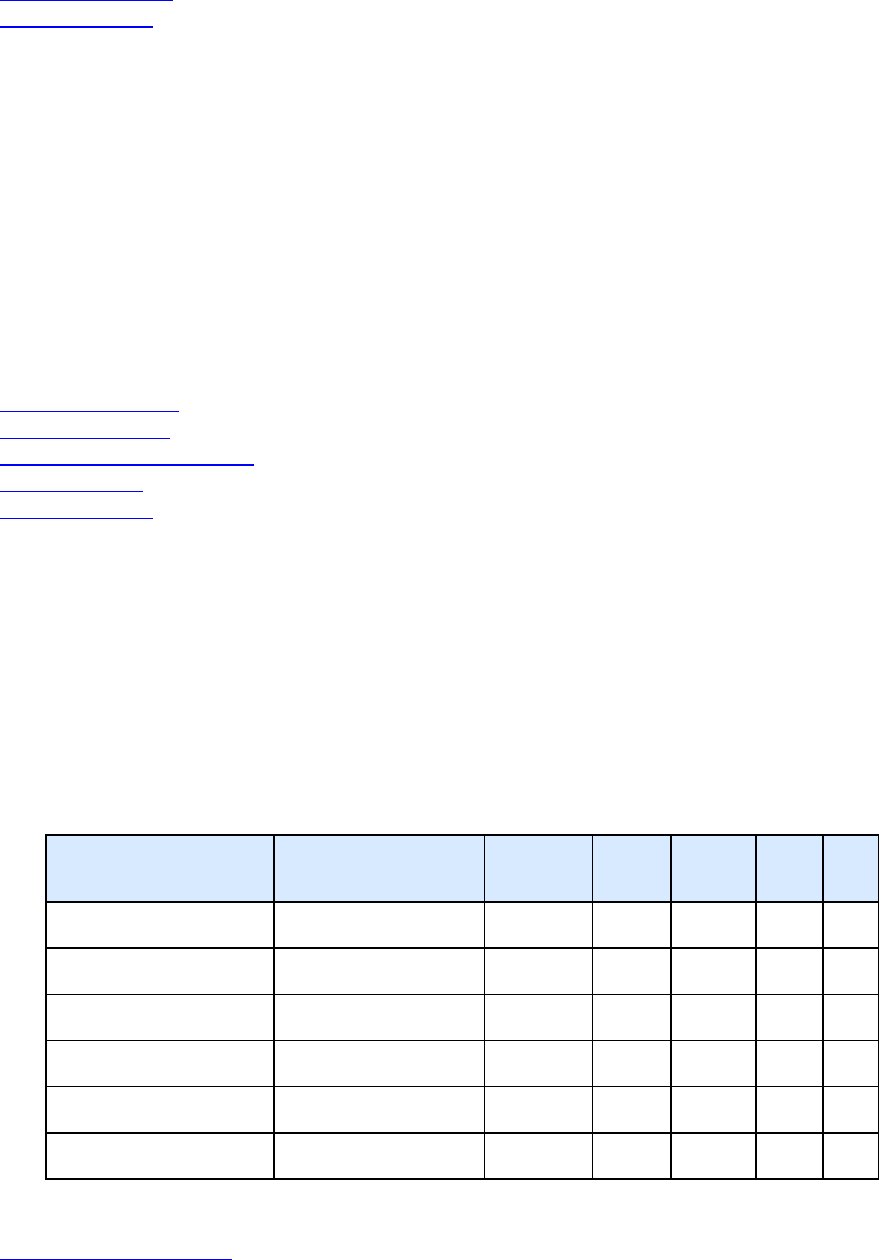
Polycom CMA Desktop Help Book
20
Adjusting the Camera
Preferences: Video
Specifying Audio Preferences
Setting audio preferences lets you specify how your system handles audio.
To specify audio preferences:
1. From the main window, click Menu > Preferences > Audio.
2. Choose the audio input device to use. Typically, the audio input device is a microphone or headset. Choose
Auto to use the Windows default audio device.
3. Choose the audio output device to use for video calls. Typically, the audio output device is speakers or a
headset. Choose Auto to use the Windows default audio device.
4. Choose the audio output device to use for playing alerts. Choose Auto to use the default audio device.
Related Topics
Testing Audio Devices
Adjusting the Volume
Specifying Camera Preferences
Configuring Alerts
Preferences: Audio
Specifying Your Network Preferences
Polycom CMA Desktop automatically adjusts to give you the best call quality for your connection type. You can
specify your network connection yourself. If your administrator has set a call rate limit, this rate determines the rate
used for calls.
Note: You cannot change your network settings during a call.
To specify your network type:
1. From the main window, click Menu > Preferences > Network.
2. Select the type of network connection you have:
Network Type
Network Limit
(all traffic)
Call Rate
Limit
Video Content Audio Chat
Enterprise Network
10 Mbps
1920kbps yes yes yes yes
Premium Broadband
768 kbps 512kbps yes yes yes yes
Fast Broadband
512 kbps
384kbps
yes
yes
yes
yes
Standard Broadband
384 kbps
256kbps
yes
yes
yes
yes
Basic Broadband
256 kbps
192 kbps
yes
yes
yes
yes
Minimum Broadband
128 kbps
64kbps
no
no
yes
yes
Related Topic
Troubleshooting Notifications