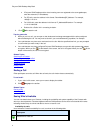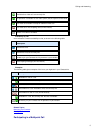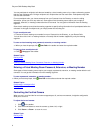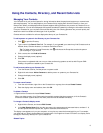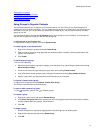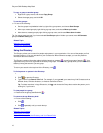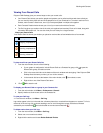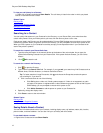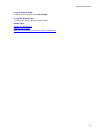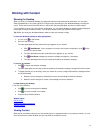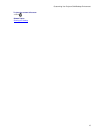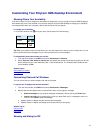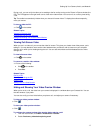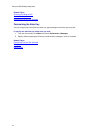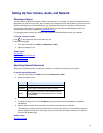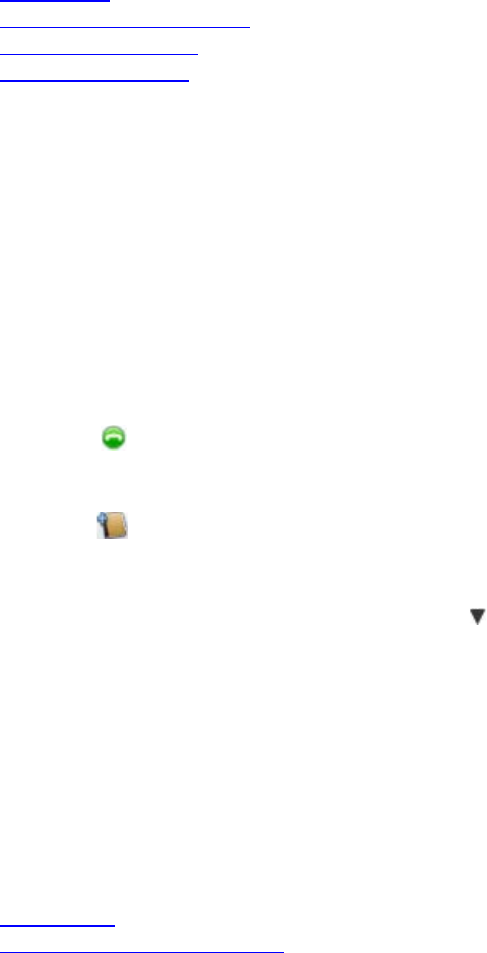
Polycom CMA Desktop Help Book
12
To view your call history for a Contact:
>> Right-click a Contact, and choose Show Details. The call history is listed in the order in which you placed
calls to or received from this Contact.
Related Topics
Placing a Call
Seeing Details About a Contact
Managing Your Contacts
Searching for a Contact
Searching for a Contact
You can quickly find someone in your Contacts list, the Directory, or your Recent Calls, even when these lists
contain many names. Once you find the person you want, click the name to place a call or chat.
Each person listed in the Directory can be registered with a Polycom CMA Desktop account and one or more video
conferencing systems. When you place a call from the Directory, you are prompted to choose which system to call.
When you invite a person to your Contacts list and they accept, you see separate entries in your Contacts list for
each of the person's systems.
To search for a name in your Recent Calls lists:
1. Type the calling information in the manual dial box at the bottom of the main window. As you type, the
system finds matching Contacts from your Recent Calls. If the system finds the Contact, you can click to
select it.
2. Click
Call to start the call.
To search for a name in the Directory:
1. Click to open the Directory.
2. Type a name in the Search Text field. For example, if you type and, your search may find Contacts such as
Andrew Jones, Christine Anderson, or Andover Conference Room.
Tip: For faster searches in large Directories, click
and choose the Group that contains the person
you're looking for, if you know it.
3. Click a name and then do one of the following:
• Click Call to place a video call, if both systems support it. If video is not supported, an audio
call starts. If the person is registered with a video conferencing system as well as with Polycom
CMA Desktop, you are prompted to choose which system to call.
• Click Add to Contacts to add the person or system to your Contacts list.
4. Optionally, change the display name.
5. Click Close to return to the main window.
Related Topics
Placing a Call
Using Groups to Organize Contacts
Seeing Details About a Contact
You can see information about each of your Contacts, including display name, call address, status, title, location,
phone number, and email address. You can also view your call history with this Contact.
To see details about a contact :
>> Right-click a Contact and choose Show Details.