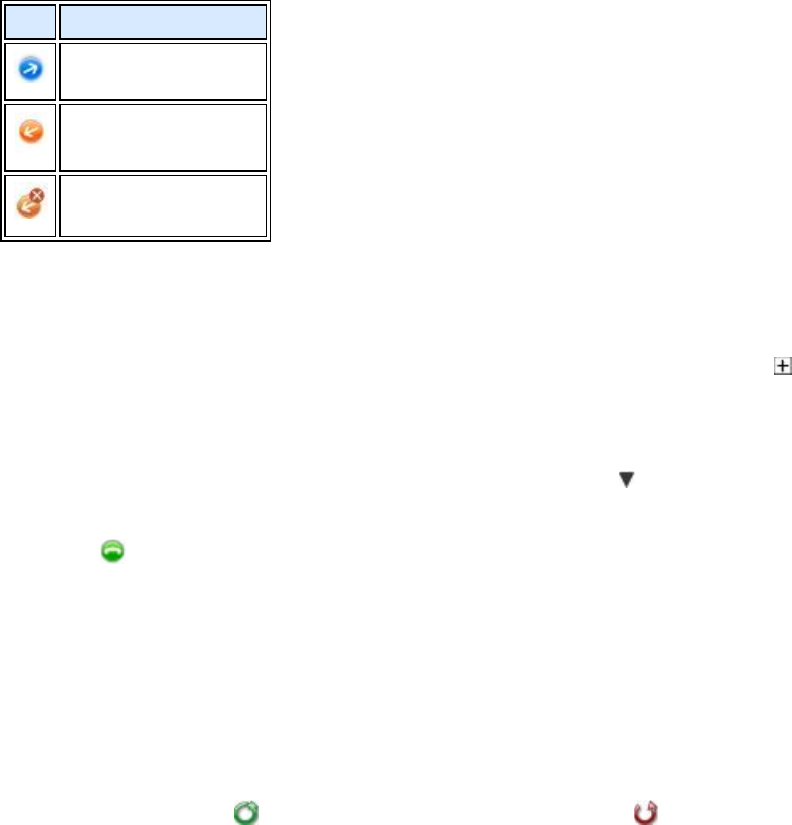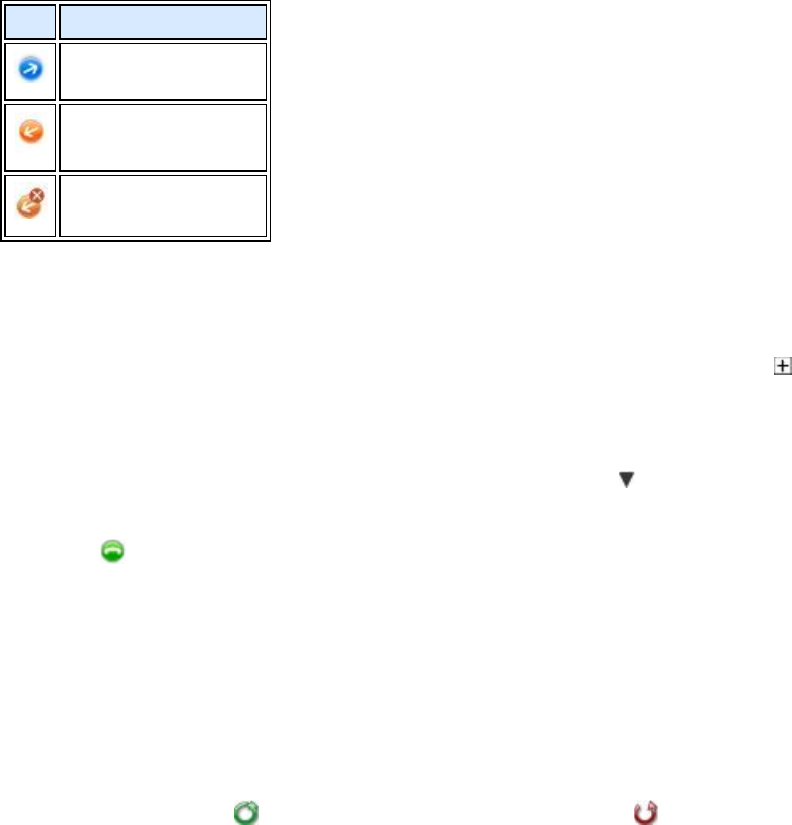
Working with Content
11
Viewing Your Recent Calls
Polycom CMA Desktop gives you several ways to view your recent calls:
• Your Recent Calls list lets you see the people and systems you've called and those who have called you.
You can use this list to place calls and invite people to be on your Contacts list. To make it easier to find a
Contact, each Contact is listed once, even if you have participated in multiple calls together.
• Each Contact's Details window shows you a list of your recent calls with that Contact.
• The Call Log gives you another view of the calls you've placed and received. Each call is listed, along with
information about each call. You can also view your call history for a single Contact.
About your Recent Calls
Your Recent Calls list shows you whether you placed or received the call and whether the call connected.
Outgoing completed call
Incoming completed call
Incoming missed call
To place a call from your Recent Calls list:
1. From the main window, do one of the following:
• If your system is configured to include Recent Calls as a Contacts list group, click to open the
Recent Calls group, and select a name.
• Click in the manual dial box at the bottom of the main window and start typing. If the Polycom CMA
Desktop finds the name you want, you can click to select it.
• In the manual dial box at the bottom of the main window, click , then select a name.
• Right click on one of the Recent Calls items.
2. Click
Call to start the call.
To display your Recent Calls as a group in your Contacts list:
1. From the main window, click Menu > Preferences > General.
2. Specify whether to show recent calls in the Contacts list.
To view your Call Log:
>> From the main window, click Menu > Call Log.
Log entries appear in the list in the order the calls were placed to or received from the person or system. To find a
recent call in the call log, click a column heading to sort or scroll through the names. Calls that connected
successfully are marked with and calls that did not connect are marked with .
To delete entries from your Call Log:
1. From the main window, click Menu > Call Log.
2. Select one or more entries to delete.
3. Right-click the entries and choose Delete Selected Entries.