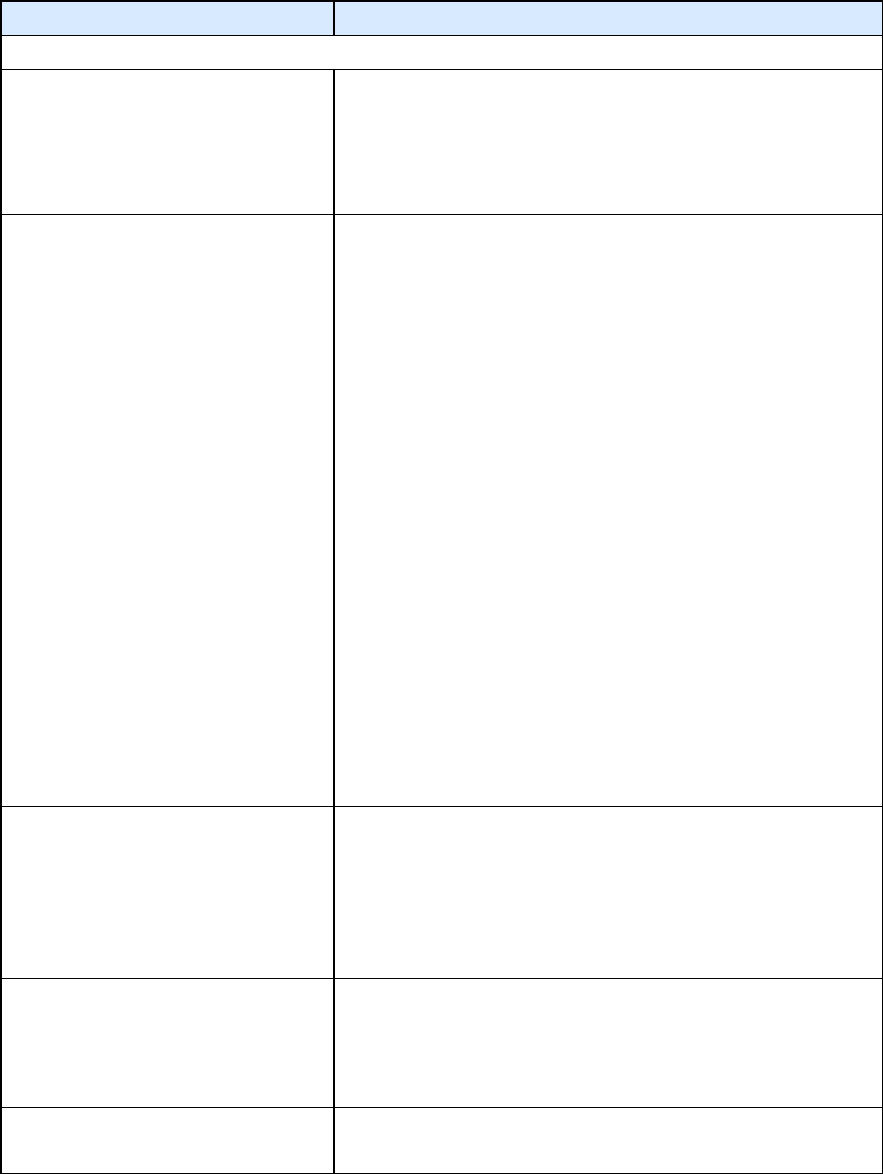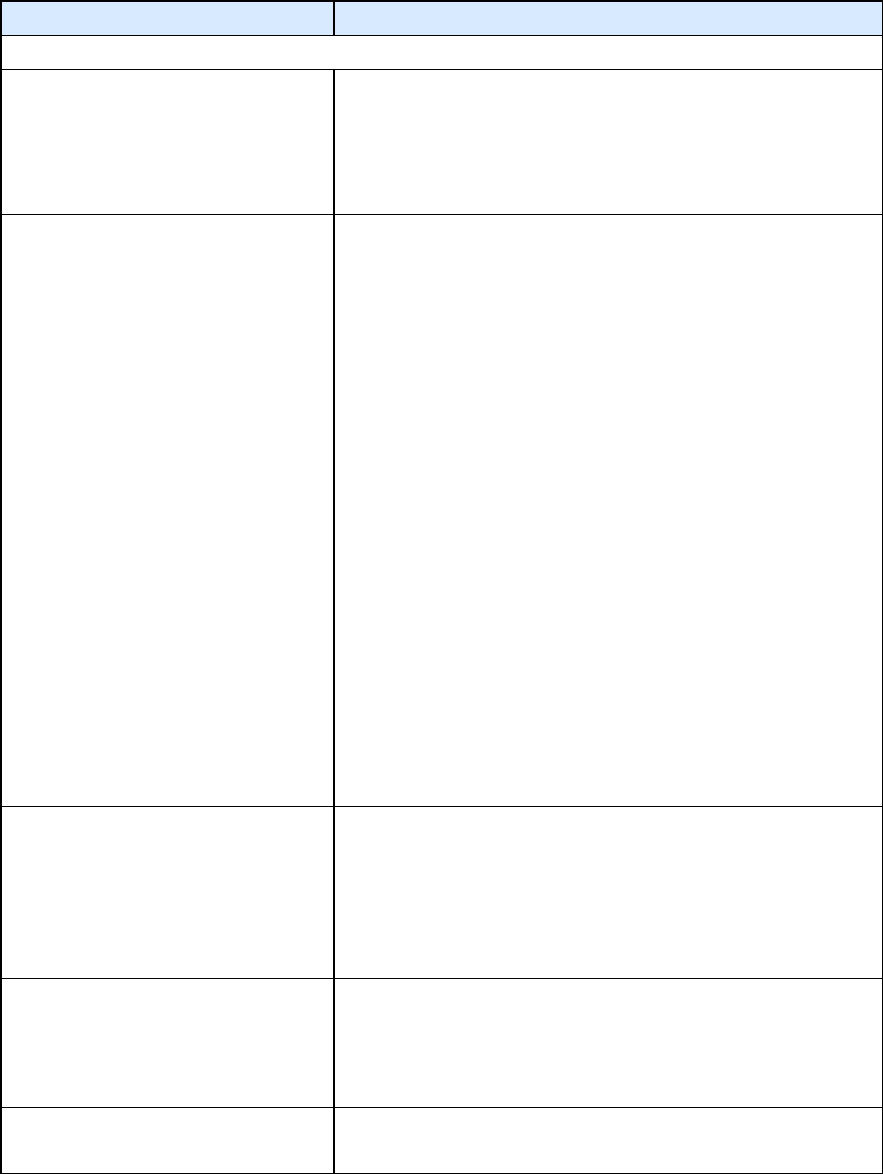
22
Solving Problems
Solving Audio and Video Problems
My camera is not listed in the device
selection list.
Ensure that the camera is not in use by another application.
Restart Polycom CMA Desktop.
Reinstall your video device using the installation CD provided by
the device's manufacturer, and then restart Polycom CMA
Desktop.
Others don't see my video.
Ensure that your camera cable is connected securely.
Restart Polycom CMA Desktop.
Reinstall your video device using the installation CD provided by
the device's manufacturer, and then restart Polycom CMA
Desktop.
Verify your camera settings. To do this, click Menu, and then
choose Preferences > Video.
Check your firewall settings. You may need to add Polycom CMA
Desktop to your Windows firewall exception list. To do this:
1. From the Windows desktop, click Start and choose
Control Panel > Windows Firewall.
2. On the Exceptions tab, click Add Program.
3. Browse to c:\Program Files\Polycom\Polycom CMA
Desktop\Polycom CMA Desktop.exe and click Open.
4. Browse to c:\Program Files\Polycom\Polycom CMA
Desktop\CallControl.exe and click Open.
5. Browse to c:\Program Files\Polycom\Polycom CMA
Desktop\MediaProcessor.exe and click Open.
6. Browse to c:\Program Files\Polycom\Polycom CMA
Desktop\LoggingServer.exe and click Open.
If you are using a third party personal firewall on your computer,
you may need to add Polycom CMA Desktop to the firewall's
exception list. Consult your firewall documentation for more
information.
My video preview window shows blue
video.
Ensure that the camera is not in use by another application.
Ensure that your camera cable is connected securely.
Restart Polycom CMA Desktop.
Reinstall your video device using the installation CD provided by
the device's manufacturer, and then restart Polycom CMA
Desktop.
My video preview window shows the
Polycom CMA Desktop logo.
This is normal for systems that are configured to allow calls without
a camera. A logo is shown in place of local video when the camera
is not available.
If you have a camera connected to your computer, ensure that your
camera cable is connected securely.
My local video looks grainy.
To make sure you send the best quality video, try the following:
•
Try turning on more lights in the room, and use natural or