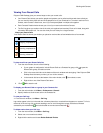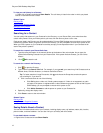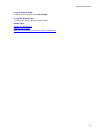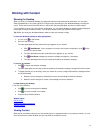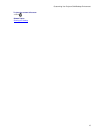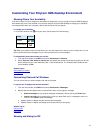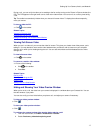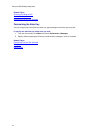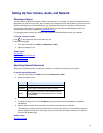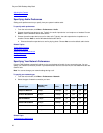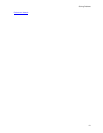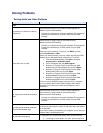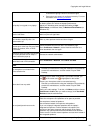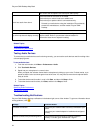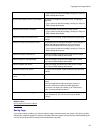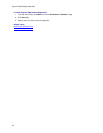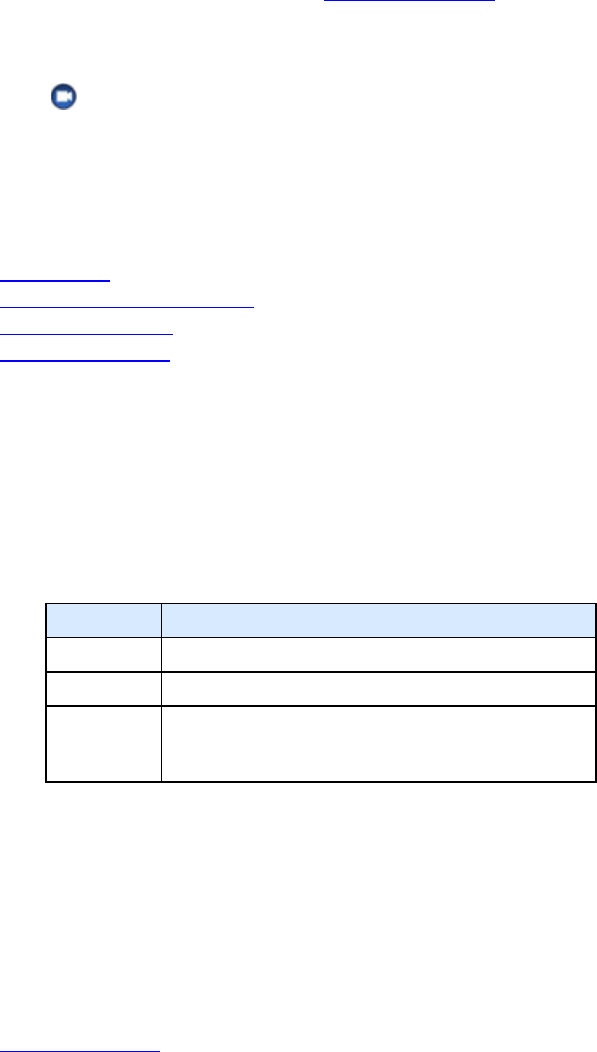
19
Setting Up Your Camera, Audio, and Network
Choosing a Camera
You may need to use different cameras in different environments. For example, you may use a webcam with your
laptop when you work from your office, but you need to use the laptop's built-in camera when you work from home.
Instead of reconfiguring your video preferences, you can choose the camera to use before or during the call.
For information about choosing a webcam or video device for use with Polycom CMA Desktop, refer to the
Release Notes for Systems, available at
support.polycom.com.
For information about installing your webcam, refer to the documentation that came with your webcam.
To choose a camera for a call:
>> Click on the toolbar and choose the camera to use.
>> Do the following steps:
1. From the main window, click Menu > Preferences > Video.
2. Select the camera to use.
Related Topics
Placing a Call
Specifying Camera Preferences
Adjusting the Camera
Adjusting the Volume
Specifying Camera Preferences
Setting camera preferences lets you specify the camera to use and how it works with your system.
To specify camera preferences:
1. From the main window, click Menu and choose Preferences > Video.
2. Select the camera to use:
Setting
Description
None
Use no camera.
Automatic
Let the system automatically select a camera.
Specify
Choose the camera from a list of installed cameras.
Click Configure to set the properties of the camera
you specified.
3.
4. To adjust the video you see, click Configure to go to the camera controls provided by the camera's
manufacturer.
5. Specify whether to allow video calls when no camera is connected to your computer.
This setting lets you place and receive video calls even when your camera is not connected or when the
camera selection is set to None. In this type of call, you see the far-end video, and the far end sees the
Polycom CMA Desktop logo.
Related Topics
Choosing a Camera