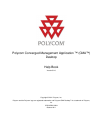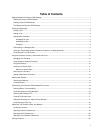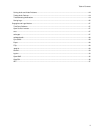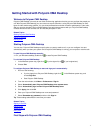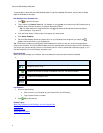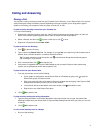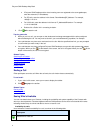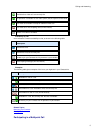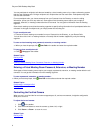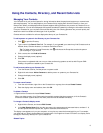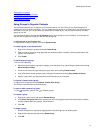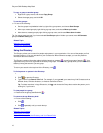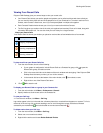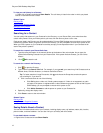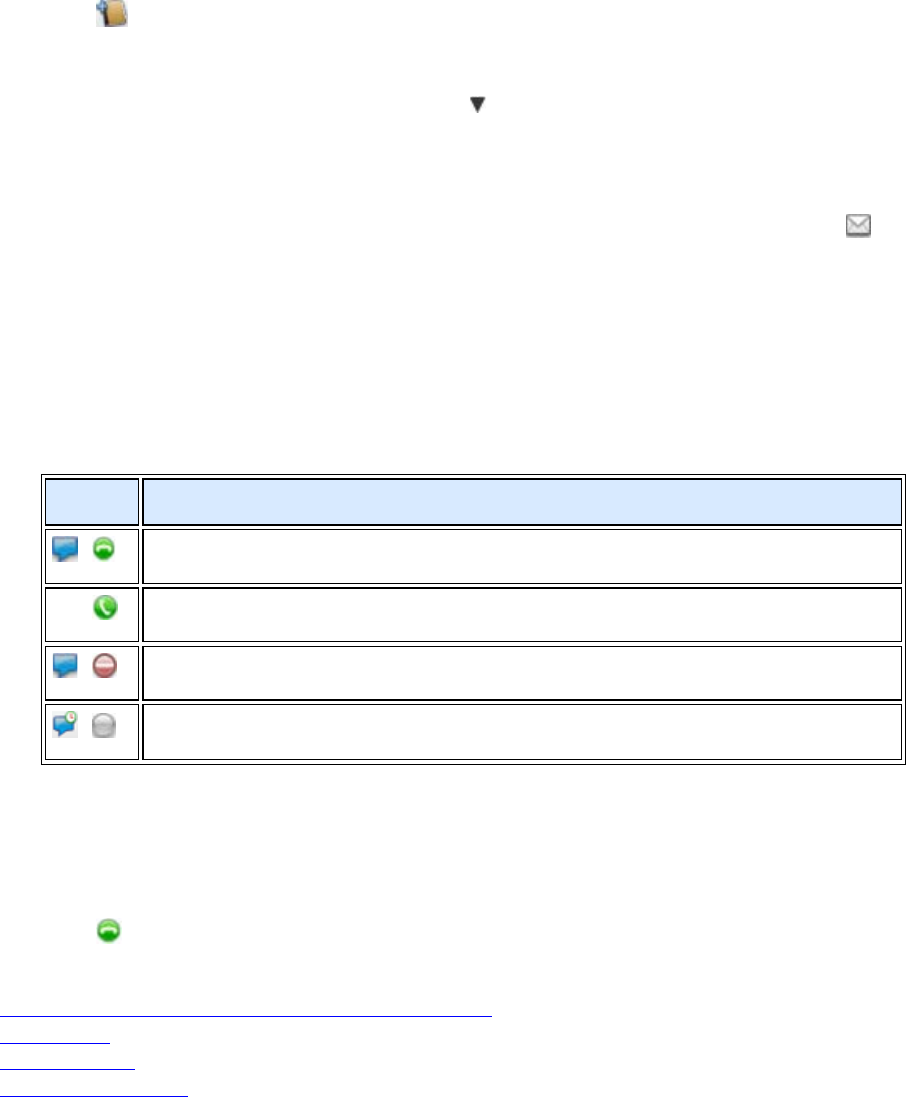
Polycom CMA Desktop Help Book
2
To get started, try these Polycom CMA Desktop tasks. To get more detailed information, use the links to related
topics at the bottom of this topic.
Add People to Your Contacts List
1. Click to open the Directory.
2. Type a name in the Search Text field. For example, if you type and, your search may find Contacts such as
Andrew Jones, Christine Anderson, or Andover Conference Room.
Tip: For faster searches in large Directories, click
and choose the Group that contains the person
you're looking for, if you know it.
3. From the list of names, click the name of the person you want to add.
4. Click Add to Contacts.
5. Polycom CMA Desktop sends an invitation to be on your Contacts list to the person you select, and
appears next to the name on your Contacts list.
Tip: The Directory includes current Polycom CMA Desktop users whom you can call, as well as people whose
accounts are not active. A Polycom CMA Desktop account is activated when the person signs in for the first time. If
you want to call a person whose account is not activated, tell him or her to activate the account by signing in. You
can then locate the user in the Directory and place a call.
Check the Icons
When the Contact accepts your invitation, the icons beside the name show the Contact's availability.
•
Icon
Description
Available for chat or a call.
In a video call and able to accept an additional video call. No chat is available.
In a video call. Available to chat.
Unavailable for a call. Available to chat, but currently idle.
Call Someone
1. Do one of the following:
• Click a name in your Contacts list, your Recent Calls, or the Directory.
• Type a system name or number.
2. Click
Call to start the call.
Related Topics
About Your Contact List, the Directory, and Your Recent Calls
Placing a Call
Answering a Call
Seeing Who's Available