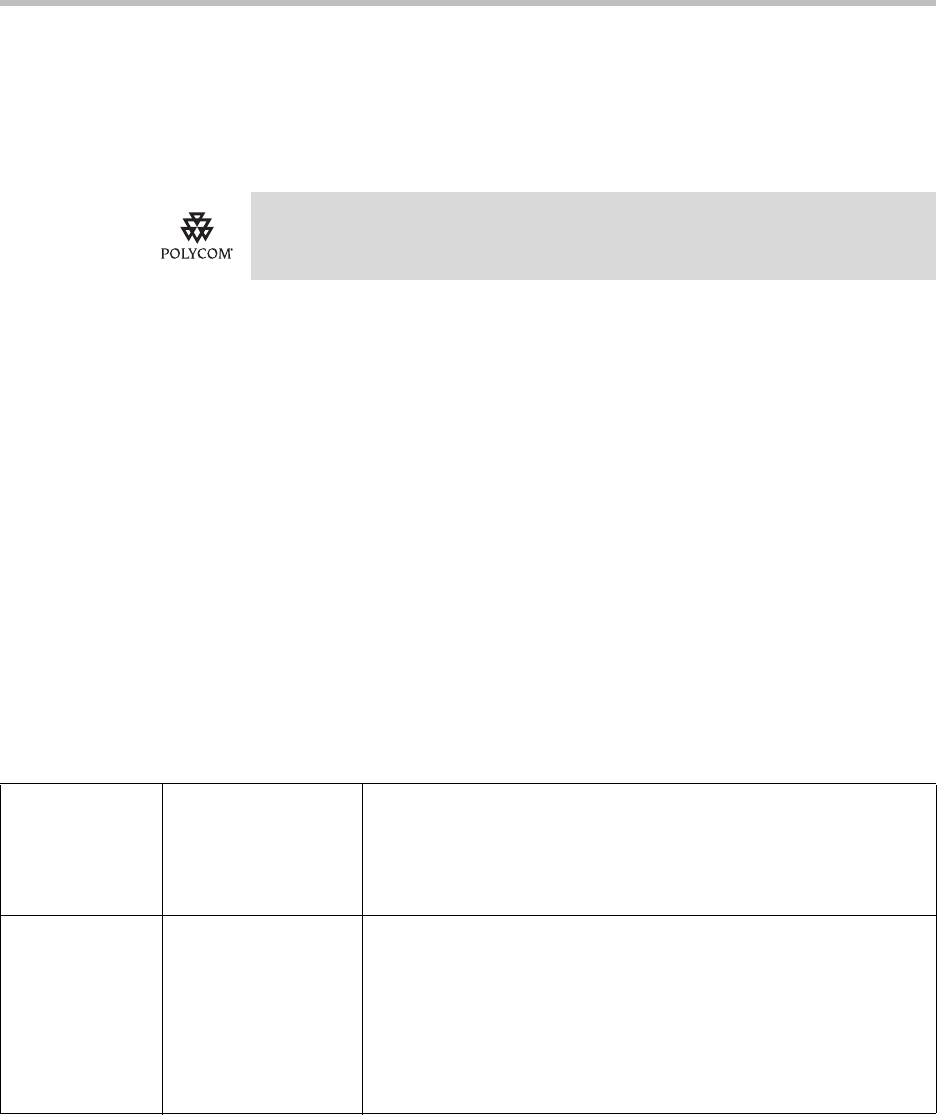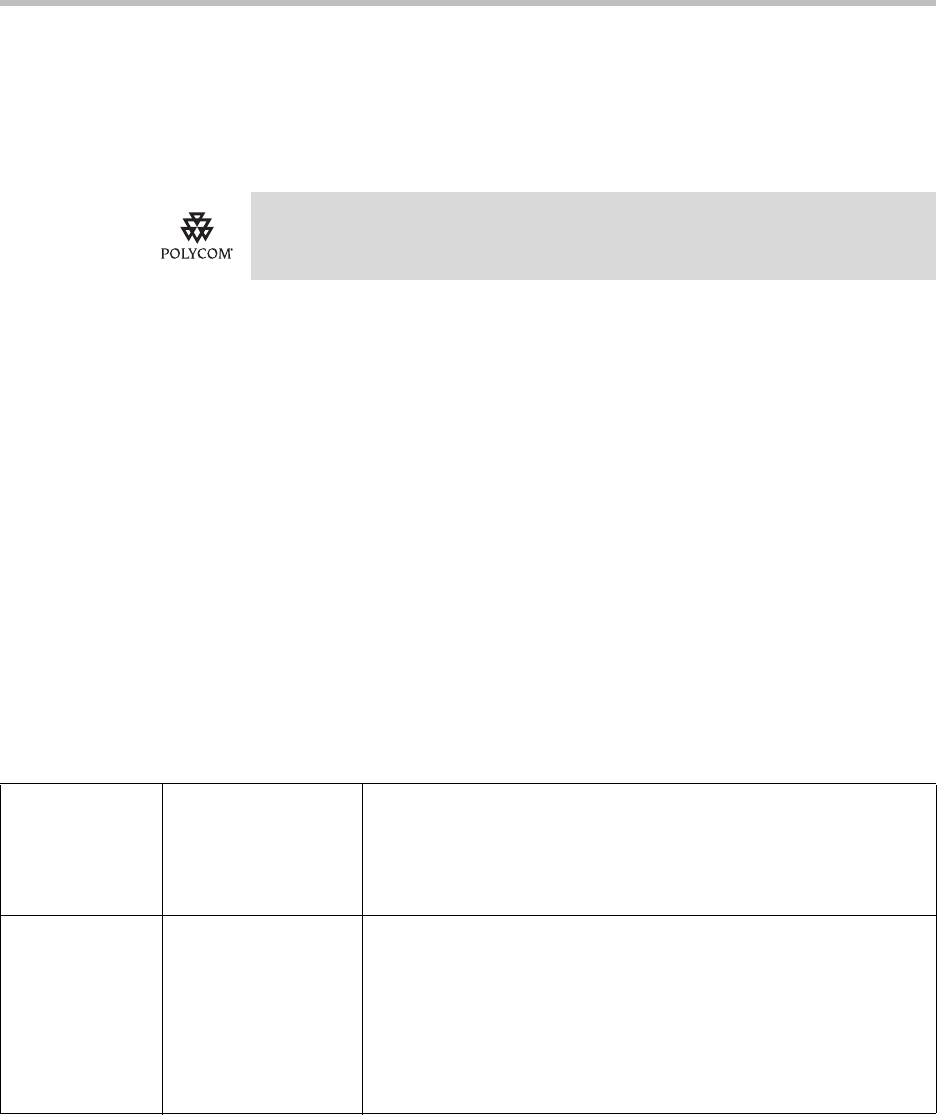
Configuring Your System
4 - 35
The SoundPoint IP phones can be configured to interface with a corporate
directory server that supports the Lightweight Directory Access Protocol
(LDAP) version 3. (Microsoft’s Active Directory is included.) Both corporate
directories that support server-side sorting and those that do not are
supported. In the latter case, the sorting is performed on the phone.
The corporate directory can be browsed or searched. Entries retrieved from the
LDAP server can be saved to the local contact directory on the phone. Phone
calls can be placed based on the phone number contained in the LDAP entry.
The corporate directory interface shall be read only, so that editing or deleting
existing directory entries as well as adding new directory entries from the
phone shall not be possible.
All attributes are considered to be Unicode text. Validity checking will be
performed when a call is placed or the entry is saved to the local contact
directory.
The corporate directory LDAP server status can be reviewed through the
Status menu (Status > CD Server Status).
For more information, refer to “Technical Bulletin 41137: Best Practices When
Using Corporate Directory on SoundPoint IP and SoundStation IP Phones“ at
http://www.polycom.com/usa/en/support/voice/soundpoint_ip/VoIP_T
echnical_Bulletins_pub.html .
Configuration changes can performed centrally at the boot server:
Polycom recommends using corporate directories that have server-side sorting.
Polycom recommends that you consult your LDAP Administrator when making any
configuration changes for this feature.
Central
(boot server)
Configuration file:
sip.cfg
Specify the location of the corporate directory’s LDAP server, the
LDAP attributes, how often to refresh the local cache from the LDAP
server, and other miscellaneous parameters.
• For more information, refer to Corporate Directory <corp/> on
page A-69.
Local Local Phone User
Interface
Enable or disable persistent viewing through the Settings menu
(Settings > Basic > Preferences > Corporate Directory > View
Persistency).
Changes are saved to local flash and backed up to <Ethernet
address>-phone.cfg on the boot server. Changes will permanently
override global settings unless deleted through the Reset Local
Config menu selection and the <Ethernet address>-phone.cfg is
removed from the boot server.