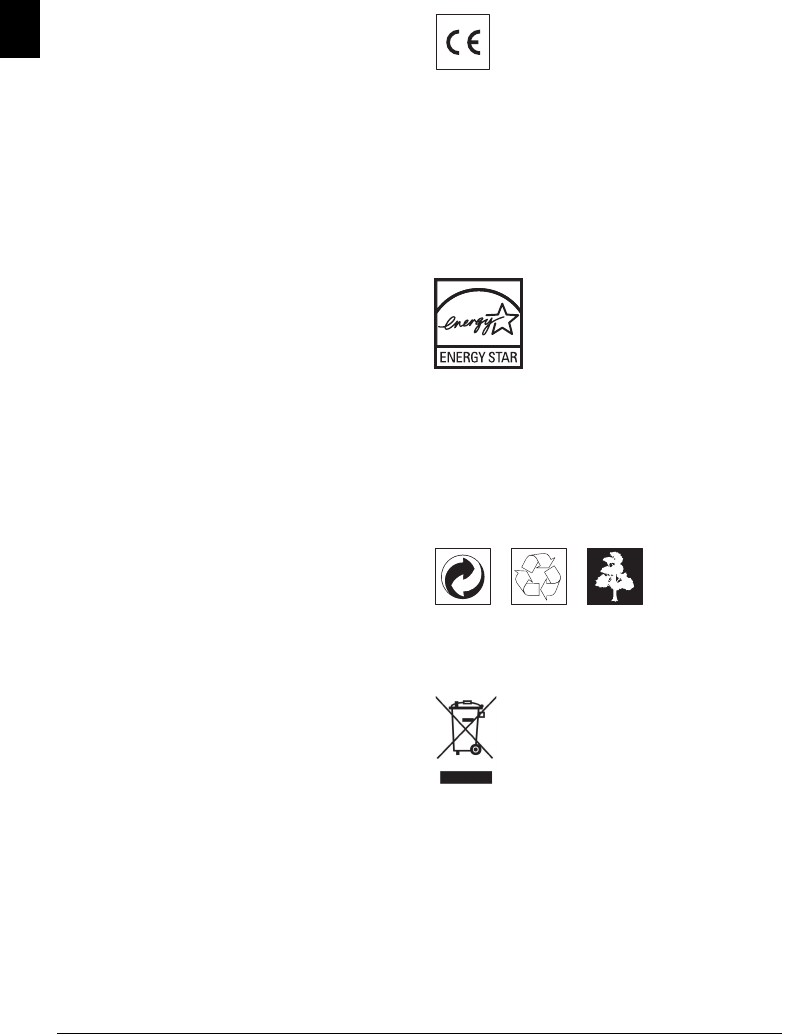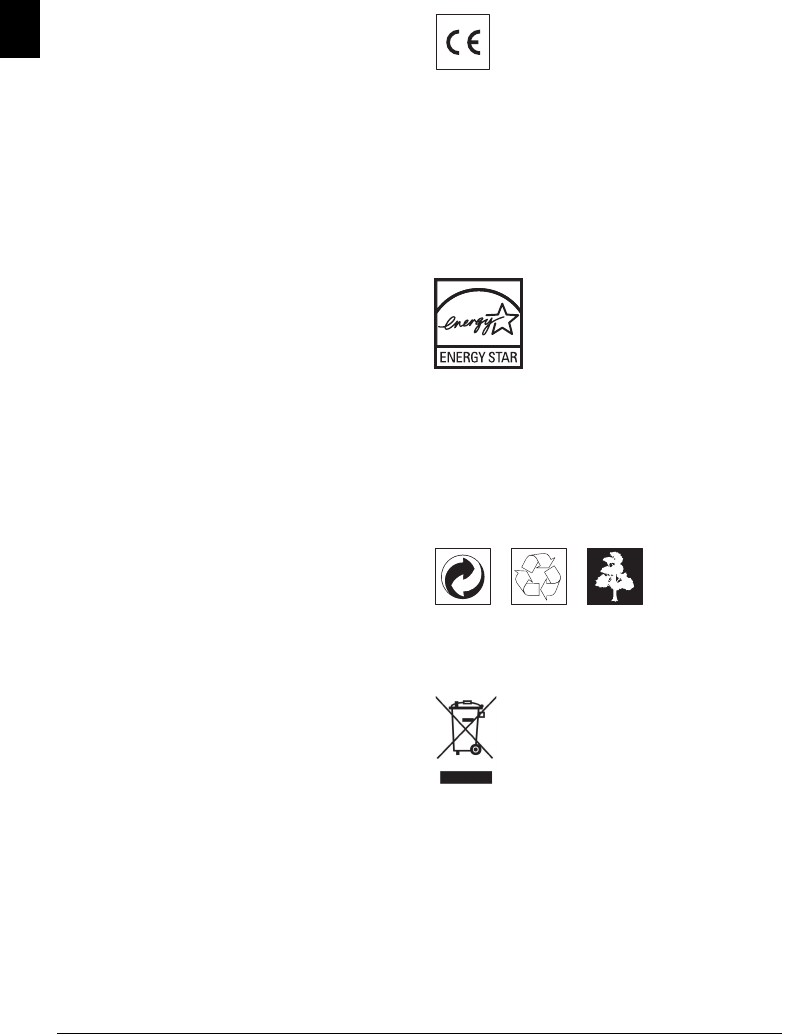
52 Philips PPF 685 · 695
EN
17 Appendix
Technical Data
Dimensions
Dimensions (L¦×¦H¦×¦W) ...................313¦×¦129¦×¦197¦mm
Weight
Weight ...................................................................1,9¦kg
Power Supply
Power Supply ......................... 220¦–¦240¦V¦~ / 50¦–¦60¦Hz
Power Consumption
Power Consumption
Stand-by mode
Stand-by mode ...............................................<¦2,5¦W
Transmission
Transmission ...................................................<¦20¦W
Recommended Amb ient Temperature
Recommended Ambient Temperature.............18¦–¦28¦ºC
Relative humidity
Relative humidity ................ 20¦–¦80¦% (non-condensing)
Type of connection
Type of connection................................... PSTN · PABX
Dialling mode
Dialling mode.Tone / pulse dialling (country dependent)
CLIP/New Zealand
CLIP/New Zealand .........................................................
The device does not support CLIP function when cadences
DA4 is used and have limited CLIP function for cadence
DA3.
Standards
Safety EN 60950-1
Safety........................................................... EN¦60950-1
Emissions EN 55022 Klasse B
Emissions ........................................... EN¦55022 Class B
Immunity to ele ctrical noise EN 55024
Immunity to electrical noise ............................EN¦55024
Scanner
Scan width
Scan width..........................................................212¦mm
Horizontal resolution
Horizontal resolution......................................8 dots/mm
Vertical resolution Standard
Vertical resolution .................... Standard: 3,85 lines/mm
Vertical resolution Fine
..................................................... Fine: 7,7 lines/mm
Memory
Telephone book
Telephone book.................................... up to 200 entries
Voice messages
Voice messages...................................... up to 30 minutes
Fax messages
Fax messages.............up to 50 pages (standard test letter)
SMS messages
SMS messages............................. up to 30 SMS messages
Cordless Telephone
Batteries
Batteries..................................................... AAA · NiMH
Talk time
Talk time..................................................up to 10 hours
Stand-by period
Stand-by period......................................up to 120 hours
Range (in buildings)
Range .......................................up to 50¦m (in buildings)
Range (in open-air)
........................................... up to 300¦m (in open-air)
Paper
Capacity
Capacity ............................................................50 sheets
Size
Size.................................................... A4 · 210¦×¦297¦mm
Thickness
Thickness ................................................0,07¦–¦0,11¦mm
Weight
Weight .........................................................60¦–¦90¦g/m²
Document Feeder
Capacity
Capacity ............................................................10 sheets
Breadth
Breadth......................................................148¦–¦212¦mm
Length
Length.......................................................100¦–¦600¦mm
Thickness
Thickness ................................................0,06¦–¦0,15¦mm
Fax
Type Group 3
Type.................................................................. Group 3
Compatibility
Compatibility ...............................................ITU-T¦T.30
Data compression
Data compression ............................................MH · MR
Modulation
Modulation .........................V.17 · V.21 · V.27ter · V.29
Transmission speed
Transmission speed.........................................14.400¦bps
Subject to Change
Technical specifications subject to change with-
out notice.
The CE symbol confirms conformity with the EU direc-
tives that apply to the device.
Declaration of Conformity (DoC)
Hereby, Sagem Communications Austria GmbH
declares that this PPF¦685, PPF¦695 is in compliance
with the essential requirements and other relevant provi-
sions of Directive 1999/5/EC.
WWW
You can find the complete Declaration of Conformity on
our website www.sagem-ca.at/doc
Energy Star 2007
Energy Star
As a participant in the ENERGY STAR programme,
Sagem Communications Austria GmbH has made sure
that this machine complies with the ENERGY STAR re-
quirements.
Environment
Environment: Respect of environment is a key objective
of Sagem. Sagem uses environmentally friendly processes
to run its operations and has chosen to integrate strong en-
vironmental constraints in the full lifecycle of its products
including manufacturing, product use and end of life.
Recycling
Packaging: To facilitate packaging recycling, please con-
form to your local selective recycling rules.
Batteries: Old batteries have to be deposited in designat-
ed collection areas.
WEEE
Product: The crossed out dustbin logo on your product
signifies it is classified as Electrical and Electronic Equip-
ment covered by special disposal regulations.
To enforce recycling, recovery of The Waste Electrical and
Electronic Equipment (WEEE) and to protect the envi-
ronment and human health, European regulations requires
that you selectively collect waste equipment using one of
the following options:
• Your retailer will take your equipment back if you are
buying a replacement product.
• Waste equipment can also be deposited in designated col-
lection areas.