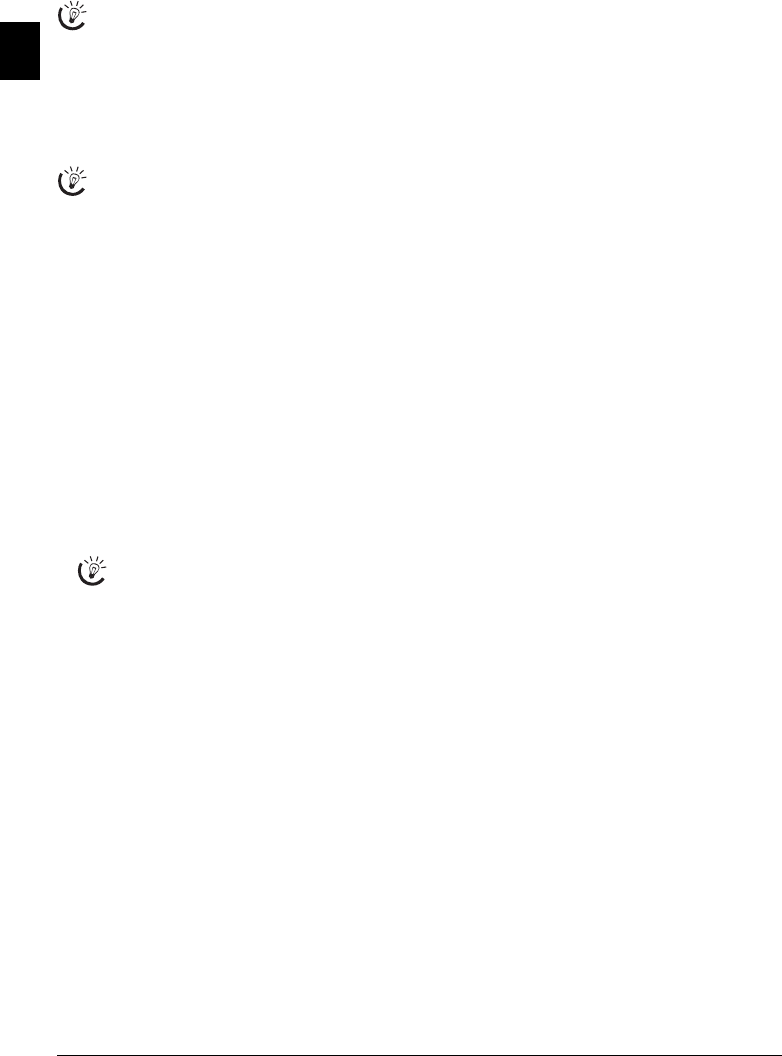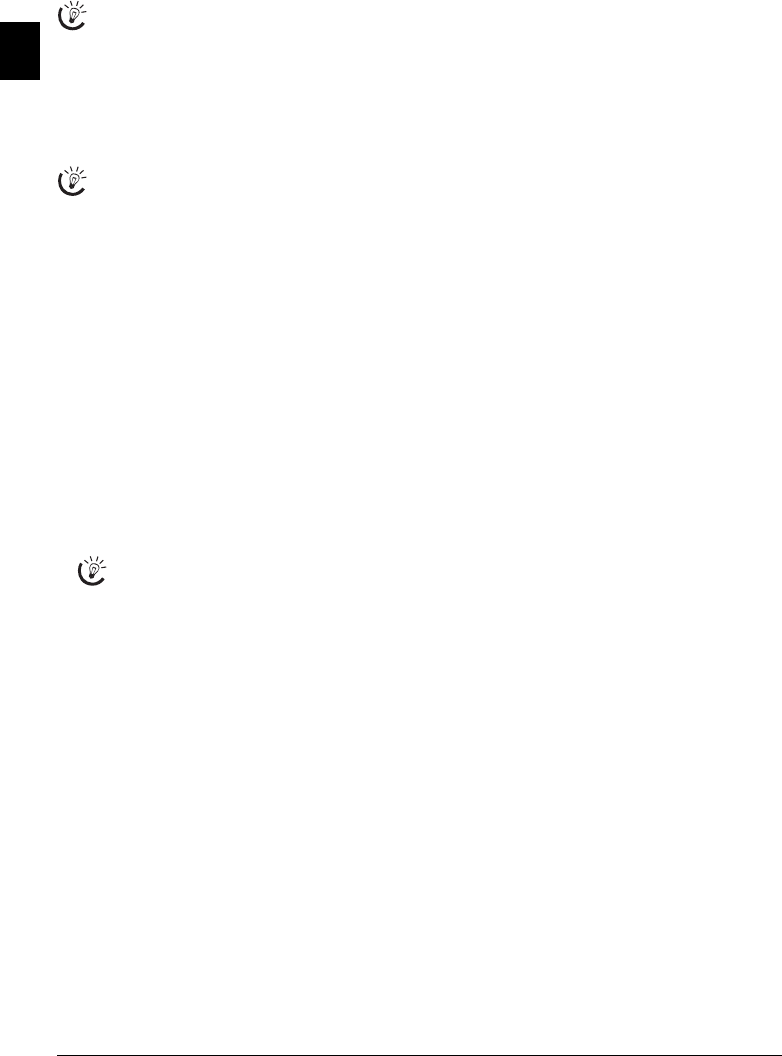
40 Philips PPF 685 · 695
EN
14 Settings on the cordless telephone
Back and Close
Selecting the language
Selecting the la nguage
Your cordless telephone automatically adopts the language
setting of the device during registration. You can set a dif-
ferent language for the display of the cordless telephone.
All languages are not available on the cordless telephone.
Adopting the language
1 Press [, and using [ select SETTINGS.
2 Confirm using OK.
3 Dial using [
LANGUAGE.
4 Confirm using OK.
5 Press õ
EDIT ENTRY.
6 Use [ to select the desired display language.
7 Confirm using OK.
Changing the Wallpaper Image
Type 2 (großer Core)
(PPF¦695)
1 Press [, and using [ to select
PERSONALIS..
2 Confirm with OK.
3 Using [ select
BACKGROUND.
4 Confirm with OK.
5 Using [, select the desired wallpaper.
6 Confirm with OK.
Changing the menu colours
Type 2 (großer Core)
(PPF¦695)
1 Press [, and using [ to select
PERSONALIS..
2 Confirm with OK.
3 Dial using [
AMBIANCE.
4 Confirm using OK.
5 Using [, select the desired menu colour.
6 Confirm using OK.
Setting the contrast
Type 2 (großer Core)
(PPF¦695)
1 Press [, and using [ select
SETTINGS.
2 Confirm using OK.
3 Using [ select
CONTRAST.
4 Confirm using OK.
5 Use [ to select the desired contrast level.
6 Confirm using OK.
Setting the ring tone
On Monochrome Dect
1 Press [, and using [ select RINGER TYPE.
2 Confirm using OK.
3 Using [ indicate, whether you would like to set the
ring tone for internal or external calls.
4 Confirm with OK.
5 Select the desired ring tone using [.
6 Confirm with OK.
7 Using [, set the volume.
8 Confirm with OK.
On Colour Dect
1 Press [, and using [ to select PERSONALIS..
2 Confirm with OK.
3 Using [ select
SECRET.
4 Confirm with OK.
5 Using [ indicate, whether you would like to set the
ring tone for internal or external calls.
6 Confirm with OK.
7 Select the desired ring tone using [.
8 Confirm with OK.
9 Using [, set the volume.
10 Confirm with OK.
Turning key-tones and signal-
tones on and off
On Monochrome Dect
1 Press [, and using [ select RINGER TYPE.
2 Confirm using OK.
3 Using [ select
SECRET.
4 Confirm with OK.
5 Using [, select whether you would like to turn the
button-tones, the notification tone for low battery
charge or the confirmation tone when replacing the
cordless telephone in the charging station on or off.
6 Confirm with OK.
7 Press õ
EDIT ENTRY to switch the function on/off.
8 Confirm with OK.
On Colour Dect
1 Press [, and using [ to select PERSONALIS..
2 Confirm with OK.
3 Using [ select
SECRET.
4 Confirm with OK.
5 Using [ select
SECRET.
6 Confirm with OK.
Press C to return to the previous menu level. Press
’ to close the menu and return to the starting
mode.
The cordless telephone adopts the language setting of
the device when you change it on the device (also see
Chapter Settings on the device, Page 37)
Press ô
View to display the wallpaper image.
Using [ you can page through the various mo-
tifs. Using õ
Return you can go back to the se-
lection menu.