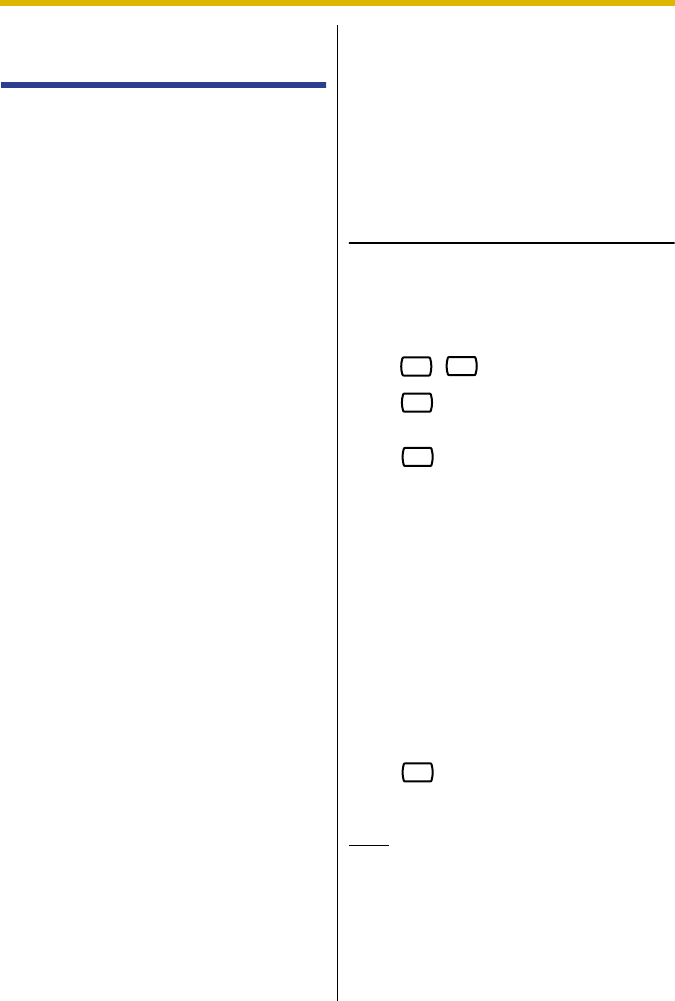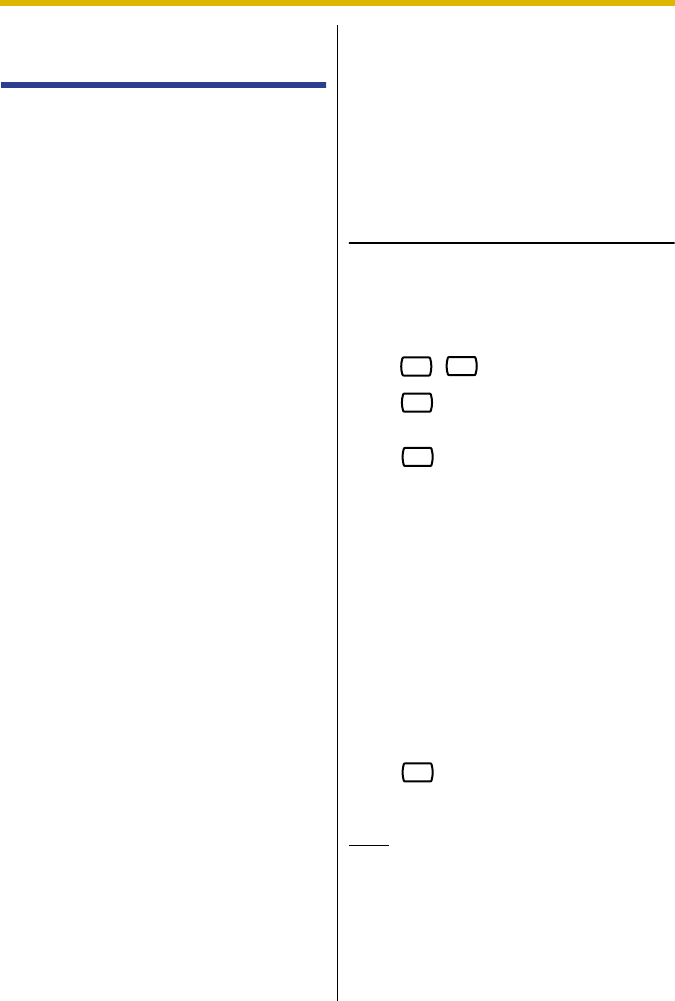
Subscriber’s Manual
57
5.14 Remote Call
Forwarding
You can program the VPS to forward your
calls to another extension or to an outside
telephone (if authorized). You can do this
even when you are away from the office.
This feature is not available with certain
PBXs and may be disabled by the System
Administrator or System Manager for
your mailbox.
When activating Remote Call Forwarding,
you can select one of the following
options:
Forward All Calls: All your calls will be
forwarded to a specified extension.
Forward Busy Calls: Your calls are
forwarded to a specified extension if you
are already on another call.
Forward No Answer Calls: Your calls
are forwarded to a specified extension if
you do not answer your telephone.
Forward Busy and No Answer Calls:
Your calls are forwarded to a specified
extension if you are busy or do not answer
your telephone.
Forward to an Outside Line: All your
calls are forwarded to the specified
outside telephone number if you are
authorized to use this feature.
Assigning Outside Telephone
Numbers for Remote Call
Forwarding
Before you can forward your calls to an
outside telephone, you should first store
the telephone numbers you plan on using
with this feature. You can store 2
telephone numbers for use with Remote
Call Forwarding.
1. Log in to your mailbox.
• See 2.1 Logging in to Your
Mailbox or 3.4 Remote Access,
if necessary.
2.
3. to change telephone number
1.
to change telephone number
2.
• If you have already set a
telephone number and wish to
change it, press [1] after
selecting telephone number 1
or 2.
4. Enter the outside line access
number needed for making outside
calls.
5. Enter the outside party's telephone
number (including area code if
needed, 24 digits max.).
6. to accept.
7. Go on-hook.
Note
• If you change one of the outside
telephone numbers for Remote Call
Forwarding, you will need to set
Remote Call Forwarding to "Forward
to an outside line" once again before
the new outside telephone number will
be used as the forward destination. If
3
6
1
2
2