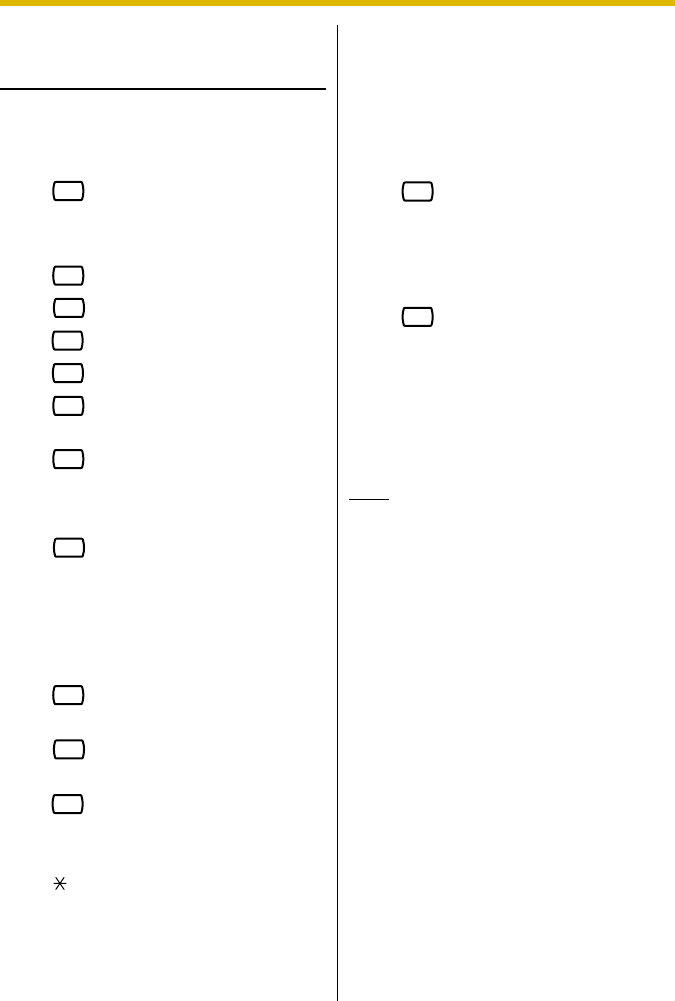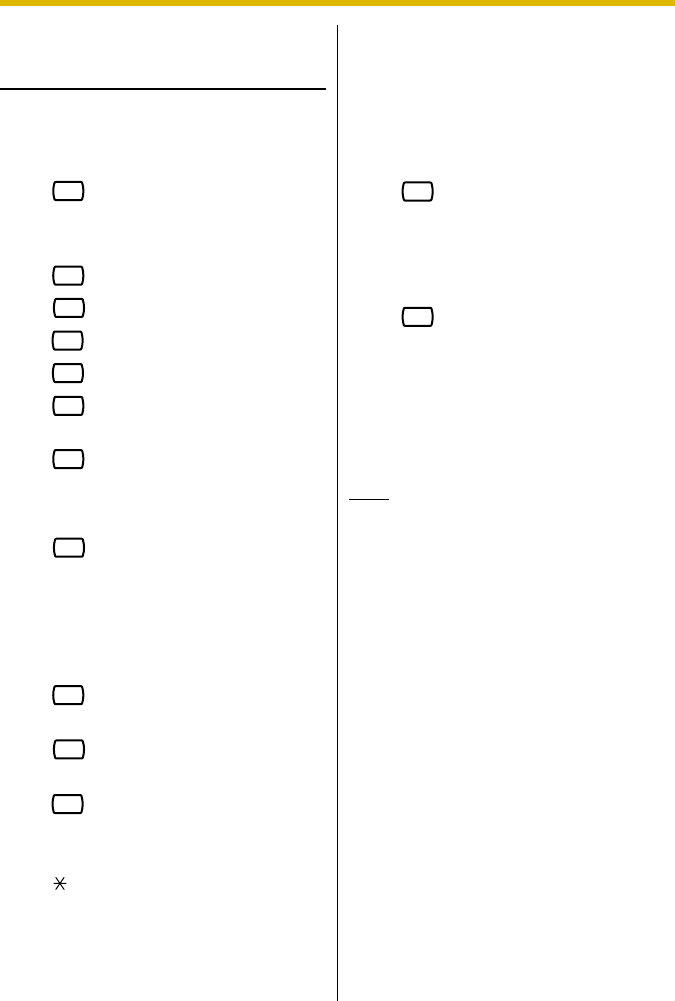
Subscriber’s Manual
101
Assigning Remote Call
Forwarding Set
1. Log in to the Main Menu.
• See 7.1 Logging in to the
Message Manager's Mailbox.
2.
3.
Select the desired forwarding
setting.
for FWD All.
for FWD Busy.
for FWD No Answer.
for FWD Busy or No Answer.
for FWD to Outside (continue
from step 6).
for FWD Cancel (continue
from step 9).
4. Enter the extension number.
5. to accept the extension
number, then continue from step
10.
• Press [1] to change the
extension number, then
continue from step 4.
6. for telephone number 1
(continue from step 8).
for telephone number 2
(continue from step 8).
for another telephone
number.
7. Enter the telephone number (0-9,
).
• Please make sure you begin
the telephone number with an
Outside Line Access number
(to seize an Outside Line).
• When connected to the KX-
TD500 or the KX-TDA series,
the maximum number of
characters allowed to be
entered is 24; when connected
to any other KX-T series PBX,
16.
8. to accept, then continue from
step 10.
• Press [1] to change the
telephone number, then
continue from step 6.
9. to accept.
10. The new settings are transmitted to
the PBX. If the forwarding setting
or canceling has been completed
properly, you will hear: "Call
forwarding accepted" or "Call
forwarding is canceled".
Note
• If the VPS announces, "Call
Forwarding not accepted. Please
check the destination number", the
forwarding setting has not been
completed properly at the PBX,
possibly because a nonexistent
extension number has been entered
as the destination. It is also possible
that the model of the connected PBX
does not support the Remote Call
Forwarding Set feature, or its software
version is lower than required. For
more information, consult your dealer.
6
1
2
3
4
5
6
2
1
2
3
2
2